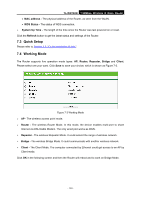TP-Link TL-WR702N TL-WR702N V1 User Guide - Page 126
Reboot, 8.6 Password
 |
View all TP-Link TL-WR702N manuals
Add to My Manuals
Save this manual to your list of manuals |
Page 126 highlights
TL-WR702N 150Mbps Wireless N Nano Router 6.8.5 Reboot Choose menu "System Tools → Reboot", and then you can click the Reboot button to reboot the Router via the next screen. Figure 6-20 Reboot the Router Some settings of the Router will take effect only after rebooting, including: • Change the LAN IP Address (system will reboot automatically). • Change the DHCP Settings. • Change the Wireless configurations. • Change the Web Management Port. • Upgrade the firmware of the Router (system will reboot automatically). • Restore the Router's settings to factory defaults (system will reboot automatically). • Update the configuration with the file (system will reboot automatically. 6.8.6 Password Choose menu "System Tools → Password", and then you can change the factory default user name and password of the Router in the next screen as shown in Figure 6-21. Figure 6-21 Password - 120 -