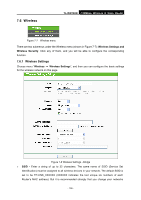TP-Link TL-WR702N TL-WR702N V1 User Guide - Page 136
WEP Key Password
 |
View all TP-Link TL-WR702N manuals
Add to My Manuals
Save this manual to your list of manuals |
Page 136 highlights
TL-WR702N 150Mbps Wireless N Nano Router • WEP Key (Password) - Select which of the four keys will be used and enter the matching WEP key that you create. Make sure these values are identical on all wireless stations in your network. • Key Type - You can select the WEP key length (64-bit, or 128-bit, or 152-bit.) for encryption. "Disabled" means this WEP key entry is invalid. 64-bit - You can enter 10 hexadecimal digits (any combination of 0-9, a-f, A-F, zero key is not promoted) or 5 ASCII characters. 128-bit - You can enter 26 hexadecimal digits (any combination of 0-9, a-f, A-F, zero key is not promoted) or 13 ASCII characters. 152-bit - You can enter 32 hexadecimal digits (any combination of 0-9, a-f, A-F, zero key is not promoted) or 16 ASCII characters. ) Note: If you do not set the key, the wireless security function is still disabled even if you have selected Shared Key as Authentication Type. ¾ WPA /WPA2 • Version - you can choose the version of the WPA security from the pull-down list. The default setting is Automatic, which can select WPA (Wi-Fi Protected Access) or WPA2 (WPA version 2) automatically based on the wireless station's capability and request. • Encryption - You can select Automatic, TKIP or AES. • Radius Server IP - Enter the IP address of the Radius server. • Radius Port - Enter the port that Radius server used. • Radius Password - Enter the password for the Radius server. • Group Key Update Period - Specify the group key update interval in seconds. The value should be 30 or above. Enter 0 to disable the update. ¾ WPA-PSK/WPA2-PSK- It's the WPA/WPA2 authentication type based on pre-shared passphrase. • Version - you can choose the version of the WPA-PSK security on the drop-down list. The default setting is Automatic (Recommended), which can select WPA-PSK (Pre-shared key of WPA) or WPA2-PSK (Pre-shared key of WPA) automatically based on the wireless station's capability and request. • Encryption - When WPA-PSK or WPA is set as the Authentication Type, you can select Automatic (Recommended), TKIP or AES as Encryption. • PSK Password - You can enter ASCII or Hexadecimal characters. The default password is the last unique eight numbers of each Router's MAC address - 130 -