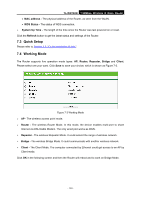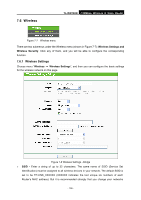TP-Link TL-WR702N TL-WR702N V1 User Guide - Page 131
LAN
 |
View all TP-Link TL-WR702N manuals
Add to My Manuals
Save this manual to your list of manuals |
Page 131 highlights
TL-WR702N 150Mbps Wireless N Nano Router 7.5 Network Figure 7-4 Figure 7-5 the Network menu There is only one submenu under the Network menu (shown in Figure 7-5): LAN. 7.5.1 LAN Choose menu "Network → LAN", and then you can configure the IP parameters of the LAN on the screen as below. Figure 7-6 LAN ¾ MAC Address - The physical address of the LAN ports, as seen from the LAN. The value can't be changed. ¾ IP Address - Enter the IP address of your Router in dotted-decimal notation (factory default: 192.168.0.254). ¾ Subnet Mask - An address code that determines the size of the network. Normally use 255.255.255.0 as the subnet mask. ) Note: 1. If you change the IP Address of LAN, you must use the new IP Address to login to the Router. 2. If the new LAN IP Address you set is not in the same subnet with the previous one, the IP Address pool in the DHCP server will be configured automatically,while the Virtual Server and DMZ Host will not take effect until they are re-configured. - 125 -