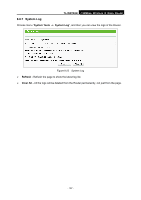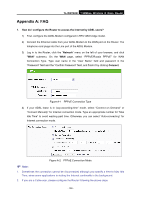TP-Link TL-WR702N TL-WR702N V1 User Guide - Page 167
TL-WR702N, Security, Remote Management, Forwarding, Virtual Servers, Add or Modify a Virtual Server
 |
View all TP-Link TL-WR702N manuals
Add to My Manuals
Save this manual to your list of manuals |
Page 167 highlights
TL-WR702N 150Mbps Wireless N Nano Router 1) Because the WEB Server port 80 will interfere with the WEB management port 80 on the Router, you must change the WEB management port number to avoid interference. 2) To change the WEB management port number: Log in to the Router, click the "Security" menu on the left of your browser, and click "Remote Management" submenu. On the "Remote Management" page, type a port number except 80, such as 88, into the "Web Management Port" field. Click Save and reboot the Router. Figure A-7 Remote Management ) Note: If the above configuration takes effect, configure to the Router by typing 192.168.0.188 (the Router's LAN IP address: Web Management Port) in the address field of the Web browser. 3) Log in to the Router, click the "Forwarding" menu on the left of your browser, and click the "Virtual Servers" submenu. On the "Virtual Servers" page, click Add New..., then on the "Add or Modify a Virtual Server" page, enter "80" into the blank next to the "Service Port", and your IP address next to the "IP Address", assuming 192.168.0.188 for an example, remember to Enable and Save. Figure A-8 Virtual Servers - 161 -