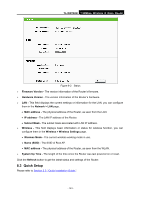TP-Link TL-WR702N TL-WR702N V1 User Guide - Page 153
The DHCP menu
 |
View all TP-Link TL-WR702N manuals
Add to My Manuals
Save this manual to your list of manuals |
Page 153 highlights
TL-WR702N 150Mbps Wireless N Nano Router Be sure to click the Save button to save your settings on this page. ) Note: 1. The operating distance or range of your wireless connection varies significantly based on the physical placement of the Router. For best results, place your Router. z Near the center of the area in which your wireless stations will operate. z In an elevated location such as a high shelf. z Away from the potential sources of interference, such as PCs, microwaves, and cordless phones. z Away from large metal surfaces. 2. Failure to follow these guidelines can result in significant performance degradation or inability to wirelessly connect to the Router. 8.7 DHCP Figure 8-9 The DHCP menu There are three submenus under the DHCP menu (shown in Figure 8-9), DHCP Settings, DHCP Clients List and Address Reservation. Click any of them, and you will be able to configure the corresponding function. 8.7.1 DHCP Settings Choose menu "DHCP → DHCP Settings", and then you can configure the DHCP Server on the page as shown in Figure 8-10. The Router is set up by default as a DHCP (Dynamic Host Configuration Protocol) server, which provides the TCP/IP configuration for all the PC(s) that are connected to the Router in the LAN. - 147 -