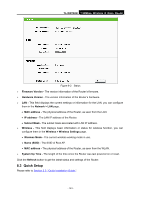TP-Link TL-WR702N TL-WR702N V1 User Guide - Page 152
TL-WR702N, MAC of AP, Region, Survey, Security Type, WEP Key Index, Authentication Type, PassWord
 |
View all TP-Link TL-WR702N manuals
Add to My Manuals
Save this manual to your list of manuals |
Page 152 highlights
TL-WR702N 150Mbps Wireless N Nano Router Figure 8-8 Wireless Settings - Client ¾ SSID - Enter a string of up to 32 characters. The same name of SSID (Service Set Identification) must be assigned to all wireless devices in your network. The default SSID is set to be TP-LINK_XXXXXX (XXXXXX indicates the last unique six numbers of each Router's MAC address). But it is recommended strongly that you change your networks name (SSID) to a different value. This value is case-sensitive. For example, TEST is NOT the same as test. ¾ MAC of AP - The MAC address of AP that you want to access. ¾ Region - Select your region from the pull-down list. This field specifies the region where the wireless function of the Router can be used. It may be illegal to use the wireless function of the Router in a region other than one of those specified in this field. If your country or region is not listed, please contact your local government agency for assistance. ¾ Survey - Click this button, you can survey the AP which runs in the current channel. ¾ Security Type - This option should be chosen according to the AP's security configuration. It is recommended that the security type is the same as your AP's security type. ¾ WEP Key Index - This option should be chosen if the key type is WEP (ASCII) or WEP (HEX). It indicates the index of the WEP key. ¾ Authentication Type - This option should be chosen if the key type is WEP (ASCII) or WEP (HEX). It indicates the authorization type of the Root AP. ¾ PassWord - If the AP your Router is going to connect needs password, you need to fill the password in this blank. - 146 -