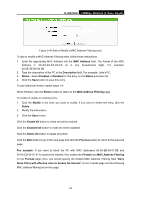TP-Link TL-WR702N TL-WR702N V1 User Guide - Page 90
IP Address Filtering
 |
View all TP-Link TL-WR702N manuals
Add to My Manuals
Save this manual to your list of manuals |
Page 90 highlights
TL-WR702N 150Mbps Wireless N Nano Router ¾ Enable Firewall - the general firewall switch is on or off. ¾ Enable IP Address Filtering - set IP Address Filtering is enabled or disabled. There are two default filtering rules of IP Address Filtering, either Allow or Deny passing through the router. ¾ Enable Domain Filtering - set Domain Filtering is enabled or disabled. ¾ Enable MAC Filtering - set MAC Address Filtering is enabled or disabled. You can select the default filtering rules of MAC Address Filtering, either Allow or Deny accessing the router. 5.9.2 IP Address Filtering The IP address Filtering feature allows you to control Internet Access by specific users on your LAN based on their IP addresses. The IP address filtering is set on this page: Figure 5-35 IP address Filtering To disable the IP Address Filtering feature, keep the default setting, Disabled. To set up an IP Address Filtering entry, click Enable Firewall and Enable IP Address Filtering on the Firewall page, and click the Add New... button. The page "Add or Modify an IP Address Filtering entry" will appear shown in Figure 5-36: Figure 5-36 Add or Modify an IP Address Filtering Entry To create or modify an IP Address Filtering entry, please follow these instructions: - 84 -