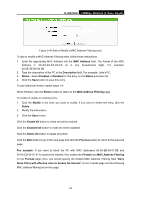TP-Link TL-WR702N TL-WR702N V1 User Guide - Page 97
Static Routing - wireless n travel router
 |
View all TP-Link TL-WR702N manuals
Add to My Manuals
Save this manual to your list of manuals |
Page 97 highlights
TL-WR702N 150Mbps Wireless N Nano Router ¾ Ignore Ping Packet from WAN Port - Enable or Disable ignore ping packet from WAN port. The default is disabled. If enabled, the ping packet from the Internet cannot access the router. ¾ Forbid Ping Packet from LAN Port - Enable or Disable forbidding Ping Packet to access the router from the LAN port. The default value is disabled. If enabled, the ping packet from the LAN port cannot access the router. (Defends against some viruses) Click the Save button to save the settings. Click the Blocked DoS Host Table button to display the DoS host table by blocking. The page will appear: Figure 5-43 Blocked DoS Host Table This page shows Host IP Address and Host MAC Address for each host blocked by the router. ¾ Host IP Address- The IP address that blocked by DoS are displayed here. ¾ Host MAC Address - The MAC address that blocked by DoS are displayed here. To update this page and to show the current blocked host, click on the Refresh button. Click the Clear All button to clear all displayed entries. After the table is empty the blocked host will regain the capability to access Internet. Click the Return button to return to the Advanced Security page. 5.10 Static Routing A static route is a pre-determined path that network information must travel to reach a specific host or network. To add or delete a route, work in the area under the Static Routing page. Figure 5-44 Static Routing - 91 -