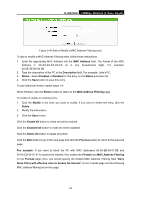TP-Link TL-WR702N TL-WR702N V1 User Guide - Page 99
TL-WR702N, Enable IP QoS, Choose BandWidth Type, Bandwidth Apply, IP Range, Bandwidth, Description,
 |
View all TP-Link TL-WR702N manuals
Add to My Manuals
Save this manual to your list of manuals |
Page 99 highlights
TL-WR702N 150Mbps Wireless N Nano Router Figure 5-46 IP QoS ¾ Enable IP QoS - Enable or disable the function of IP QoS. ¾ Choose BandWidth Type - Select the network connection type from the drop-down list. ¾ Bandwidth Apply - The bandwidth you get. If you are not clear about that, please contact with your ISP for help. ¾ IP Range - IP range of this entry. ¾ Mode - There are two types of mode: Minimum Bandwidth Guarantee and Maximum Bandwidth Limit. ¾ Bandwidth - The bandwidth you supply to this entry. ¾ Description - The description for this entry. Click Enable to enable this entry. Click the Clear button to clear a single entry. Click the Clear All button to clear all entries. Click the Save button to save all configurations. ) Note: 1. The conversion relation of bandwidth: 1Mbps = 1000Kbps. 2. Please choose the Network Connection Type and set the bandwidth according to your Network. If you are not clear about that, please contact with your ISP for help. 3. If no IP QoS item is enabled, the Bandwidth Apply won't be effective. - 93 -