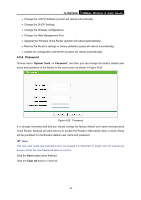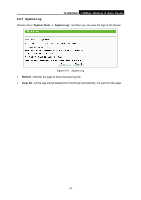TP-Link TL-WR702N TL-WR702N V1 User Guide - Page 51
Diagnostic - troubleshooting
 |
View all TP-Link TL-WR702N manuals
Add to My Manuals
Save this manual to your list of manuals |
Page 51 highlights
TL-WR702N 150Mbps Wireless N Nano Router Choose menu "System Tools", and then you can see the submenus under the main menu: Diagnostic, Firmware, Factory Defaults, Backup & Restore, Reboot, Password, and System Log. Click any of them, and you will be able to configure the corresponding function. The detailed explanations for each submenu are provided below. 4.8.1 Diagnostic Choose menu "System Tools → Diagnostic", and then you can transact Ping or Traceroute function to check connectivity of your network in the following screen. Figure 4-20 Diagnostic Tools ¾ Diagnostic Tool - Check the radio button to select one diagnostic tool. • Ping - This diagnostic tool troubleshoots connectivity, reachability, and name resolution to a given host or gateway. • Traceroute - This diagnostic tool tests the performance of a connection. ) Note: You can use ping/traceroute to test both numeric IP address or domain name. If pinging/tracerouting the IP address is successful, but pinging/tracerouting the domain name is not, you might have a name resolution problem. In this case, ensure that the domain name you are specifying can be resolved by using Domain Name System (DNS) queries. - 45 -