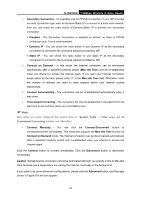TP-Link TL-WR702N TL-WR702N V1 User Guide - Page 65
L2TP/Russia L2TP
 |
View all TP-Link TL-WR702N manuals
Add to My Manuals
Save this manual to your list of manuals |
Page 65 highlights
TL-WR702N 150Mbps Wireless N Nano Router Figure 5-9 PPPoE Advanced Settings ¾ MTU Size - The default MTU size is "1480" bytes, which is usually fine. It is not recommended that you change the default MTU Size unless required by your ISP. ¾ Service Name/AC Name - The service name and AC (Access Concentrator) name should not be configured unless you are sure it is necessary for your ISP. In most cases, leaving these fields blank will work. ¾ ISP Specified IP Address - If your ISP does not automatically assign IP addresses to the Router during login, please click "Use IP address specified by ISP" check box and enter the IP address provided by your ISP in dotted-decimal notation. ¾ Detect Online Interval - The Router will detect Access Concentrator online at every interval. The default value is "0". You can input the value between "0" and "120". The value "0" means no detect. ¾ Primary DNS/Secondary DNS - If your ISP does not automatically assign DNS addresses to the Router during login, please click "Use the following DNS servers" check box and enter the IP address in dotted-decimal notation of your ISP's primary DNS server. If a secondary DNS server address is available, enter it as well. Click the Save button to save your settings. 4. If your ISP provides L2TP connection, please select L2TP/Russia L2TP option. Then you should enter the following parameters (Figure 5-10): - 59 -