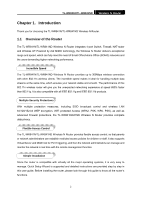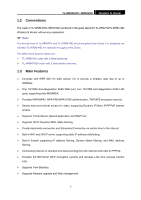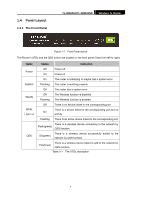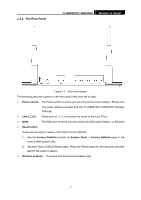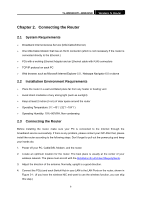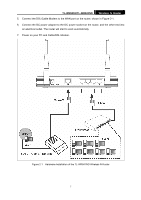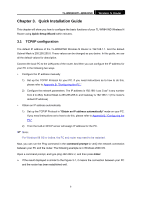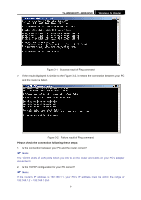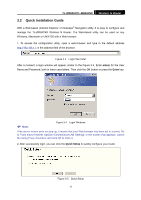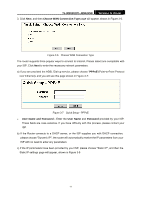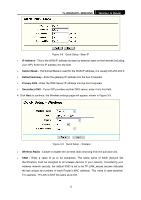TP-Link TL-WR841N User Guide - Page 12
TL-WR841N/TL-WR841ND
 |
UPC - 845973051242
View all TP-Link TL-WR841N manuals
Add to My Manuals
Save this manual to your list of manuals |
Page 12 highlights
TL-WR841N/TL-WR841ND Wireless N Router 5. Connect the DSL/Cable Modem to the WAN port on the router, shown in Figure 2-1. 6. Connect the DC power adapter to the DC power socket on the router, and the other end into an electrical outlet. The router will start to work automatically. 7. Power on your PC and Cable/DSL Modem. Figure 2-1 Hardware Installation of the TL-WR841ND Wireless N Router 7

TL-WR841N/TL-WR841ND
Wireless N Router
7
5.
Connect the DSL/Cable Modem to the WAN port on the router, shown in Figure 2-1.
6.
Connect the DC power adapter to the DC power socket on the router, and the other end into
an electrical outlet. The router will start to work automatically.
7.
Power on your PC and Cable/DSL Modem.
Figure 2-1
Hardware Installation of the TL-WR841ND Wireless N Router