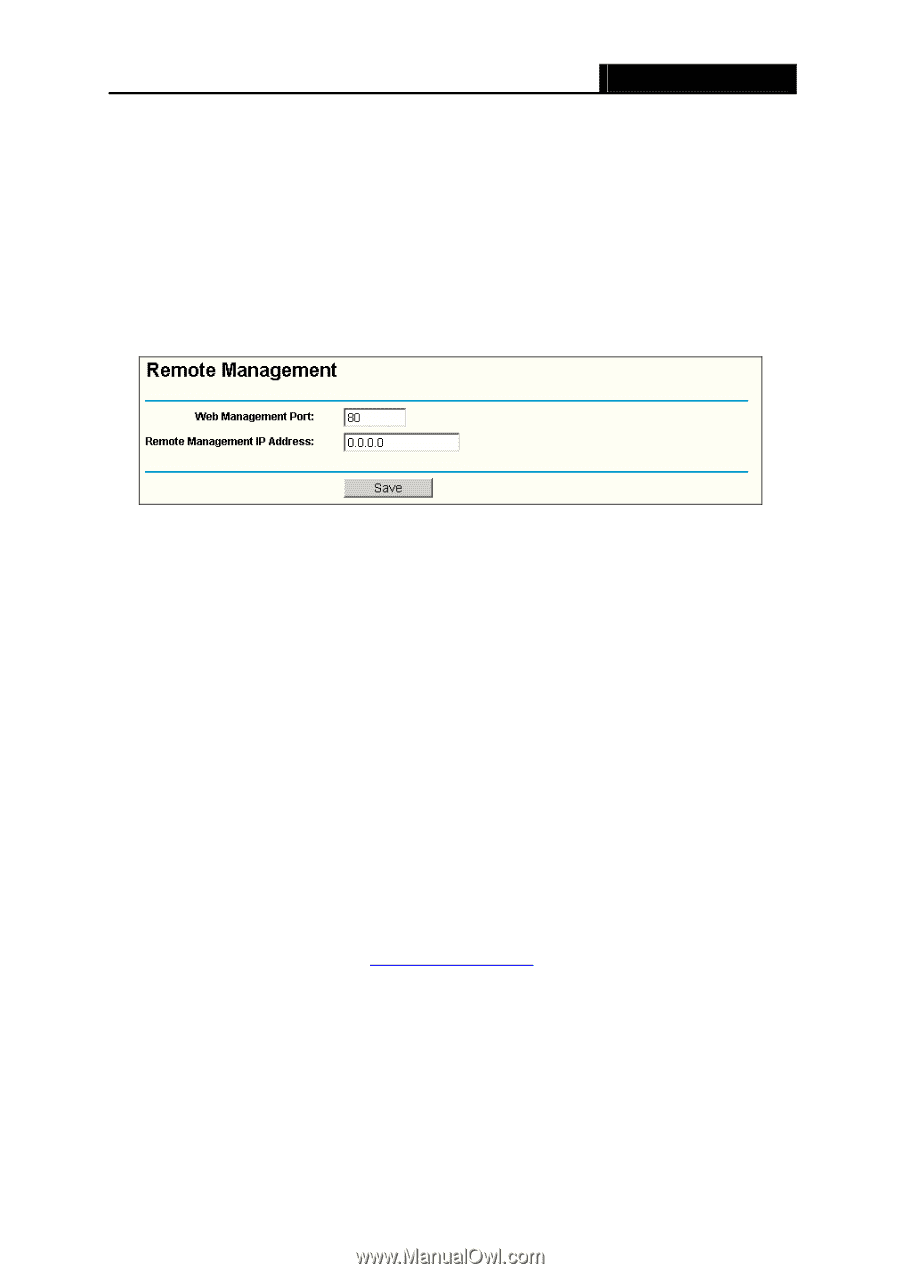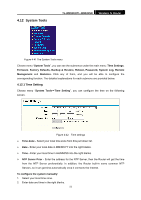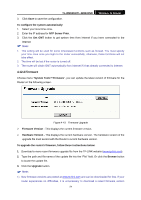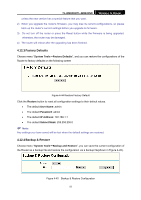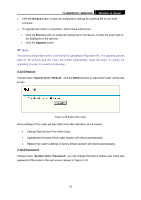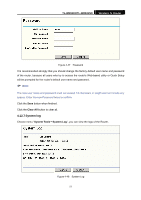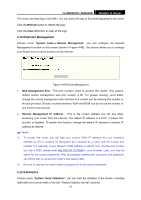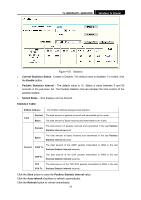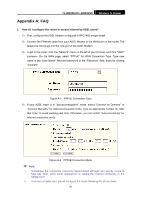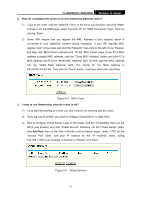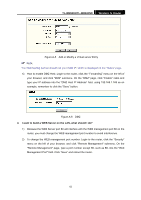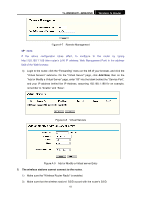TP-Link TL-WR841N User Guide - Page 63
Remote Management, 12.9 Statistics
 |
UPC - 845973051242
View all TP-Link TL-WR841N manuals
Add to My Manuals
Save this manual to your list of manuals |
Page 63 highlights
TL-WR841N/TL-WR841ND Wireless N Router The router can keep logs of all traffic. You can query the logs to find what happened to the router. Click the Refresh button to refresh the logs. Click the Clear All button to clear all the logs. 4.12.8 Remote Management Choose menu "System Tools → Remote Management", you can configure the Remote Management function on this screen (shown in Figure 4-49). This feature allows you to manage your Router from a remote location via the Internet. Figure 4-49 Remote Management ¾ Web Management Port - The port number used to access the router. This router's default remote management web port number is 80. For greater security, you'd better change the remote management web interface to a custom port by entering that number in the box provided. Choose a number between 1024 and 65534, but do not use the number of any common service port. ¾ Remote Management IP Address - This is the current address you will use when accessing your router from the Internet. The default IP address is 0.0.0.0. It means this function is disabled. To enable this function, change the default IP address to another IP address as desired. ) Note: 1) To access the router, you will type your router's WAN IP address into your browser's address (in IE) or Location (in Navigator) box, followed by a colon and the custom port number. For example, if your Router's WAN address is 202.96.12.8, and the port number you use is 8080, please enter http://202.96.12.8:8080 in your browser. Later, you may be asked for the router's password. After successfully entering the username and password, you will be able to access the router's web-based utility. 2) Be sure to change the router's default password to a very secure password. 4.12.9 Statistics Choose menu "System Tools→Statistics", you can view the statistics of the Router, including total traffic and current traffic of the last "Packets Statistic interval" seconds. 58