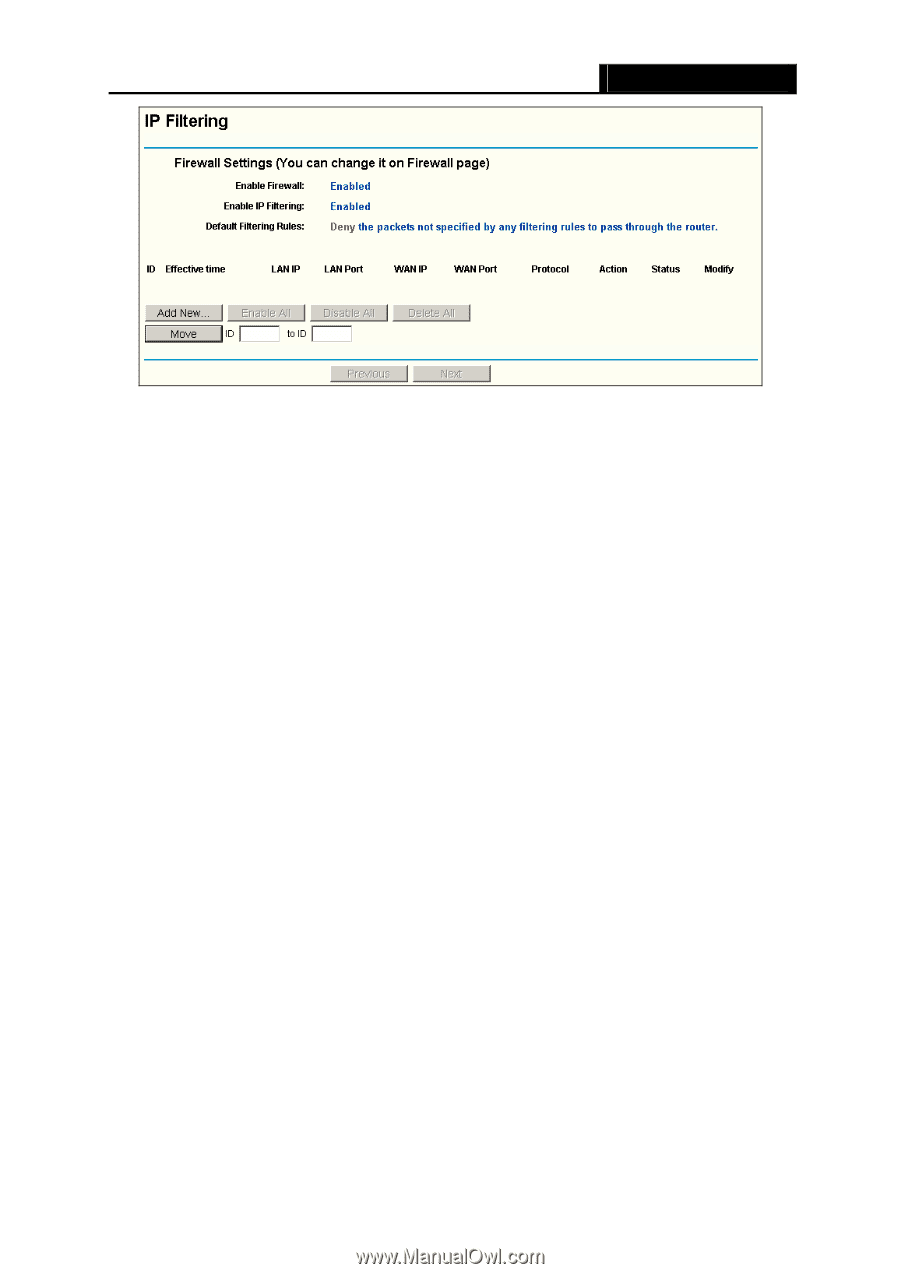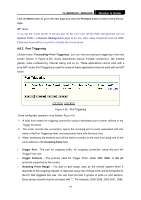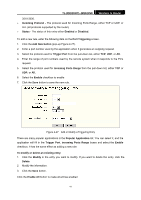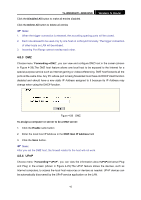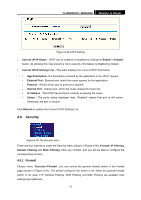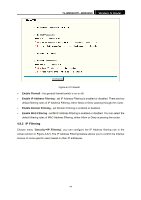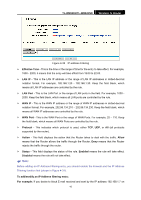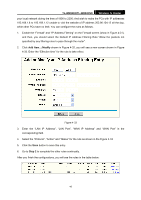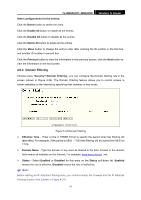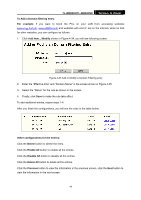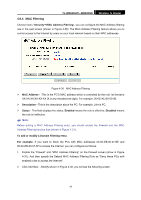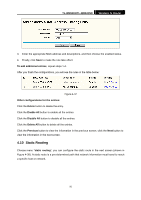TP-Link TL-WR841N User Guide - Page 50
Effective Time
 |
UPC - 845973051242
View all TP-Link TL-WR841N manuals
Add to My Manuals
Save this manual to your list of manuals |
Page 50 highlights
TL-WR841N/TL-WR841ND Wireless N Router Figure 4-32 IP address Filtering ¾ Effective Time - This is the time or the range of time for the entry to take effect. For example, 1800 - 2200, it means that the entry will take effect from 18:00 to 22:00. ¾ LAN IP - This is the LAN IP address or the range of LAN IP addresses in dotted-decimal notation format. For example, 192.168.1.20 - 192.168.1.30. Keep the field blank, which means all LAN IP addresses are controlled by the rule. ¾ LAN Port - This is the LAN Port or the range of LAN ports in the field. For example, 1030 2000. Keep the field blank, which means all LAN ports are controlled by the rule. ¾ WAN IP - This is the WAN IP address or the range of WAN IP addresses in dotted-decimal notation format. For example, 202.96.134.210 - 202.96.134.230. Keep the field blank, which means all WAN IP addresses are controlled by the rule. ¾ WAN Port - This is the WAN Port or the range of WAN Ports. For example, 25 - 110. Keep the field blank, which means all WAN Ports are controlled by the rule. ¾ Protocol - This indicates which protocol is used, either TCP, UDP, or All (all protocols supported by the router). ¾ Action - This field displays the action that the Router takes to deal with the traffic. Allow means that the Router allows the traffic through the Router, Deny means that the Router rejects the traffic through the router. ¾ Status - This field displays the status of the rule. Enabled means the rule will take effect, Disabled means the rule will not take effect. ) Note: Before adding an IP Address Filtering entry, you should enable the Firewall and the IP Address Filtering function first (shown in Figure 4-31). To add/modify an IP Address filtering entry: For example: If you desire to block E-mail received and sent by the IP address 192.168.1.7 on 45