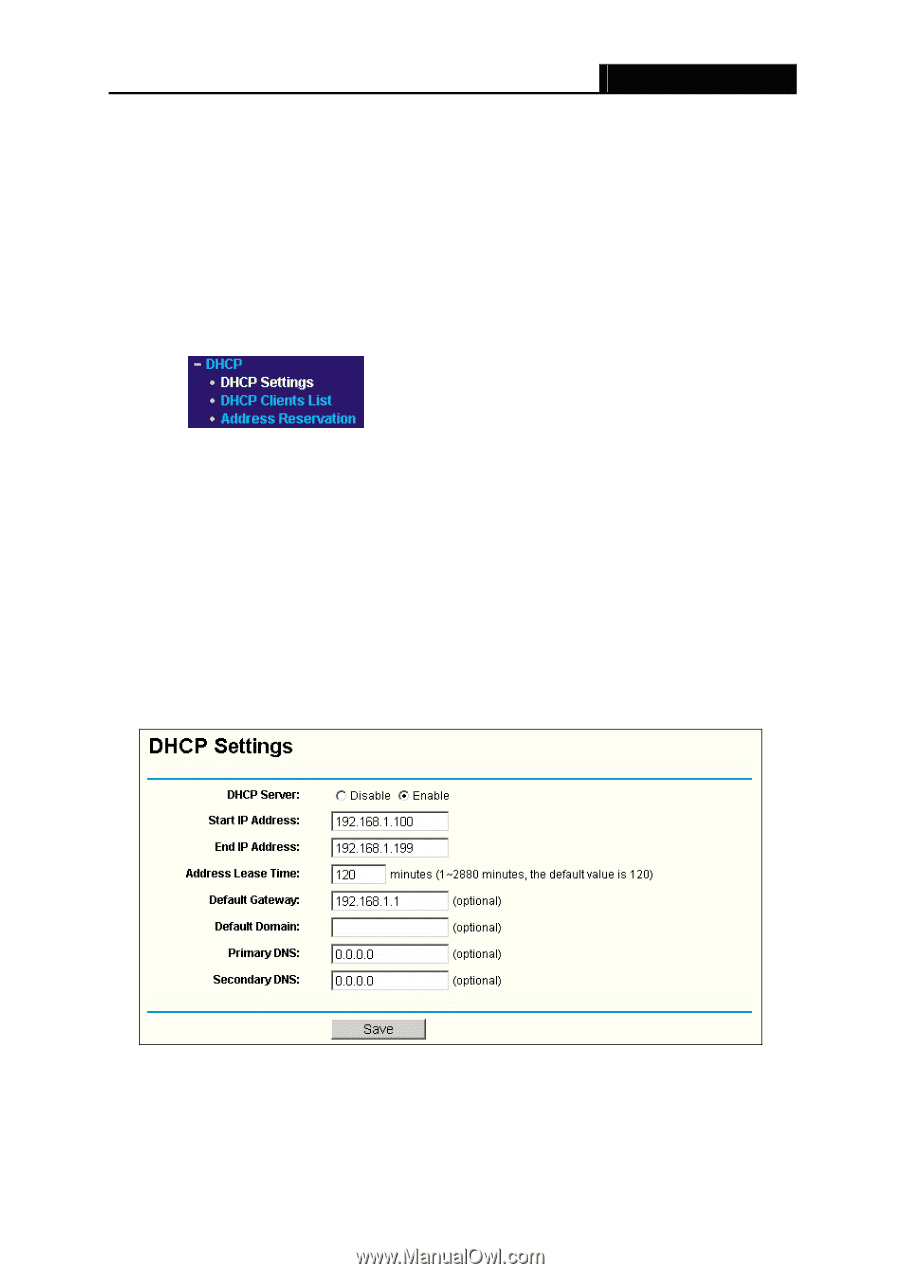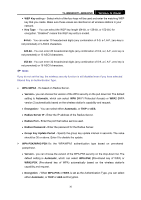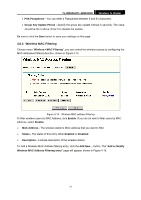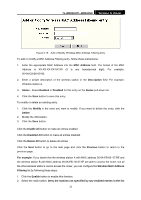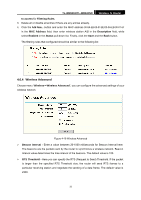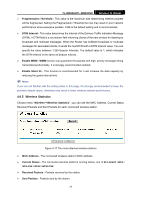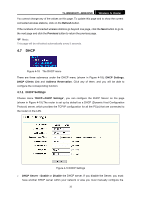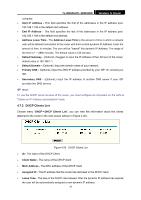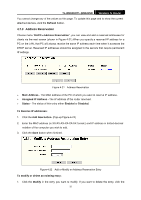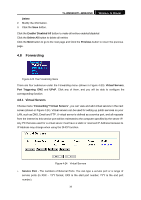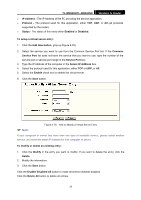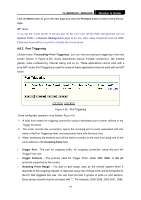TP-Link TL-WR841N User Guide - Page 40
DHCP Settings - tl wr841nd manual
 |
UPC - 845973051242
View all TP-Link TL-WR841N manuals
Add to My Manuals
Save this manual to your list of manuals |
Page 40 highlights
TL-WR841N/TL-WR841ND Wireless N Router You cannot change any of the values on this page. To update this page and to show the current connected wireless stations, click on the Refresh button. If the numbers of connected wireless stations go beyond one page, click the Next button to go to the next page and click the Previous button to return the previous page. ) Note: This page will be refreshed automatically every 5 seconds. 4.7 DHCP Figure 4-18 The DHCP menu There are three submenus under the DHCP menu (shown in Figure 4-18): DHCP Settings, DHCP Clients List and Address Reservation. Click any of them, and you will be able to configure the corresponding function. 4.7.1 DHCP Settings Choose menu "DHCP→DHCP Settings", you can configure the DHCP Server on the page (shown in Figure 4-19).The router is set up by default as a DHCP (Dynamic Host Configuration Protocol) server, which provides the TCP/IP configuration for all the PC(s) that are connected to the router on the LAN. Figure 4-19 DHCP Settings ¾ DHCP Server - Enable or Disable the DHCP server. If you disable the Server, you must have another DHCP server within your network or else you must manually configure the 35