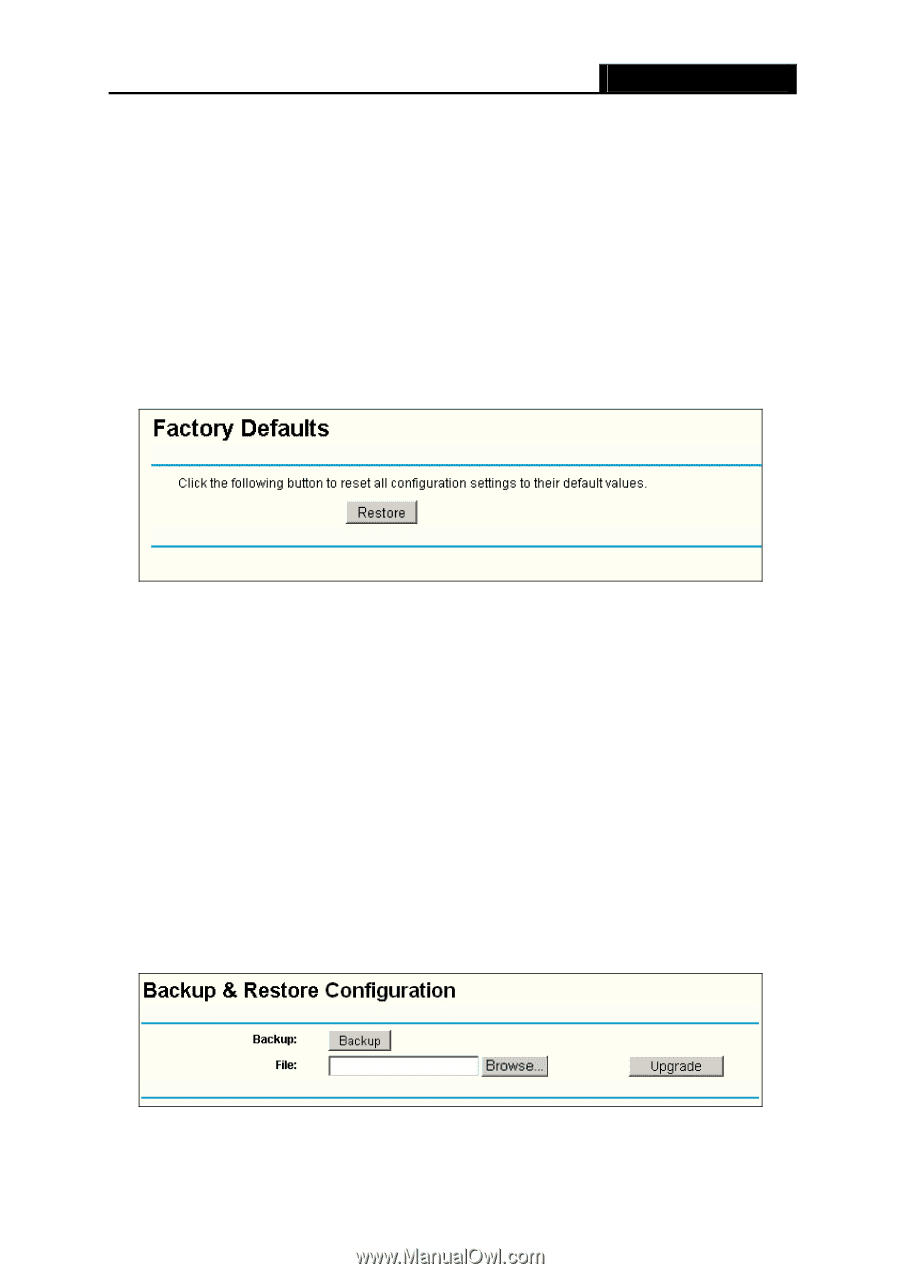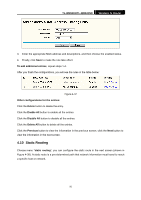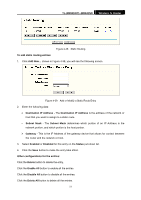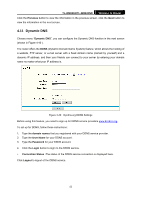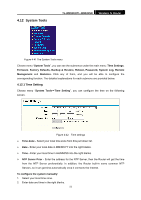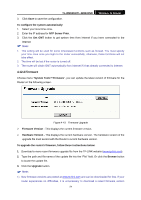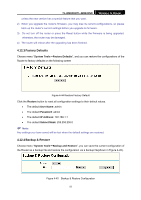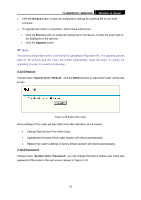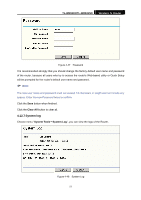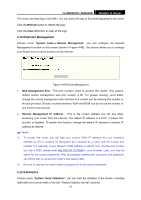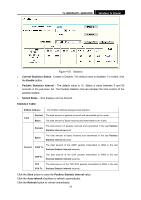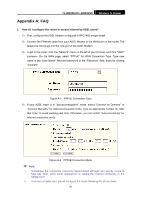TP-Link TL-WR841N User Guide - Page 60
Factory Defaults, 12.4 Backup & Restore - factory reset
 |
UPC - 845973051242
View all TP-Link TL-WR841N manuals
Add to My Manuals
Save this manual to your list of manuals |
Page 60 highlights
TL-WR841N/TL-WR841ND Wireless N Router unless the new version has a special feature that you want. 2) When you upgrade the router's firmware, you may lose its current configurations, so please back up the router's current settings before you upgrade its firmware. 3) Do not turn off the router or press the Reset button while the firmware is being upgraded, otherwise, the router may be damaged. 4) The router will reboot after the upgrading has been finished. 4.12.3 Factory Defaults Choose menu "System Tools→Factory Defaults", and you can restore the configurations of the Router to factory defaults on the following screen Figure 4-44 Restore Factory Default Click the Restore button to reset all configuration settings to their default values. • The default User Name: admin • The default Password: admin • The default IP Address: 192.168.1.1 • The default Subnet Mask: 255.255.255.0 ) Note: Any settings you have saved will be lost when the default settings are restored. 4.12.4 Backup & Restore Choose menu "System Tools→Backup and Restore", you can save the current configuration of the Router as a backup file and restore the configuration via a backup file(shown in Figure 4-45). Figure 4-45 Backup & Restore Configuration 55