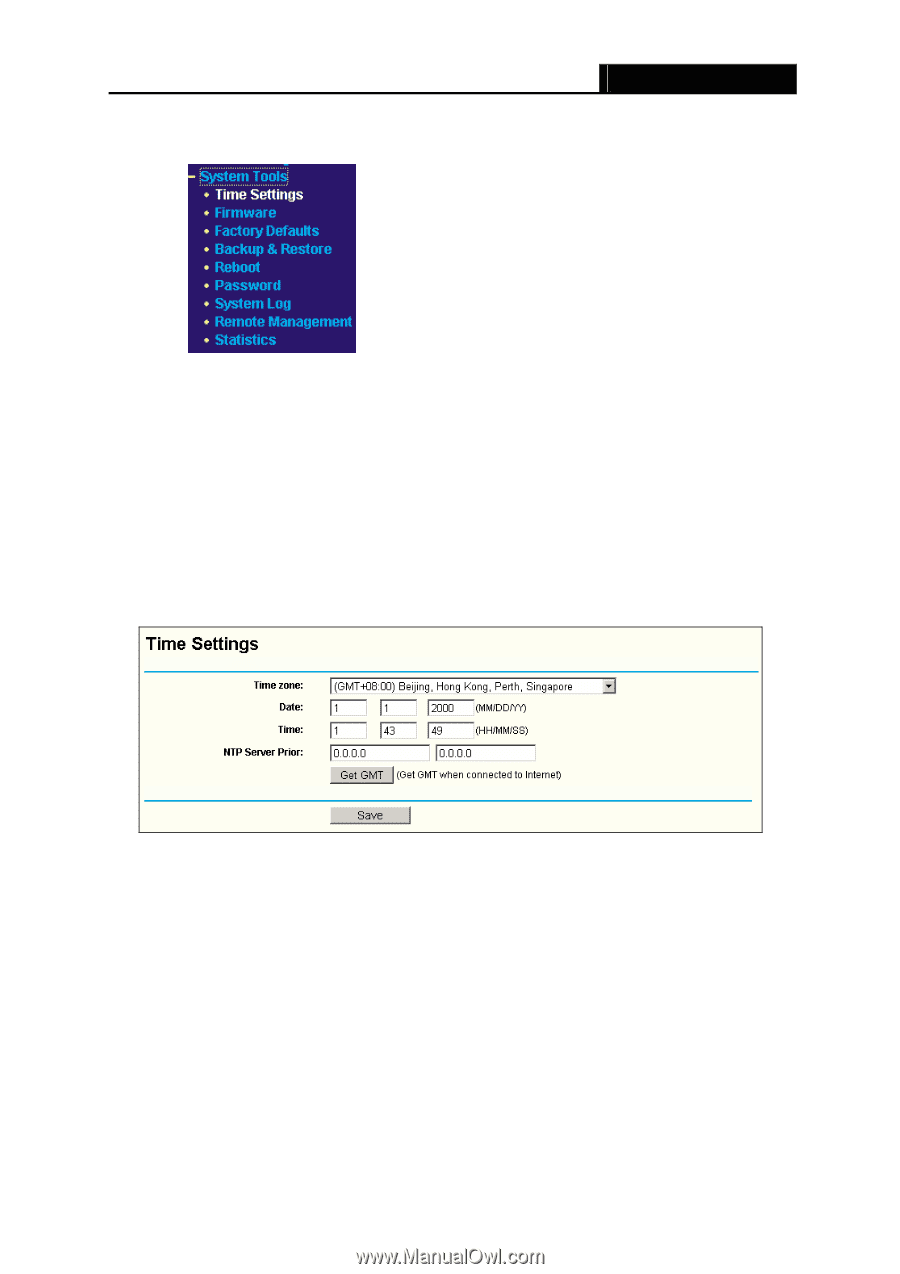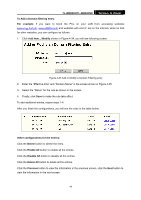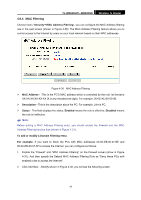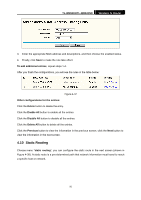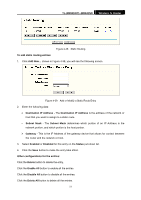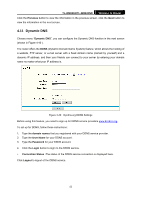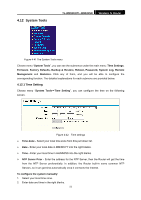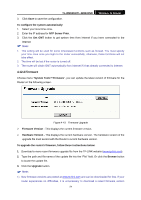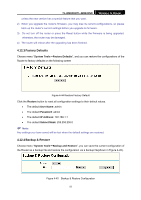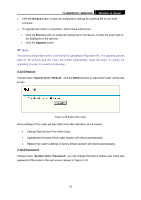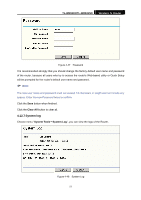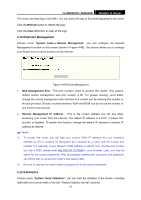TP-Link TL-WR841N User Guide - Page 58
System Tools - tl wr841nd firmware
 |
UPC - 845973051242
View all TP-Link TL-WR841N manuals
Add to My Manuals
Save this manual to your list of manuals |
Page 58 highlights
4.12 System Tools TL-WR841N/TL-WR841ND Wireless N Router Figure 4-41 The System Tools menu Choose menu "System Tools", you can see the submenus under the main menu: Time Settings, Firmware, Factory Defaults, Backup & Restore, Reboot, Password, System Log, Remote Management and Statistics. Click any of them, and you will be able to configure the corresponding function. The detailed explanations for each submenu are provided below. 4.12.1 Time Setting Choose menu "System Tools→Time Setting", you can configure the time on the following screen. Figure 4-42 Time settings ¾ Time Zone - Select your local time zone from this pull down list. ¾ Date - Enter your local date in MM/DD/YY into the right blanks. ¾ Time - Enter your local time in HH/MM/SS into the right blanks. ¾ NTP Server Prior - Enter the address for the NTP Server, then the Router will get the time from the NTP Server preferentially. In addition, the Router built-in some common NTP Servers, so it can get time automatically once it connects the Internet. To configure the system manually: 1. Select your local time zone. 2. Enter date and time in the right blanks. 53