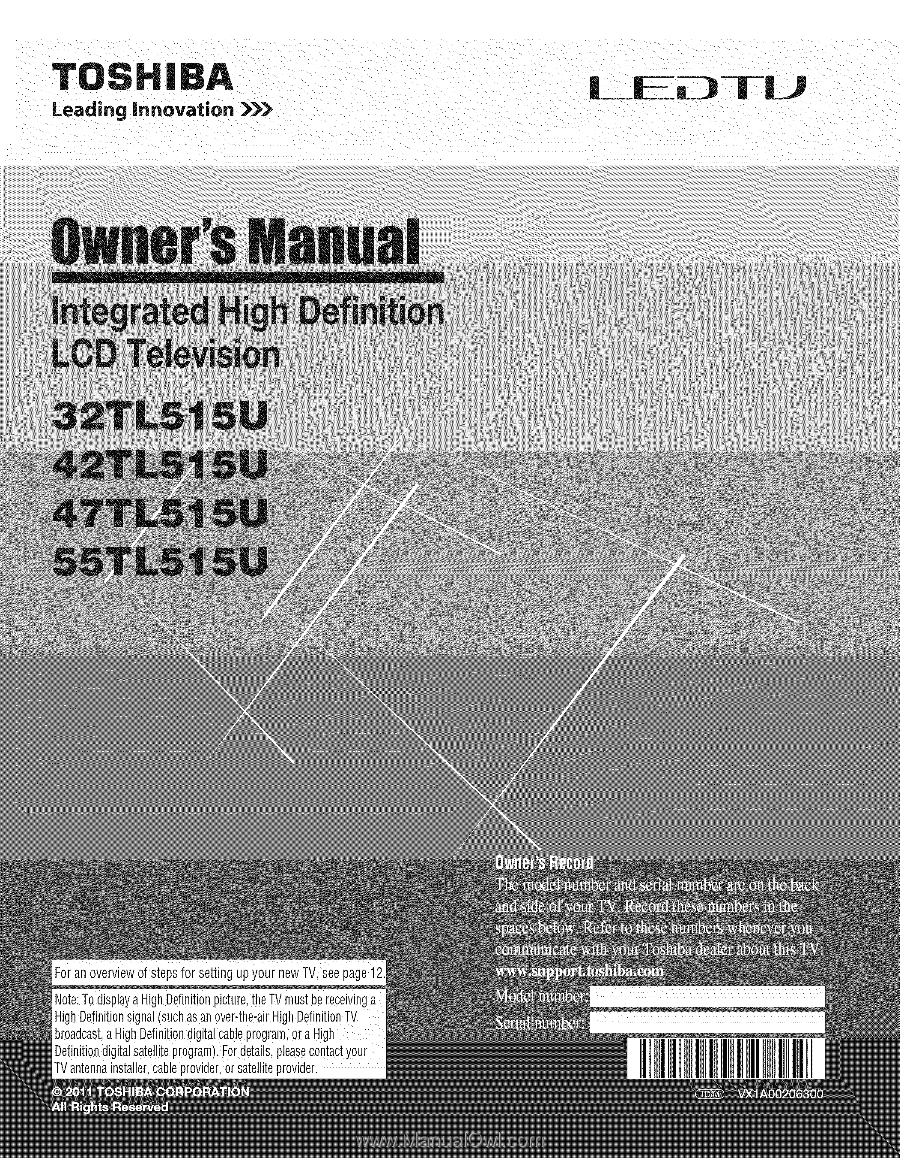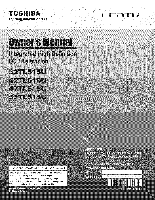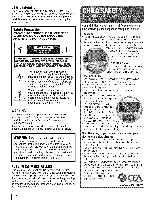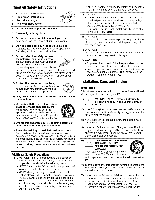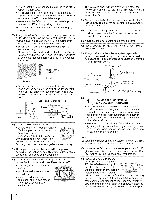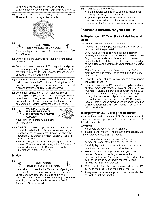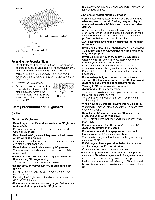Toshiba 42TL515U Owners Manual
Toshiba 42TL515U Manual
 |
View all Toshiba 42TL515U manuals
Add to My Manuals
Save this manual to your list of manuals |
Toshiba 42TL515U manual content summary:
- Toshiba 42TL515U | Owners Manual - Page 1
- Toshiba 42TL515U | Owners Manual - Page 2
or grabbedby curious children. Wall Mounting: if you decide to wall mount your fiat paneldisplay,always: . Usea mount that has been recommendedby tile display manufacturer and/or listed byan independentlaboratory (such as UL, CSA,ETL). ° Follow all instructions supplied by the display andwall - Toshiba 42TL515U | Owners Manual - Page 3
accordance with the manufacturer's instructions. 8) Do not install doctor. * ALWAYS contact a service technician to inspect the TV any time it has been damaged or wall or similar enclosed area. 22) Never modify this equipment. Changes or modifications may void: a) the warranty, and b) the user - Toshiba 42TL515U | Owners Manual - Page 4
the TV: ° on a bed, sofa, rug, or similar surface; * too close to drapes, curtains, or walls; or ° in a confined space such as a bookcase, built-in cabinet, or any other place with poor ventilation. / // Ground clamp Antenna discharge unit (NEC Section 810-20) Electdc service e I Grounding - Toshiba 42TL515U | Owners Manual - Page 5
wall-mount from another manufacturer, use the enclosed SPACERS. (Except 32") 1) Unplug and remove any cables and/or other component connectors from the rear of the TV. 2) Carefully lay the front of the unit face down on a flat, cushioned surface such as a quilt or blanket. 3) Follow the instructions - Toshiba 42TL515U | Owners Manual - Page 6
Such symptoms may occur when wearing 3D glasses for long periods of time. Cautions on watching the 3D images • Some viewers may experience a seizure or blackout when exposed to certain flashing images or lights contained in certain 3D television pictures or video games. Anyone who has had a seizure - Toshiba 42TL515U | Owners Manual - Page 7
best viewing position is at the indicated viewing distance with your eyes at the same level as the center of the display as shown below. The center of the optimum viewing area varies from set to set 3D effects. USA- Federa#Commun#cat#ons FCCComplianceStatement Toshiba television models 32TL515U, - Toshiba 42TL515U | Owners Manual - Page 8
User Information Statement: the factory default settings Toshiba is not responsible for perceived issues resulting from these symptoms. 1) An afterimage (ghost) may appear on the screen if a fixed, non-moving image is displayed for a long period of time video games that involve shooting a "gun" type - Toshiba 42TL515U | Owners Manual - Page 9
, accurate and natural sound right out of DLNA ®, DLNA ® Certification Logo, and DLNA CERTIFIED TM are registered trademarks, trademarks, service Netflix is a registered trademark of Netflix, Inc. • Yahoo! is a registered trademark of Yahoo! Inc. • CinemaNow is a registered trademark of Best Buy - Toshiba 42TL515U | Owners Manual - Page 10
TV 30 Changing Initial settings 30 Menu language 30 Local Time Setting 30 Location 30 ANT/CABLE IN 30 Storing channels in memory (optional 30 Auto Tuning 30 Manual Tuning 31 Skipping channels 31 Skipping video inputs 31 Labeling channels 32 Labeling - Toshiba 42TL515U | Owners Manual - Page 11
62 Setting up the Network 63 Wireless Setup 63 Advanced Network Setup 65 Network Connection Test 66 Using the software keyboard 66 Performing a Software Upgrade 67 Viewing the Software Licenses 67 Using the NET TV _'' feature 67 NET TV menu 67 Netflix 68 - Toshiba 42TL515U | Owners Manual - Page 12
_Mtechnology reduces lag time when switching HDMI sources. RGB Range adjusts RGB full range signal automatically. • HDMI ® CEC Control allows control of external devices from the TV remote via HDMI connection (_#r' p. 46). • ColorStream ®HD high-resolution component video input. • Digital Audio - Toshiba 42TL515U | Owners Manual - Page 13
control Examples show Model 32TL515U. TVfront Remote Sensor Effective range: 16.4 ft (5m) Service LED (_ p. 80) Power LED (_;; p. 80) To access the menu. When a menu is onscreen, the MENU key on the TV's control panel functions as the RETURN button. • INPUT- To change the source you are viewing. - Toshiba 42TL515U | Owners Manual - Page 14
Bundlingthe cables Install the cable clamps and bundle the cables in them. Stand type Cable Clamps Wall Mount type Cable Clamps 14 - Toshiba 42TL515U | Owners Manual - Page 15
connector types your devices require. You can purchase cables from most stores that sell audio/video devices. Coaxial cable (F-type) @ (F-type) Connects your antenna, cable TV service, o1" cable converter box to your TV. StandardA/V cables (compositevideo) J@) o_@ _ >__ White Red Yellow Use with - Toshiba 42TL515U | Owners Manual - Page 16
TV Cable TV You will need: • Coaxial cables • AV adapter cable (supplied) • Standard audio cable • Component • Component adapter cable (supplied) video cable To view satellite programs using the component video Tune the TV to channel 3 or 4 (the channel the cable box output is set to). Use - Toshiba 42TL515U | Owners Manual - Page 17
Supported Audio format: Linear PCM, sampling rate 32/44.1/48 kHz. Note: • For connecting a PC to the HDMI input, see p. 22. • Some legacy HDMI sources may not work properly with your HDMI TV due to the adoption of new standards. Try disabling the options in HDMI Settings cable transfers video only. - Toshiba 42TL515U | Owners Manual - Page 18
1080p) and Interlaced (480i, 10800 video. Check the owner's manual of the DVD player in order to determine the best output signal available (1080Io 24 Hz/30 Hz/50 Hz/25 Hz are not supported _ and • or • to select VIDEO 2. Note: For programming the TV remote control to operate other devices, see p. - Toshiba 42TL515U | Owners Manual - Page 19
IR-controlledaudio device(forexample) sensor IR blaster cable wand (approx.1 inch from device) TV backpanel Dualwand IR blaster cable To control the d evice(s): Point either the device's remote control or the TV remote control (that you previously programmed to operate the device; _¢ p. 88 - Toshiba 42TL515U | Owners Manual - Page 20
included) to the TV's IR IN terminal. You will need: * IR cable To set the IR IN mode: 1 _ > Settings > PREFERENCES 2 DLNA Certified products or widgets are used. To view the HDMI device video: Press _ and • or • to select the HDMI 1, HDMI 2, HDMI 3, or HDMI 4. Note: To program the TV remote - Toshiba 42TL515U | Owners Manual - Page 21
basic functions of connected audio/video devices using the TV's remote control, connect an HDMI ® manual. (_ p. 46). Note: This feature is limited to models incorporating Toshiba's HDM/® CEC Control feature. However, Toshiba is not liable for those operations. See the individual instruction manuals - Toshiba 42TL515U | Owners Manual - Page 22
it to the TV. • Supported signal formats: VGA, SVGA, XGA, WXGA, and SXGA. For signal specifications, see p. 83. Note: • The PC audio input terminal on the TV is shared with the HDMI 4 and ColorStream HD2 terminal. For configuration, see "Setting the PC audio" (_P_p. 49). ° Some PC models cannot be - Toshiba 42TL515U | Owners Manual - Page 23
DLNA CERTIFIED'" Server and play them on your TV. Connectingthe TV directly to a PCwithout an Internet connection You will need: ° Crossover LAN cable TV back panel Connectingthe TV Cableor phonejack Built-in WLAN system: It is not necessary to connect an adapter to the TV. The transmission - Toshiba 42TL515U | Owners Manual - Page 24
Toshiba devices: The remote is programmed devices (_#r' p. 88). to operate a variety of Non-Toshiba d evices or Toshiba d evices that the remote control is not programmed to operate: Program the remote Note: • Every time you change the batteries, you must reprogram the remote. • Dispose of - Toshiba 42TL515U | Owners Manual - Page 25
to Game when the input mode is ColorStream HD, PC, VIDEO, or HDMI Ce(_ p. 55). Sets the remote control mode to control the device: TV, CABLE/SAT, BD/DVD, or AUX. To control the TV, press TV. Then the keypad blinks 3 times. When the Auto Input feature is set, you can use these keys to change inputs - Toshiba 42TL515U | Owners Manual - Page 26
, if you do not finish Initial Setup, the Initial Setup screen will appear every time you turn on your TV. To finish Initial Setup, see "Changing Initial settings" (_,_ p. 30). • E_!. does not work unt//Menu Language, Time Zone, and Location have been seL 1 Menu Language Select Home for normal home - Toshiba 42TL515U | Owners Manual - Page 27
. 4 Scan again. 7 Support Information The Support Information screen appears. Press @. Note: Refer to this information if there is any problem and you need to contact Customer SupporL This can be confirmed from the following operation at any time. _O,,u> Settings > SETUP > System Information - Toshiba 42TL515U | Owners Manual - Page 28
HDMI-CEC 46 Control Setup Network Setup 63 Netflix Setup 68 VUDU 68 Deactivation Reset Yahoo! 70 TV Widgets Wallpaper 76 Setup Channel 39 Browser Setup PIN Setting 43 Parental Control and 43 Locks Display 49, Settings 54 31, 32, AV Colmection 48, 49, 60 Auto Input - Toshiba 42TL515U | Owners Manual - Page 29
Manual Tuning 31 30, 31, TV Settings 39, 42, 45 Quick Setup 30 Location 30 Software 67 Upgrade Software 67 Licenses System 51 Information Reset TV mode. 3D Settings PICTURE Picture Mode Repeat SOUND Background Music Speakers HDMI-CEC Player Control Interval Time Device - Toshiba 42TL515U | Owners Manual - Page 30
On to activate Daylight Saving Time. Press E_;_.. AutoTuning Note: You must set up the antenna/cable input source first. See "Initial Setup" (_,_"p. 26). You can set up the TV to detect all active channels in your area and store them in its memory. Then you can manually store or skip individual - Toshiba 42TL515U | Owners Manual - Page 31
box is selected. To clear the selection, press ,_). Note: You cannot tune skipped channels using [_ or _." . Use buttons 0-9 and [_ on the remote control Skipping video inputs You can set video inputs to be skipped when selecting inputs in the Input selection window. To turn on skip: 1 44. au - Toshiba 42TL515U | Owners Manual - Page 32
video inputs according to the devices you have connected to the TV. 1 _,.0> Settings User Input. Note: When User Input is selected by pressing the GREEN button, the Software Keyboard Video 1, or HDMI 3. Rear SharedAudio 1 4_..u> Settings or SharedPC Input 1 .y.0> Settings > PREFERENCES > AV - Toshiba 42TL515U | Owners Manual - Page 33
for about 3 seconds and release it. Auto Input settings options for each MODE SELECT button: TV CABLE/SAT BD/DVD AUX ANT/CABLE ANT/CABLE, Video 1, Video 2, ColorStream HD], HDMI 1, HDMI 2, HDMI 3, HDMI 4, PC (ColorStream HD2) Video 1, Video 2, ColorStream HD1, HDMI 1, HDMI 2, HDMI 3, HDMI 4, PC - Toshiba 42TL515U | Owners Manual - Page 34
when exposed to certain flashing images or lights contained in certain 3D television pictures or video games. Anyone who has had a seizure, loss of awareness, /settings. ° Wear the 3D glasses properly, otherwise you may not see the correct 3D images. ° When not viewing 3D images, take off the 3D - Toshiba 42TL515U | Owners Manual - Page 35
video signals can either be in 2D or 3D format. A 2D signal can be viewed in either 2D or 3D, and 3D can be viewed in either 2D or 3D. If the TV can detect the fact that a signal is 3D, it can change to 3D mode automatically - see "3D This format cannot be selected manually If the right and left - Toshiba 42TL515U | Owners Manual - Page 36
To switch to 3D mode: • Set 3D Auto Start to 3D. • Press _ and select 3D while viewing 2D mode or Native mode. Trigger of Switching Input Signal_ Type Additional Information Source Format Signal Press 3D button Select 3D Select 2D to 3D FP 3D Format Signal With 3D Auto Detect Information - Toshiba 42TL515U | Owners Manual - Page 37
Note: When using A TV, Video, ColorStream HD, or PC, the viewing mode can be changed to 2D to 3D mode by pressing _9. Setting the auto start mode Controls what the TV does when it detects signal with 3D Auto Detect Information. a 3D format 1 _0 > Settings > PREFERENCES > 3D Setup > '9. 2 Press - Toshiba 42TL515U | Owners Manual - Page 38
"continue" is selected in a reminder dialogue box for Enable 3D Timer even if 3D Timer Lock is activated. Setting the Enable3D Timer This feature helps to remind you not to watch 3D video for extended periods of time. Once a set period of time has passed, a dialogue box will be shown asking you if - Toshiba 42TL515U | Owners Manual - Page 39
30). 1 _u > Settings > SETUP > TV Settings > _. 2 Press • or • to highlight Channel Tuning Mode. Standard Auto (default) You can tune both analog and digital chalmels normally. Digital channels have priority when manually entering a chmmel number using the 0-9 buttons on the remote. To tune mlalog - Toshiba 42TL515U | Owners Manual - Page 40
To tune to a channel or input in Browse mode: 1 Highlight an item. The TV tunes to the channel or input. 2 Press _ to close the Channel Browser _'. To these channels: • Channels that are tuned using the numeric buttons on the remote control. • Channels that are tuned for at least 5 seconds using - Toshiba 42TL515U | Owners Manual - Page 41
You can switch between two channels without entering a channel number each time. This feature also works for external inputs. 1 Select the have connected to the TV (_ "Labefing video inputs" on p. 32). ° You can skip sources (_ "Skipping video inputs" on p. 31). ° Inputs that are set to be skipped - Toshiba 42TL515U | Owners Manual - Page 42
effects of TV programs and videos that are closed captioned (usually marked "CC" in program guides). Displays information not related to the current program, such as weather or stock data (when provided by individual stations). To view captions or text: 1 _,u > Settings > SETUP > TV Settings > _o_ - Toshiba 42TL515U | Owners Manual - Page 43
unsuitable for younger viewers). The V-Chip feature in this TV detects the signals and blocks the programs according to the ratings you select. Note: The V-Chip feature in this TV supports the U.S. VChip system only. 1 _,o > Settings > PREFERENCES Control and Locks > _. 2 Enter you," 4-digit PIN - Toshiba 42TL515U | Owners Manual - Page 44
TV programs and movies. Note: The currently tuned station must be receiving a digital signal before an additional rating system can be downloaded. 1 _o > Settings displayed on theAIternate Ratings screen depends on the configuration of the additional rating system available at the time of download. - Toshiba 42TL515U | Owners Manual - Page 45
you are watching, press _ on the remote control. Unlocking programs If you try to tune to a program that exceeds the rating limits you have set, the TV will enter program lock mode and a warning message will appear onscreen. Follow the instructions to temporarily unlock the program. 3 Press - Toshiba 42TL515U | Owners Manual - Page 46
® to set a time limit for playing a video game. When the time expires, the TV locks all external inputs. 1 #_, > Settings > PREFERENCES Toshiba HDMI ® CEC compatible devices from the TV remote control via HDMI connection. When Enable HDMI-CEC Control in the HDMI-CEC Control Setup menu is set - Toshiba 42TL515U | Owners Manual - Page 47
the connected HDMI ®CEC playback device (DVD player, etc.) you are watching. Available remote control key functions: Before using these key functions, set the MODE SELECT switch on the remote control to TV. [_ Begins playback. Stops playback. Pauses the picture during play or record mode. [_K - Toshiba 42TL515U | Owners Manual - Page 48
RGB Range setting requires appropriate HDMI source devices. If your HDMI source device does not support this feature, the TV may not work properly when it is enabled. Note: If your HDMI connection is capable of 1080/9 and/or your TV is capable of refresh rates - Toshiba 42TL515U | Owners Manual - Page 49
the video input to view" on p. 41). 2 4_"u > Settings > PREFERENCES > Display Settings > _. 3 Press • o1"• to select PC Settings. 32). Setting the timer to turn on the TV You can set the on timer to turn on the TV to a preset channel or input at a preset time. To activate the timer: 1 4¢.0> Settings - Toshiba 42TL515U | Owners Manual - Page 50
Settingthe sleeptimer You can set the TV to turn off after a specific amount of time (maximum = 12 hours). Using the remote control: 1 Press SOLEEP 2 Set the time until the TV turns off. • Repeatedly press s_Epto increase the time. • Press • or • to increase or decrease the time. Using the onscreen - Toshiba 42TL515U | Owners Manual - Page 51
• Aspect ratio of incoming video signal (4:3 or 16:9) • V-Chip rating status (if available) • GameTimer (if set) • Channel Label (if set or received) • Current display mode (Side by Side, Top and Bottom, or Frame Packing) • Current display format (3D or 3D to 2D) • Input video format (3D is - Toshiba 42TL515U | Owners Manual - Page 52
will be restrictions on the Picture Size settings for 3D mode and 2D mode. • Some picture sizes may not be available depending on the format of the signal being received. Using these functions to change the picture size (i.e., changing the height/width ratio) for any purpose other than your private - Toshiba 42TL515U | Owners Manual - Page 53
of the screen (i.e. no overscanning). ° This is especially useful for external HD sources such as DVHS movies, Video Games, or PC graphics. ° None of the picture is hidden. Note: • This mode is supported only for HDMI (1080i, 1080p, 720p, 480L and 480p), ColorStream ® (1080i and 720p), and ANT/CABLE - Toshiba 42TL515U | Owners Manual - Page 54
When this feature is set to On, the TV will automatically select the HD O1"Video input °A 480i, 480p, 720p, 1080i, 1080p, or VGA (60/72/75 Hz) signal from the HDMI 1121314 input Note: The auto aspect ratio feature is not applicable to the PC input. 1 _,0 > Settings > PREFERENCES > Display Settings - Toshiba 42TL515U | Owners Manual - Page 55
Standard picture settings. Lower contrast for darkened room. Designed for playing a video game requiring split-second timing between the to Game mode by pressing r_ when the input mode is ColorStream HD, PC, VIDEO, or HDMI. Adjustingthe picturequality The adjustments you make to picture quality - Toshiba 42TL515U | Owners Manual - Page 56
to the TV (e.g. a device with a specific enhancer function). DynamicContrast Dynamic Contrast detects changes in picture quality that affect the appearance of your contrast settings and then automatically adjusts the video. 1 _.0 > Settings > PICTURE > Advanced Picture Settings > _. 2 Press • or - Toshiba 42TL515U | Owners Manual - Page 57
may not always be noticeable. For the best results, use lower settings, as picture quafity may be greatly reduced if the setting is too high. AutoBrightnessSensor When the Auto Brightness function of Auto Brightness Sensor is set to On, the TV optimizes the backlighting levels to suit ambient - Toshiba 42TL515U | Owners Manual - Page 58
a non-Picture menu, or close the menus, regular video will be restored. 1 _,0 > Settings > PICTURE Settings > _o_. 2 Select Test Pattern. 3 Press_or•to select On. 4 Adjust picture settings. > Expert Picture Note: When the TV is 3D mode, this feature is not available. RGBFilter This feature - Toshiba 42TL515U | Owners Manual - Page 59
Each time you press FgOTOt,he mute mode changes in the following order: [--+1/2 Mute --+ Mute ---*Volume----+--=] If the closed caption mode is set becomes active if the TV program is closed-captioned. To mute the audio without activating the closed captioning, press _-_ to set the volume to 0. - Toshiba 42TL515U | Owners Manual - Page 60
other digital audio systems to the TV's DIGITAL AUDIO OUT terminal. 1 Tune to a digital source on the ANT/CABLE input. 2 ._ > Settings > PREFERENCES > AV Connection > the TV in the following situations: - When tuned to a digital RF channel - When an HDMI input is used. - When DLNA Certified - Toshiba 42TL515U | Owners Manual - Page 61
sound experience with deep, rich bass from stereo sound sources. Your TV's audio will sound fuller, richer, and wider. Note: Surround features (_,_" "Selecting stereo/SAP broadcasts" on p. 59). 1 _0 > Settings > SOUND > Advanced Sound Settings > _. 2 Press • or • to highlight the feature to adjust - Toshiba 42TL515U | Owners Manual - Page 62
the network settings on your TV (_¢ p. 23). Change the network settings if necessary (_¢ "Setting up the Network" on p. 63). If you useInternet services, see the followingnote before use. Third party Internet services are not provided by Toshiba, may change or be discontinued at any time, and may - Toshiba 42TL515U | Owners Manual - Page 63
be lost while watching TV. There are 3 methods for wireless setup: • Easy Setup (WPS) If AP supports WPS, this can manual of the AP and select an AP. 5 Select Security Key. Press _. The Software Keyboard appears. 6 Input the Security Key using the Software Keyboard (_#r' p. 66). To save your settings - Toshiba 42TL515U | Owners Manual - Page 64
Wireless Setup. Press _. 3 Press • or • to select Manual Setup. Press _. 4 Press • or • to select Network Name. Press :_,j). The Software Keyboard window appears. 5 Input the Network Name using the Software Keyboard (_ p. 66). To save your settings, press the BLUE button. 6 Press • or • to - Toshiba 42TL515U | Owners Manual - Page 65
provider. DNSSetup Note: • When the DHCP function of the router connected to this TV is Off, setAuto Setup to Off, and manually set the DNS address(es). Your Intemet Service Provider should have provided these to you. • The settings in Auto Setup are linked to those selected in the IP Address Setup - Toshiba 42TL515U | Owners Manual - Page 66
field that accepts character input. Note: When using the NET TV feature, software keyboard availability depends on the internet service being accessed. To enter text using the software keyboard: 1 Highlight the desired software keyboard. 2 Press _. character on the onscreen 3 Repeat Step 1 and - Toshiba 42TL515U | Owners Manual - Page 67
may not be currently available in your area. ° User registration or Iogin may be required to use some services. ° The NET TV feature and 3D display are not available at the same time. ° _,_,uis not available while using the NET TV feature. NETTV menu 1 Press _gw]. (From the Menu: 4_"u > Network - Toshiba 42TL515U | Owners Manual - Page 68
the next time you press [_q. 2 Follow the onscreen instructions. After completing the Guided Setup: • When you press _ or select N ET TM from the Menu, the NET TV menu is displayed. • When you press _ or select Widgets from the Menu, the TV Widgets user interface is displayed. Netflix Watching - Toshiba 42TL515U | Owners Manual - Page 69
questions about YouTube contents, please contact YouTube, LLC. ° The content of service and the screen that can be used may be changed without notice. ° You cannotpost videos to YouTube from this TV. Please use a PC to post videos. ° Not all contents can be viewed normally when you access websites - Toshiba 42TL515U | Owners Manual - Page 70
Changes the widget's settings. Adds or deletes a snippet. Resizes the video to fit onscreen, or to make it fullscreen. To close Yahoo! TV Widgets: Press E@* . Note: • To use Yahoo! TV Widgets you must first complete the "Guided Setup" (_ p. 68). ° If 3D signal format with 3D Auto Detect Information - Toshiba 42TL515U | Owners Manual - Page 71
must manually start the Media Player from the menu. To change the Auto Start setting: 1 ¢¢.u> Settings > Class devices (MSC) • Connectivity is not guaranteed for all devices. ° Incorrect behavior may occur with a USB HUB coRRection. DLNA CERTIFIED"* Server: NAS, your PC (for example) Supported - Toshiba 42TL515U | Owners Manual - Page 72
close the Media Player: Press _*. The TV will return or video input. to the last-viewed channel To display Note: Depending on the file size, it may take some time to start playback. 2 Press _ to stop playback. 3 the list. Note: When the repeat mode is set to AII, the next file will start playing - Toshiba 42TL515U | Owners Manual - Page 73
3 Press _a,. The setting is effective until the TV is turned off. Off : 1000 per folder Content on DLNA CERTIFIED '_' Server File format: MPEG2 PS, MPEG2 TS, MP4, WMV Video: MPEG2(PS) PAL, MPEG2( fast forward: Press _ or F_I during playback. Each time you press or F_I, the playback speed changes. - Toshiba 42TL515U | Owners Manual - Page 74
setting is effective until the TV 32 kHz, 44.1 kHz, 48 kHz Bit rate: from 32 to 320 kbps Maximum number of files: 1000 per folder Content on DLNA CERTIFIED TM Server File format: MP3, LPCM, WMA Sampling frequency: 32 kHz, 44.1 kHz, 48 kHz Bit rate: from 32 thumbnail data may take time. Single View mod - Toshiba 42TL515U | Owners Manual - Page 75
Time, Repeat, Background Music, o1"Speakers). 3 Press < or • to adjust the setting. 4 Press o_o_Nto return to Single View mode or Slideshow mode. Interval Time Repeat Sets a time MB Maximum number of files: 2000 per folder Content on DLNA CERTIFIED TM Server Data compatibility: JPEG EXIF Ver. 1.x - Toshiba 42TL515U | Owners Manual - Page 76
to select the photo you want to copy from the USB or DMS to the TV. Press '_). Photo Edit 1 _>0> Settings > PREFERENCES > Wallpaper Setup > '_). The preview screen appears. 2 Press • is left open, the TV will automatically turn off after the set length of time (maximum 12 hours). 4 Press _aei_.. 76 - Toshiba 42TL515U | Owners Manual - Page 77
3D problems * Watch the TV at proper viewing angle and distance (_ p. 7). * If 3D images are not correct, the 3D format may be different. Change the 3D (_._ p. 55). Video Input Selection problems • If the Audio may benot correct.Ensurethe settings(_-_-p_.32). Sound problems * Check the antenna/cable - Toshiba 42TL515U | Owners Manual - Page 78
Rating blocking (V-Chip) problems * If you forget your PiN code: While the PiN code entering screen is displayed, press [_ 4 times instructions on enabling DHCP. If your router does not support DHCP,you must manually set up the IP address. * Internet service 255.255.255.0, the TV has the IP address - Toshiba 42TL515U | Owners Manual - Page 79
TV are using the same network type (DHCP/ manual) and have compatible network settings. • Too many DMSs are connected. You cannot connect more than 32 sharing devices at one time. responsibility of theContentServiceProvider.ContactheServiceProvider to discussany contentissues. Media Player problems - Toshiba 42TL515U | Owners Manual - Page 80
the power cord in and turn on the TV. If the problem persists after trying the solutions: ° In the U.S., visit TAIS Consumer Solutions on the web at www.support.toshiba.com or call 1-800-631-3811. ° In Canada, locate the nearest Toshiba authorized service depot by directing your web browser to - Toshiba 42TL515U | Owners Manual - Page 81
Main: Four 13/16 x 2-9/16 inches (20 x 65 mm) Video/Audio Terminals VIDEO/AUDIO INPUT: VIDEO: 1 V(p-p), 75 ohm, negative sync. AUDIO: 200 mV(rms) (-20dBFS) ColorStream ® (component video) HD INPUT: VIDEO: Y: 1V(p-p), 75 ohm PR: 0.7 V(p-p), 75 ohm PB: 0.7 V(p-p), 75 ohm Suggested formats: 1080p - Toshiba 42TL515U | Owners Manual - Page 82
manual • Stop/Quick set up guide ° Remote control with two "AA" size batteries • Mounting screw Use this screw to secure the TV. See item 26 on p. 4. • Securement Clip Use this clip to attach the TV to a wall stud, pillar, or other immovable structure. See item 26 on p. 4 and instructions - Toshiba 42TL515U | Owners Manual - Page 83
is recommended to set the refresh rate of your PC to 60 Hz. ° The PC IN on this TV does not accept the Sync on Green, Composite Sync, and Interlace signals. VGA 640 x 480 59.940/60 Hz 31.469/31.500 kHz 25.175/25.200 MHz O 72.809 Hz 37.861 kHz - Toshiba 42TL515U | Owners Manual - Page 84
the following problems may occur: incorrect display, false format detection, picture position failure, blur, or judder. In these cases, set the monitor connect a PC to this TV, it is recommended to set the refresh rate of your PC to 60 Hz. VGA 640 x 480 59.940 Hz 31.469 kHz 25.175 MHz O - Toshiba 42TL515U | Owners Manual - Page 85
3D signal formats* 1280 x 720p 16:9 1920 x 1080i 16:9 1920 x 1080p 16:9 23.98 Hz 17.98 kHz 59.341 MHz 29. MHz 74.176/74.250 MHz 67A33/6Z500 kHz 148,352/148.500 MHz * Some contents may not be supported depending on the format of the input source. Side by Side (Half) Top and Bottom Side by Side - Toshiba 42TL515U | Owners Manual - Page 86
Remote control device ,node selection 1 1 1 1 1 2 2 2 2 2 3 3 3 3 3 4 4 4 5 5 6 6 7 7 s 8 9 9 o 0 :i i- separator) 5 5 6 6 7 7 8 8 9 9 0 0 +10 +10 (TV u..p...../..d..o..w...n...........u..p.../...d..o..w...n........... NET TV Popup Menu Netflix 4 5 - Toshiba 42TL515U | Owners Manual - Page 87
Skip FWD .2 Red Green Yellow Action, Menu Guide Top Menu Return Exit Cursor up / down send a signal in that remote control mode. "1 Volume affects the TV by default. When the volume AUDIO modes will have their own volume if volume lock is set on TV, CABLE/SAT, VCR/PVR, or DVD mode. See "Locking - Toshiba 42TL515U | Owners Manual - Page 88
are listed for your device). 6 To control the TV, press TV. 7 If your VCR does not respond to the codes for your VCR brand, and has a switch labeled VCR1/VCR2, set the switch to the other position, then reprogram the remote control. Note: Every time you change the batteries, you must reprogram the - Toshiba 42TL515U | Owners Manual - Page 89
holding down _, press 8, 9, 0, 1. The mode select button blinks 4 times. Locked (default) Unlocked Locked to a specific device mode The remote operates the TV's volume except the AUX mode, even when the TV is not the current device mode. The remote operates the volume of the device associated with - Toshiba 42TL515U | Owners Manual - Page 90
operate the TV power, input switch, picture size switch, and picture mode switch by pressing a combination button while holding down a color button. RED GREEN YELLOW GAME POWER 1 2 3 4 5 6 7 8 9 0 MUTE 1 2 3 4 5 6 7 8 MUTE 1 2 3 4 5 6 7 MUTE Power Off Power On Video 1 Video 2 ColorStream HD1 - Toshiba 42TL515U | Owners Manual - Page 91
TV remote control. Your device may use a code that is not recognized by the TV remote control. If this happens, use the device's remote STS SUPER GUIDE SYLVANIA THOMSON TOSHIBA ULTIMATE TV UNIDEN VIDEO CIPHER V1S1ONTEC V1EWSAT MAGNAVOX MEMOREX MOTOROLA MOVIE TIME NOVAPLEX NOWTV NSC OAK PANASONIC - Toshiba 42TL515U | Owners Manual - Page 92
TANDY TELEVIEW TEXSCAN TIME WARN ER TOCOM TOSHIBA TV86 UNIKA UNITED CABLE UNIVERSAL VER1ZON VIDEO TECH V1DEOTRON V1DEOWAY 1103, 1167 1031 EMERSON ESA FISHER FUNA1 GE GOLDSTAR GO-VIDEO GPX GRAD1ENTE GREENH1LL HAAZ HARMAN KARDON HD-DVD HITACHI H1TEKER HUMAX ILO INFINITY INITIAL INSIGNIA INTEGRA IRT - Toshiba 42TL515U | Owners Manual - Page 93
SONY SUNGALE SVA SYLVANIA SYMPHONIC TASCAM TEAC TECHNICS TECHWOOD TEV1ON THETA DIGITAL TIVO TOSHIBA TRUTECH UNITED VENTURER WHARFEDALE 1{)66,1116 1079,1092, 1094,1066, 1116 Brand ASTAR APEX ASPIRE BROKSON1C BUSH COBY CYBERHOME EMERSON GO-VIDEO HITACHI HUGHES HUGHES NETWORK HUMAX ILO INSIGNIA }VC KXD - Toshiba 42TL515U | Owners Manual - Page 94
SONY SYLVANIA SYMPHONIC TIVO TOSHIBA TRUTECH YAMAHA ZENITH VCR Brand ACCELE ADMIRAL DIMENS1A DURABRAND DYNATECH ELECTROHOME ELECTROPHONIC EMERSON FISHER FUJI FUNAI GARRARD GE GOLDSTAR GO-VIDEO GRADIENTE HARLEY DAVIDSON HARMAN KARDON HARWOOD HEADQUARTER HI-Q HITACHI INFINITY INSIGNIA INSTANT - Toshiba 42TL515U | Owners Manual - Page 95
, 2000, 2087 2047, 2024 2033 2017 2047, 2000, 2017 2046 2047, 2033, 2073, 2000, 2046 2007, 2020, 2034 TOSHIBA TOTEVISION TRUTECH UNITECH VECTOR RESEARCH VICTOR VIDEO CONCEPTS VIDEOSONIC WARDS WHITE WESTINGHOUSE XR-1000 YAMAHA ZENITH CI} Brand ADCOM AIWA AKAI AUDIO TECHN1CA CALIFORNIA AUDIO - Toshiba 42TL515U | Owners Manual - Page 96
4042 4076 4019 NEO N EXXTECH ONKYO OPTIMUS PANASON1C PH1LIPS P1ON EER RADIO SHACK RCA RIO SAMSUNG SANYO SHARP SHERWOOD SIRIUS SKYFI SONY TAO TECHNICS TOSHIBA WONDER XM RADIO YAMAHA ZENITH 4O44 4020, 4019, 4004 4078, 4079 4{)24, 4{)35, 4002, 4{)12, 4{)34, 4036, 4037 4093, 4{)92, 4{)14, 4{)43, 4{)14 - Toshiba 42TL515U | Owners Manual - Page 97
. How to Obtain Warranty Service After following all of the operating instructions in the Owner's Manual, reviewthe section entitled %oncierge" located on our Customer Support Web site at www.support.toshiba.com. If you find that service is needed, follow the instructions provided on the web site - Toshiba 42TL515U | Owners Manual - Page 98
. The time withinwhich an Responsibility Read the Owner's Manual thoroughly before operating this LCD Television. Register your LCD Television online at http:// support.toshiba mounted in such a manner as to impede normal service is not covered under these warranties. This includes wall mounts - Toshiba 42TL515U | Owners Manual - Page 99
ADVERTISEMENT, POINT OF SALE DISPLAY, ETC.). neglecatc SET-UP AND USAGE INSTRUCTIONS IN THE APPLICABLE USER GUIDES AND/ OR MANUALS. IF YOU FAIL TO DO SO, THIS TELEVISION MAY NOT FUNCTION PROPERLY AND YOU MAY SUFFER DAMAGE. THIS WARRANTY WILL NOT COVER ANY SERVICE WILL TCL TOSHIBA CORPORATION THEIR - Toshiba 42TL515U | Owners Manual - Page 100
class time sale of, the Television, on the other hand, the provisions of this limited warranty shall prevail, How to Obtain Warranty Services If, after following all of the operating instructions in this manual, checked the "Troubleshooting" section, and have visited www.toshiba.ca/support User - Toshiba 42TL515U | Owners Manual - Page 101
RGB Range 48 S SAP 59 Shared inputs 32 Sleep Timer 50 Software keyboard 66 Static Gamma 56 Stereo sound 59 Support information 51 Surf Lock 41 T Test Pattern 58 TheaterLock 59 TheaterWide ® picture size 52 Time Zone 30 TV status information 51 V V-Chip blocking 43 - Toshiba 42TL515U | Owners Manual - Page 102
A_ER|CA INFOR_ATION SYSTEfVIS_ Corporate Headquarters: 9740 IRVINE BLVD. IRVINE, CA 92618 VISUAL PRODUCTS SERVICE AND SUPPORT: 1420-B TOSHIBA DRIVE, LEBANON, TN 37087, U.S.A. TOSHIBA OF CANADA LTD. HEAD OFFICE: 191 McNABB STREET, MARKHAM, ONTARIO, L3R 8H2, CANADA TEL: (905) 470-5400 INC