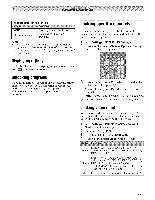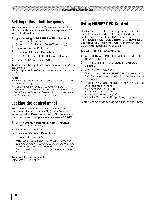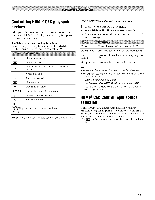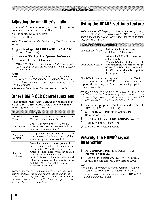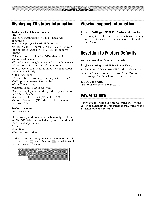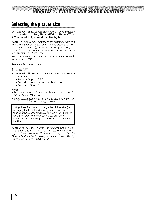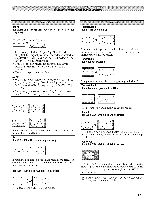Toshiba 42TL515U Owners Manual - Page 48
Usingthe HDMI, settingsfeature, Viewingthe HDMI, signal, information
 |
View all Toshiba 42TL515U manuals
Add to My Manuals
Save this manual to your list of manuals |
Page 48 highlights
Adjustingthe amplifier's audio Using the TV's remote control, you can adjust the sound volume of your amplifier. ° % _ adjust the volume level. ° _ turns off the sound. or mute Note: This feature is available when Amplifier Control is set to On. 1 ;_,0> Settings > PREFERENCES Control Setup > _. 2 Press • or • to highlight Speaker > HDMI-CEC Preference. 3 Press < or • to select Amplifier. Note: Confirm that a connected HDMI ® CEC device (such as DVD player, etc.) is selected for the Ampfifier input source. Note: • You can also use this function when the amplifier is connected to the TV's DIGITAL AUDIO OUT terminal (not HDMI connection). Select a digital audio input mode on the amplifier. • These functions depend on the device connected. OtherHDMI®CECControlfunctions When Enable HDMI-CEC Control and all items in the HDMI-CEC Control Setup menu are set to On, the following functions will be enabled. TV Auto Power Auto Standby AComnptrlioflier Speaker Preference If an HDMI ¢*CEC device is turned on, the TV turns on automatically. If the TV is turned off, it will send a message to turn off all of the HDMI ¢*CEC devices connected to the TV. If Amplifier Control is set to On, you can adjust the sound volume or turn off the sound using the remote control. From this item, you can set your audio output preference to the TV speakers or the amplifier. When this item is set to Amplifier, the remote control can be used to adjust or mute the volume of the audio. This item will not be available and set to TV Speakers automatically unless an HDMI _ CEC compatible audio receiver is connected. Note: When you turn on the amplifier, change its input source, or adjust the sound volume, the sound will be output from the amplifier's speakers even if TV Speakers has been selected. Turn the TV off and on again to output the sound from the TV speakers. Usingthe HDMI® settingsfeature Note: If some HDMI legacy sources do not work properly with your HDMI TV, set INSTAPOR7 _Mto Off. Adjusting this setting should allow your HDMI legacy source to operate properly with your TV. INSTAPORT'": On RGB Range: Auto Reduces the lag time when switching HDMI sources. Adjusts the RGB full range signal automatically. When Limited is selected, the RGB output signal is output in the range of 16 to 235. Y_qlen Full is selected, the RGB output signal is output in the range of 0 to 255. The RGB Range setting requires appropriate HDMI source devices. If your HDMI source device does not support this feature, the TV may not work properly when it is enabled. Note: If your HDMI connection is capable of 1080/9 and/or your TV is capable of refresh rates greater than 60 Hz, you will need a High Speed HDMI ® cable. Conventional HDMI/ DVI cables may not work properly with this mode. 1 Select the appropriate HDMI input mode (HDMI 1, HDMI 2, HDMI 3, or HDMI 4). 2 4_"_> Settings > PREFERENCES > AV Connection > :_. 3 Press • or • to select HDMI Settings. Press _. 4 Press • or • to select an item. 5 Press < or • to select a setting. Viewingthe HDMI® signal information 1 d.0> Settings > PREFERENCES > HDMI Information Display. 2 Press "_ or • to select On. Press [676t.The normal banner and signal information banner appear. Note: • The signal information banner will appear when this feature is set to On and you watch an HDMI inpuL • Ifyou pressFdT_ when this feature is set to Off, only the normal banner will appear. 48