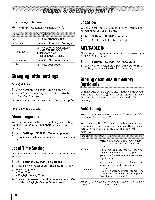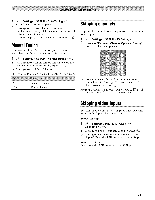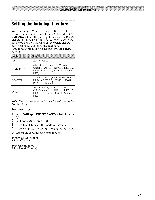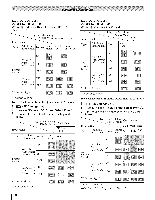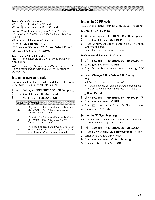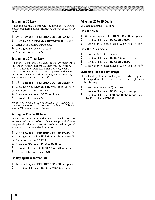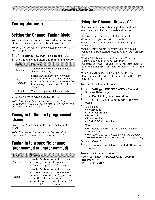Toshiba 42TL515U Owners Manual - Page 35
Using3D functions
 |
View all Toshiba 42TL515U manuals
Add to My Manuals
Save this manual to your list of manuals |
Page 35 highlights
Using3D functions Incoming video signals can either be in 2D or 3D format. A 2D signal can be viewed in either 2D or 3D, and 3D can be viewed in either 2D or 3D. If the TV can detect the fact that a signal is 3D, it can change to 3D mode automatically - see "3D Auto Start" (_p. 37). Otherwise you can change the viewing mode using the 3D button. Finally, the format of the 3D signal can be either Side by Side (SBS) or Top and Bottom (TAB). You may have to choose the correct format if the TV can not detect it automatically - see "selecting 3D format", below. Moreover, you can change 2D images to 3D images by pressing the 3D button when viewing in 2D. Note: • When 3D format signal is not received, display mode is not switched to 3D. ° If appropriate mode and format are not selected, 3D image is not correctly displayed. ° There will be restrictions on the Picture Size settings for 3D mode and 2D mode. ° There are individual differences in perception of 3D images. ° When viewing 3D images, wear the 3D glasses. ° The 2D to 3D conversion function is activated and controlled by you according to your personal preferences. ° The 2D to 3D conversion function is meant for enjoyment of 2D home video, and other 2D content you create, in 3D according to your personal preferences. ° The 2D to 3D conversion function is not intended for use with pre-recorded 2D copyrighted content owned by a third-party unless the copyright owner has given direct or indirect permission, or unless applicable law permits such use. Switchingdisplay mode or selecting 3D format There are four modes for watching TV. 3D 2D 2D to 3D Native Displays 3D images. Displays 2D images by changing 3D images to 2D. Displays 3D images by changing 2D images to 3D. Displays a received signal format as it is. 3D signals can be sent in one of three formats. Side by Side Images for the left and right eyes (SBS) are positioned side-by-side. Top and Bottom (TAB) Frame Packing (FP) * Images for the left and right eyes are positioned at the top and bottom of the screen. Two frames of images (one for the left eye, one for the right eye) are positioned at the top and bottom of the screen. • This format cannot be selected manually If the right and left images are the same in Native mode, select SBS. If the top and bottom images are the same in Native mode, select TAB. The 3D button's operation: The behavior of _ when viewing in Native mode is different depending on the input mode. Analog Inputs HDMI Analog Broadcast Digital Broadcast Movie Media Player Photo Wallpaper Changes the viewing mode to 2D to 3D mode. Displays the selection window. Changes the viewing mode to 2D to 3D mode. Displays the selection window. Displays the selection window. Changes the viewing mode to 2D to 3D mode. Changes the viewing mode to 2D to 3D mode. Internet Changes the viewing mode to 2D to 3D mode. Note: When viewing 3D mode or 2D to 3D mode, pressing _ changes the viewing mode to Native mode. 35