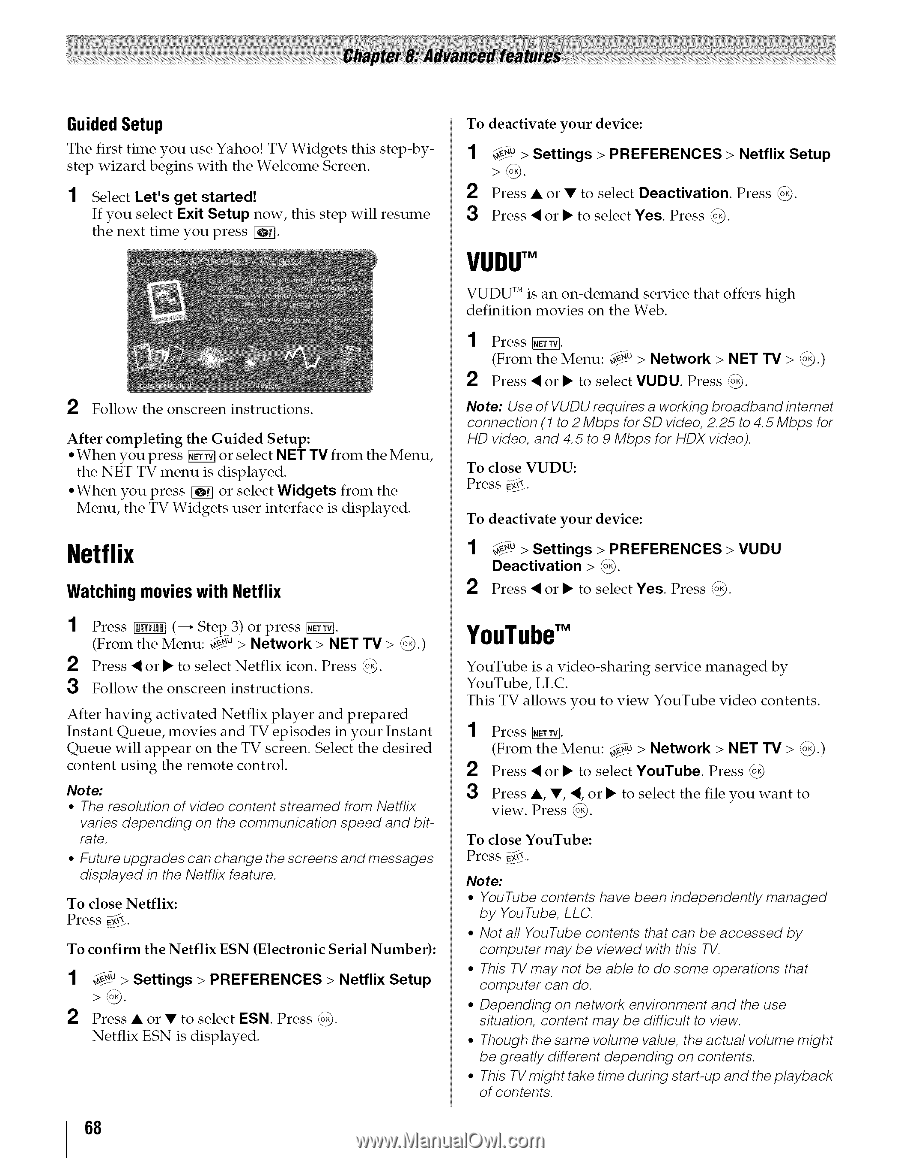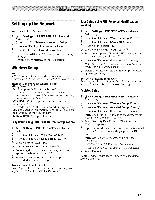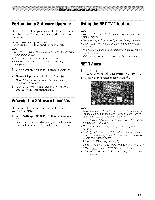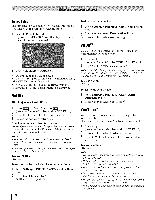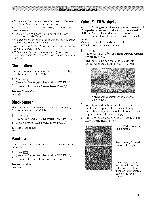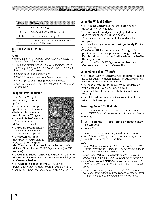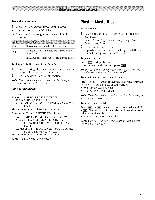Toshiba 42TL515U Owners Manual - Page 68
Netflix, YouTube
 |
View all Toshiba 42TL515U manuals
Add to My Manuals
Save this manual to your list of manuals |
Page 68 highlights
GuideSdetup The first time you use Yahoo! TV Widgets this step-bystep ;vizard begins with the Welcome Screen. 1 Select Let's get started! If you select Exit Setup now, this step will resume the next time you press [_q. 2 Follow the onscreen instructions. After completing the Guided Setup: • When you press _ or select N ET TM from the Menu, the NET TV menu is displayed. • When you press _ or select Widgets from the Menu, the TV Widgets user interface is displayed. Netflix Watching movieswith Netflix 1 Press _ (--+ Step 3) or press _. (From the Menu: _au > Network > NET TV > @.) 2 Press < or • to select Netflix icon. Press (@. 3 Follow the onscreen instructions. After having activated Netflix player and prepared Instant Queue, movies and TV episodes in your Instant Queue will appear on the TV screen. Select the desired content using the remote control. Note: • The resolution of video content streamed from Netflix varies depending on the communication speed and bitrate. ° Future upgrades can change the screens and messages displayed in the Netfllx feature. To close Netflix: Press E@* . To confirm the Netflix ESN (Electronic Serial Number): 1 ;_.0> Settings > PREFERENCES > Netflix Setup >@. 2 Press • or • to select ESN. Press @. Netflix ESN is displayed. 68 To deactivate your device: 1 4.0 > Settings > PREFERENCES > Netflix Setup >@. 2 Press • or • to select Deactivation. Press @. 3 Press < or • to select Yes. Press @. VUDUTM VUDU TM is an on-demand service that offers high definition movies on the Web. 1 Press _. (From the Menu: 4__u > Network > NET TV > @.) 2 Press < or • to select VUDU. Press @. Note: Use of VUDU requires a working broadband intemet connection (1 to 2 Mbps for SD video, 2.25 to 4.5 Mbps for HD video, and 4.5 to 9 Mbps for HDX video). To close VUDU: Press _i_. To deactivate your device: 1 4_.0 > Settings > PREFERENCES > VUDU Deactivation > _@. 2 Press < or • to select Yes. Press @. YouTubeTM YouTube is a video-sharing YouTube, LLC. service managed by This TV allows you to view YouTube video contents. 1 Press _. (From the Menu: ;_u > Network > NET TV > @.) 2 Press < or • to select YouTube. Press @ 3 Press or • to select the file you want to view. Press @. To close YouTube: Press E_!. Note: • YouTube contents have been independently managed by YouTube, LLC. ° Not all YouTube contents that can be accessed by computer may be viewed with this TV. ° This TV may not be able to do some operations that computer can do. ° Depending on network environment and the use situation, content may be difficult to view. ° Though the same volume value, the actual volume might be greatly different depending on contents. • This TV might take time during start-up and the playback of contents.