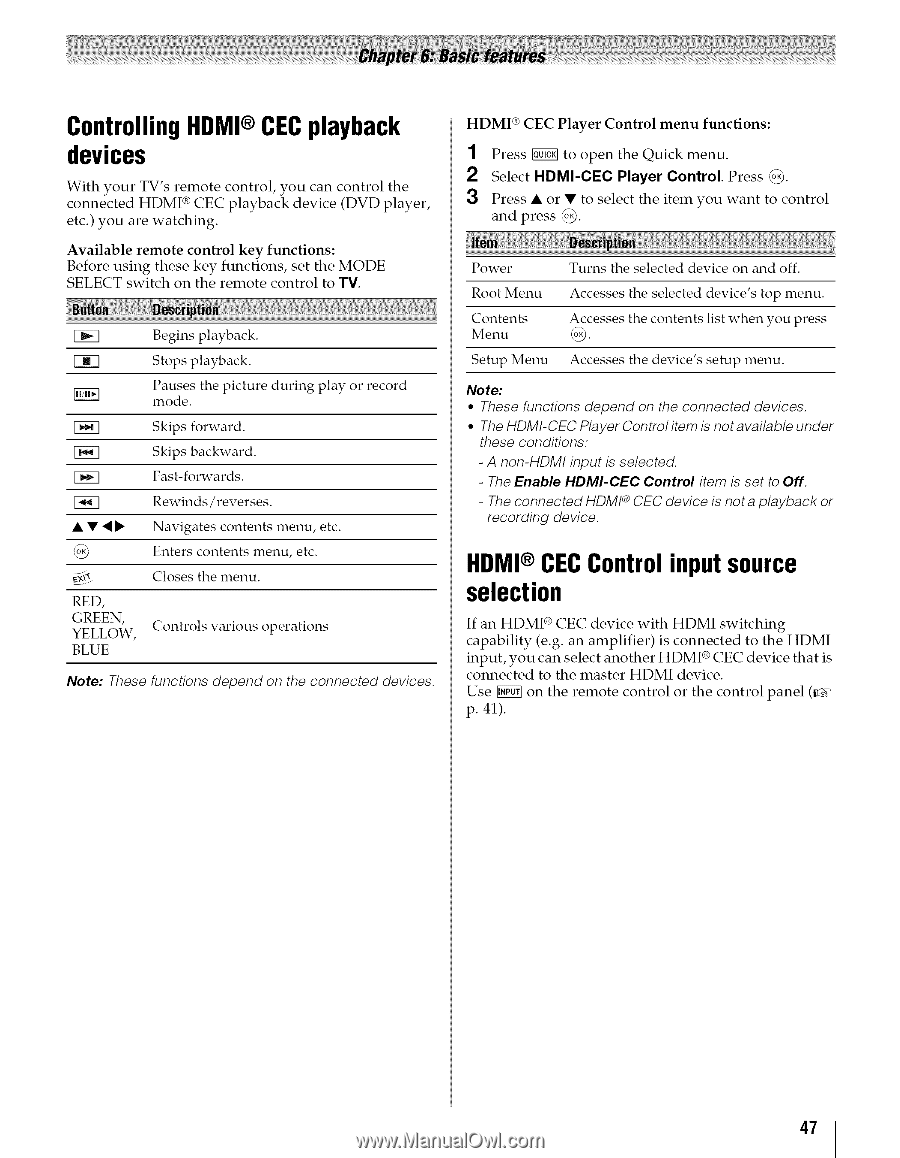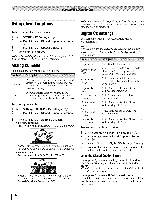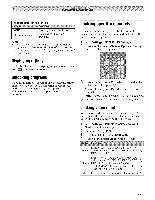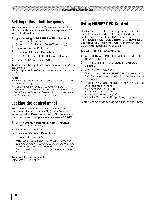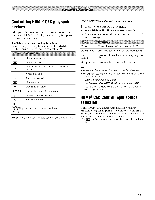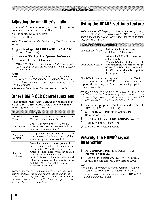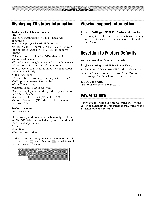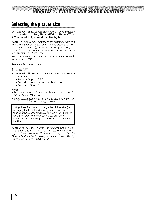Toshiba 42TL515U Owners Manual - Page 47
ControllingHDMI®CECplayback, devices, CECControlinputsource, selection
 |
View all Toshiba 42TL515U manuals
Add to My Manuals
Save this manual to your list of manuals |
Page 47 highlights
ControllingHDMI®CECplayback devices With your TV's remote control, you can control the connected HDMI ®CEC playback device (DVD player, etc.) you are watching. Available remote control key functions: Before using these key functions, set the MODE SELECT switch on the remote control to TV. [_ Begins playback. Stops playback. Pauses the picture during play or record mode. [_K] E_i! RED, GYRELELEONW, , BLUE Skips forward. Skips backward. Fast-forwards. Rewinds / reverses. Navigates contents menu, etc. Enters contents menu, etc. Closes the menu. Controls various operations Note: These functions depend on the connected devices. HDMI ®CEC Player Control menu functions: 1 Press _STC_to open the Quick menu. 2 Select HDMI-CEC Player Control. Press _. 3 Press • or • to select the item you want to control and press :o_. Power Turns the selected device on and off. Root Menu Contents Menu Accesses the selected device's top menu. Accesses the contents list when you press _. Setup Menu Accesses the device's setup menu. Note: • These functions depend on the connected devices. • The HDMI-CEC Player Control item is not available under these conditions: - A non-HDMI input is selected. - The Enable HDMI-CEC Control item is set to Off. - The connectedHDMI _ CEC device is nota playback or recording device. HDM®I CECControlinputsource selection If an HDMI ®CEC device with HDMI switching capability (e.g. an amplifier) is connected to the HDMI input, you can select another HDMI ®CEC device that is connected to the master HDMI device. Use NN+]on the remote control or the control panel (_#r' p. 41). 47