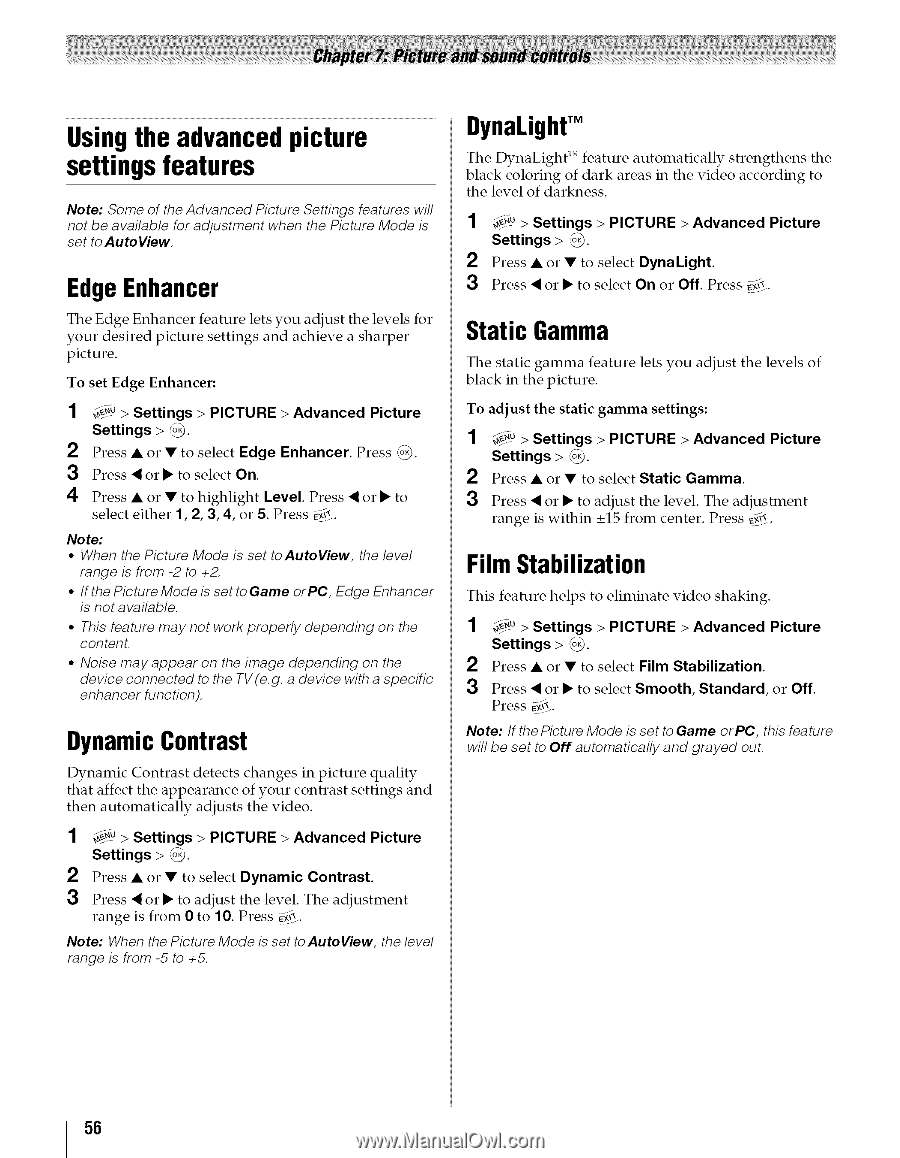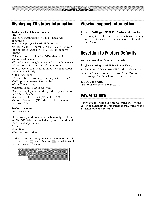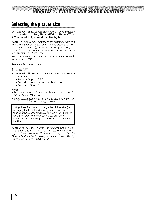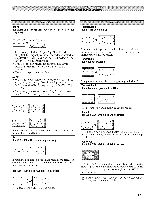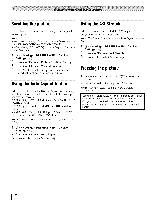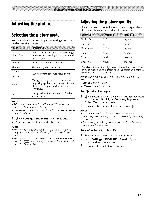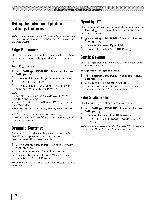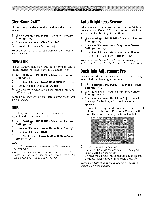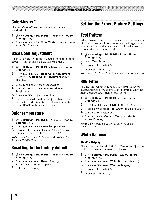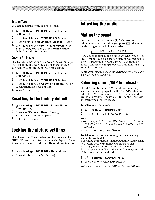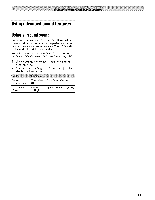Toshiba 42TL515U Owners Manual - Page 56
Usingthe advanced picture, settings features, DynamicContrast, Static Gamma, FilmStabilization
 |
View all Toshiba 42TL515U manuals
Add to My Manuals
Save this manual to your list of manuals |
Page 56 highlights
Usingthe advanced picture settings features Note: Some of the Advanced Picture Settings features will not be available for adjustment when the Picture Mode is set to Auto View. Edge Enhancer The Edge Enhancer feature lets you adjust the levels for your desired picture settings and achieve a sharper picture. To set Edge Enhancer: ¢_u > Settings > PICTURE > Advanced Picture Settings > _. 2 Press • or • to select Edge Enhancer. Press _. 3 Press < or • to select On. 4 Press • or • to highlight Level. Press < or • to select either 1, 2, 3, 4, or 5. Press _#_.. Note: • When the Picture Mode is set toAutoView, the level range is from -2 to +2. • If the Picture Mode is set to Game orPC, Edge Enhancer is not available. • This feature may not work properly depending on the content. • Noise may appear on the image depending on the device connected to the TV (e.g. a device with a specific enhancer function). DynamicContrast Dynamic Contrast detects changes in picture quality that affect the appearance of your contrast settings and then automatically adjusts the video. 1 _.0 > Settings > PICTURE > Advanced Picture Settings > _. 2 Press • or • to select Dynamic Contrast. 3 Press < or • to adjust the level. The adjustment range is from 0 to 10. Press E,;_.. Note: When the Picture Mode is set to AutoView, the level range is from -5 to +5. DynaLightTM The DynaLight'" feature automatically strengthens the black coloring of dark areas in the video according to the level of darkness. 1 _.0 > Settings > PICTURE > Advanced Settings > (o,). 2 Press • or • to select DynaLight Picture 3 Press _ or • to select On or Off, Press Eg_*.. Static Gamma The static gamma feature lets you adjust the levels of black in the picture. To adjust the static gamma settings: 1 d_.u > Settings > PICTURE > Advanced Picture Settings > ,_. 2 Press • or • to select Static Gamma. 3 Press < or • to adjust the level. The adjustment range is within _+15from center. Press _g;*. FilmStabilization This feature helps to eliminate video shaking. 1 _f"0> Settings > PICTURE > Advanced Settings > _L_. 2 Press • or • to select Film Stabilization. Picture 3 Press < or • to select Smooth, Standard, or Off. Press E_[!-. Note: If the Picture Mode is set to Game or PC, this feature will be set to Off automatically and grayed ouL 56