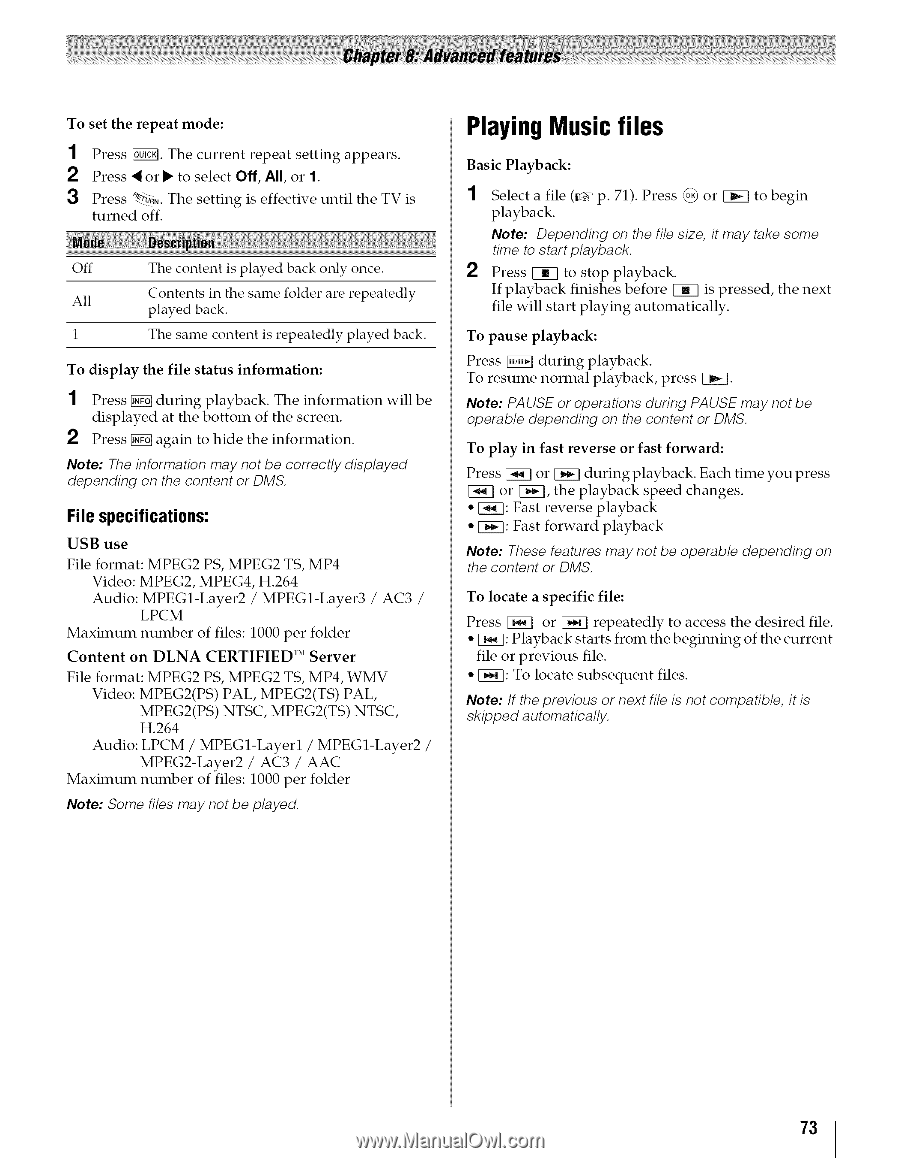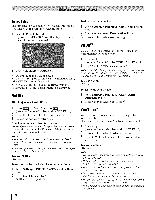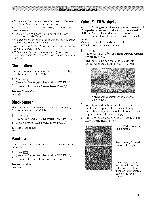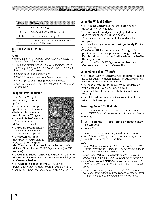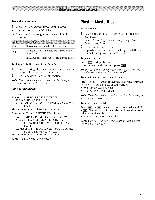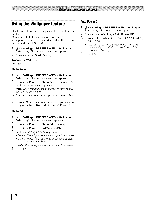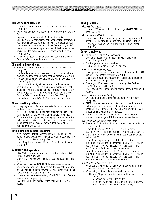Toshiba 42TL515U Owners Manual - Page 73
Playing Music files
 |
View all Toshiba 42TL515U manuals
Add to My Manuals
Save this manual to your list of manuals |
Page 73 highlights
To set the repeat mode: 1 Press _. The current repeat setting appears. 2 Press _ or • to select Off, All, or 1. 3 Press _a,. The setting is effective until the TV is turned off. Off The content is played back only once. All Contents in the same folder are repeatedly played back. 1 The same content is repeatedly played back. To display the file status information: 1 Press _ during playback. The information displayed at the bottom of the screen. Press _ again to hide the information. will be Note: The information may not be correctly displayed depending on the content or DMS. File specifications: USB use File format: MPEG2 PS, MPEG2 TS, MP4 Video: MPEG2, MPEG4, H.264 Audio: MPEG1-Layer2 LPCM / MPEG1-Layer3 / AC3 / Maximum number of files: 1000 per folder Content on DLNA CERTIFIED '_' Server File format: MPEG2 PS, MPEG2 TS, MP4, WMV Video: MPEG2(PS) PAL, MPEG2(TS) PAL, MPEG2(PS) NTSC, MPEG2(TS) NTSC, H.264 Audio: LPCM / MPEG1-Layerl / MPEG1-Layer2 / MPEG2-Layer2 / AC3 / AAC Maximum number of files: 1000 per folder Note: Some files may not be played. Playing Music files Basic Playback: 1 Select a file (_#r' p. 71). Press @ or _ to begin playback. Note: Depending on the file size, it may take some time to start playback. 2 Press _ to stop playback. If playback finishes before _ is pressed, the next file will start playing automatically. To pause playback: Press _ during playback. To resume normal playback, press _. Note: PAUSE or operations during PAUSE may not be operable depending on the content or DMS. To play in fast reverse or fast forward: Press _ or F_I during playback. Each time you press or F_I, the playback speed changes. ° _: Fast reverse playback ° D_:]: Fast forward playback Note: These features may not be operable depending on the content or DMS. To locate a specific file: Press _ or _ repeatedly to access the desired file. ° _: Playback starts from the beginning of the current file or previous file. ° _: To locate subsequent files. Note: If the previous or next file is not compatible, it is skipped automatically. 73