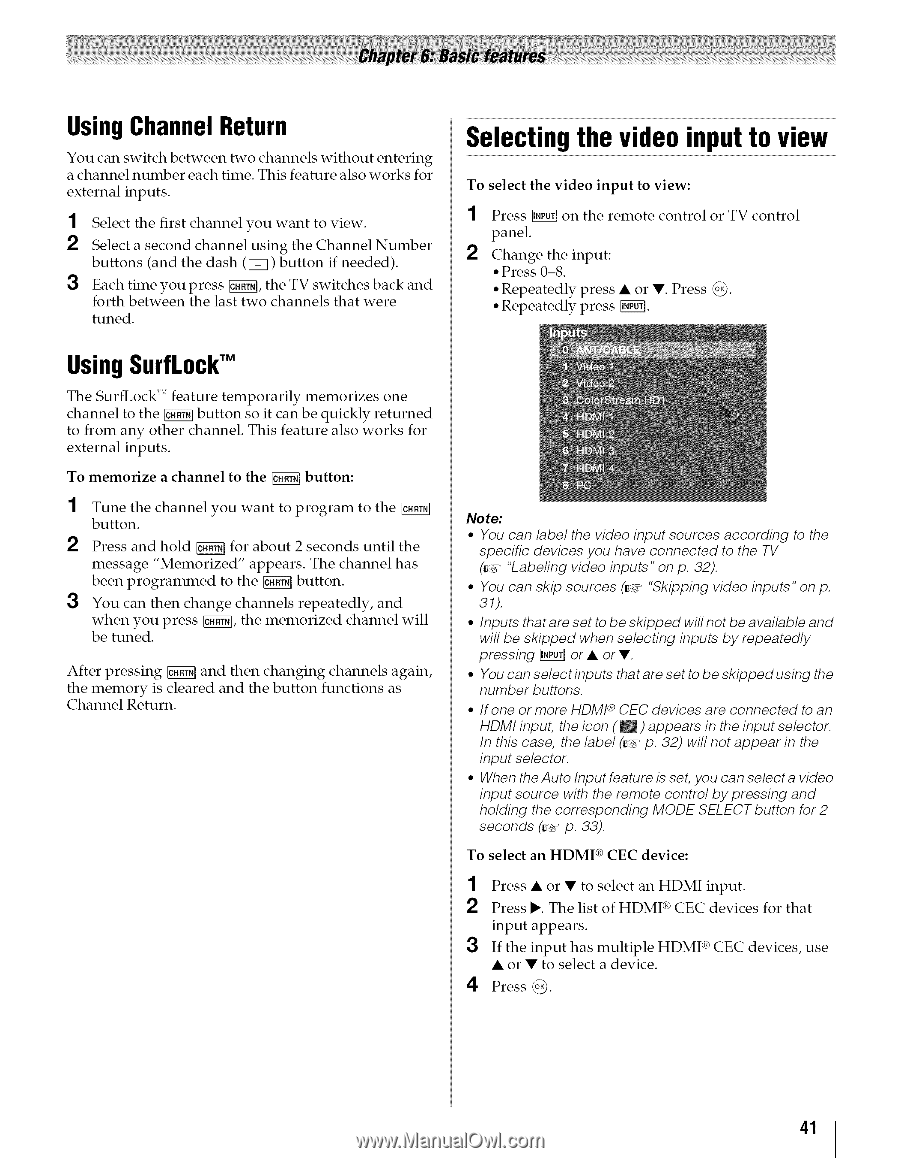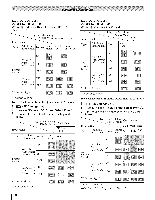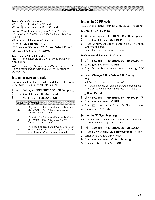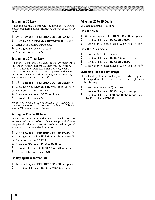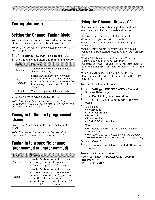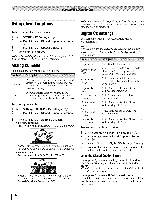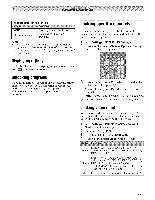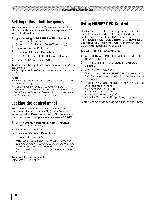Toshiba 42TL515U Owners Manual - Page 41
Selecting the video input to view
 |
View all Toshiba 42TL515U manuals
Add to My Manuals
Save this manual to your list of manuals |
Page 41 highlights
Using Channel Return You can switch between two channels without entering a channel number each time. This feature also works for external inputs. 1 Select the first channel you want to view. 2 Select a second channel using the Channel Number buttons (and the dash (EE3) button if needed). {3 Each time you press _, the TV switches back and forth between the last two channels that were tuned. Selecting the video input to view To select the video input to view: 1 Press _ on the remote control or TV control panel. 2 Change the input: ° Press 0-8. * Repeatedly press • or V. Press @. * Repeatedly press _6q. UsingSurfLockTM The SurfLock '_' feature temporarily memorizes one channel to the _ button so it can be quickly returned to from any other channel. This feature also works for external inputs. To memorize a channel to the _ button: 1 Tune the channel you want to program to the button. 2 Press and hold _1 for about 2 seconds until the message "Memorized" appears. The channel has been programmed to the _ button. 3 You can then change channels repeatedly, and when you press _, be tuned. the memorized channel will After pressing _ and then changing channels again, the memory is cleared and the button functions as Channel Return. Note: • You can label the video input sources according to the specific devices you have connected to the TV (_ "Labefing video inputs" on p. 32). ° You can skip sources (_ "Skipping video inputs" on p. 31). ° Inputs that are set to be skipped will not be available and will be skipped when selecting inputs by repeatedly pressing _] or • or Y ° You can selectinputs thatare set to be skippedusing the number buttons. ° If one or more HDMF _ CEC devices are connected to an HDMI input, the icon (l) appears in the input selector. In this case, the label (_ p. 32) will not appear in the input selector. ° When the Auto Input feature is set, you can select a video input source with the remote control by pressing and holding the corresponding MODE SELECT button for 2 seconds (_ p. 33). To select an HDMI ® CEC device: 1 Press • or • to select an HDMI input. 2 Press ,. The list of HDMI ¢_CEC devices for that input appears. {3 If the input has multiple HDMI ® CEC devices, use • or • to select a device. 4 Press @. 41