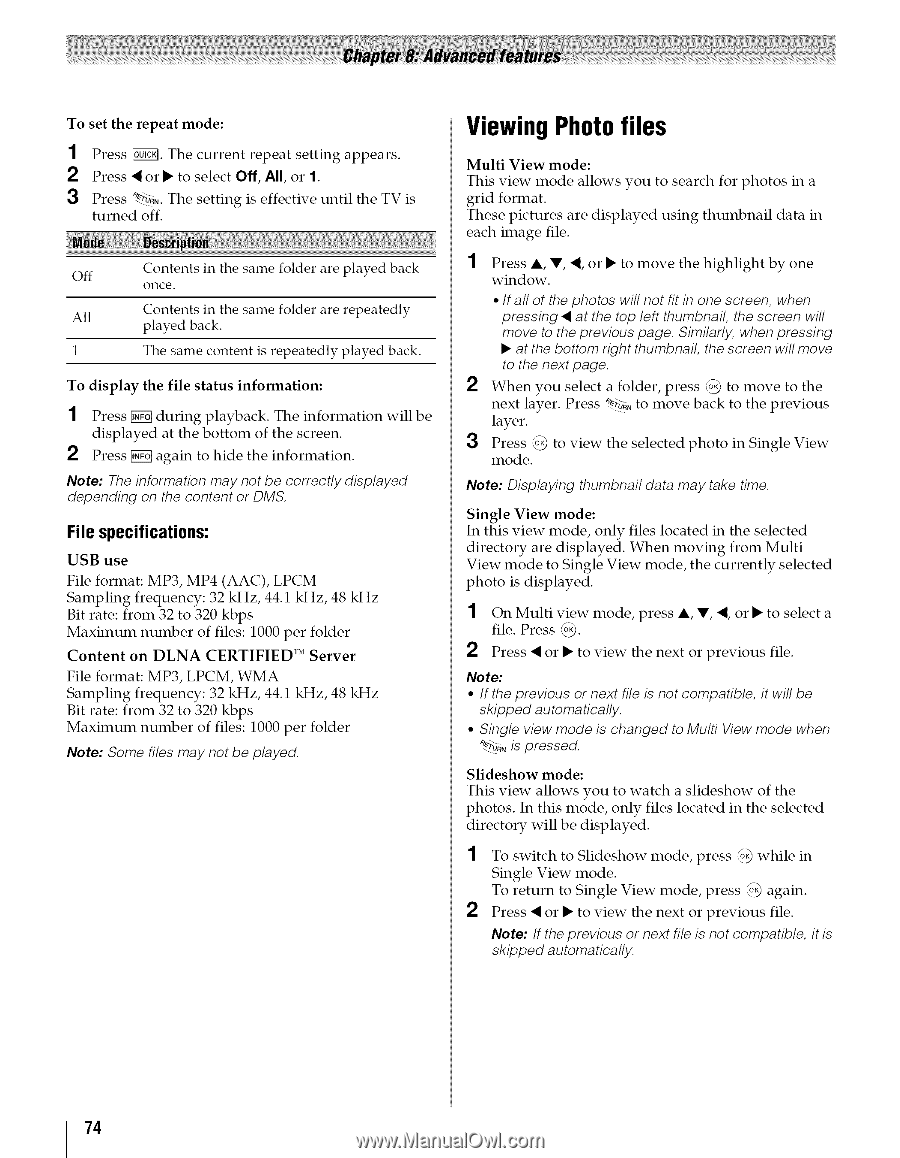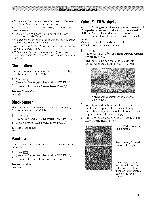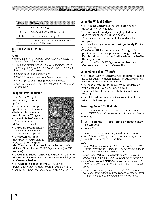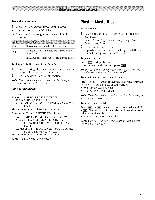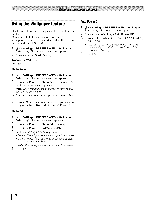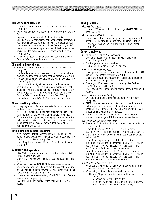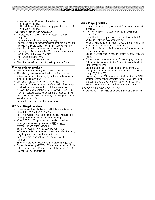Toshiba 42TL515U Owners Manual - Page 74
Viewing Photo files
 |
View all Toshiba 42TL515U manuals
Add to My Manuals
Save this manual to your list of manuals |
Page 74 highlights
To set the repeat mode: 1 Press F&T_. The current repeat setting appears. 2 Press • or • to select Off, All, or 1. 3 Press _a,. The setting is effective until the TV is turned off. Off Contents in the same folder are played back once. All Contents in the same folder are repeatedly played back. 1 The same content is repeatedly played back. To display the file status information: 1 Press _ during playback. The information displayed at the bottom of the screen. 2 Press _ again to hide the information. will be Note: The information may not be correctly displayed depending on the content or DMS. File specifications: USB use File format: MP3, MP4 (AAC), LPCM Sampling frequency: 32 kHz, 44.1 kHz, 48 kHz Bit rate: from 32 to 320 kbps Maximum number of files: 1000 per folder Content on DLNA CERTIFIED TM Server File format: MP3, LPCM, WMA Sampling frequency: 32 kHz, 44.1 kHz, 48 kHz Bit rate: from 32 to 320 kbps Maximum number of files: 1000 per folder Note: Some files may not be played. Viewing Photo files Multi View mode: This view mode allows you to search for photos in a grid format. These pictures are displayed using thumbnail data in each image file. 1 Press A, V, •, or • to move the highlight by one window. • If all of the photos will not fit in one screen, when pressing • at the top left thumbnail, the screen will move to the previous page. Similarly, when pressing • at the bottom right thumbnail, the screen will move to the next page. 2 When you select a folder, press _°2)to move to the next layer. Press _._;s_Nto move back to the previous layer. Press @ to view the selected photo in Single View mode. Note: Displaying thumbnail data may take time. Single View mod e: In this view mode, only files located in the selected directory are displayed. When moving from Multi View mode to Single View mode, the currently selected photo is displayed. 1 On Multi view mode, press A, V, •, or • to select a file. Press _). 2 Press • or • to view the next or previous file. Note: • If the previous or next file is not compatible, it will be skipped automatically. • Single view mode is changed to Multi View mode when _'_b_Nis pressed. Slideshow mode: This view allows you to watch a slideshow of the photos. In this mode, only files located in the selected directory will be displayed. 1 To switch to Slideshow mode, press @ while in Single View mode. To return to Single View mode, press ,_o_a)gain. 2 Press • or • to view the next or previous file. Note: If the previous or next file is not compatible, it is skipped automatically. 74