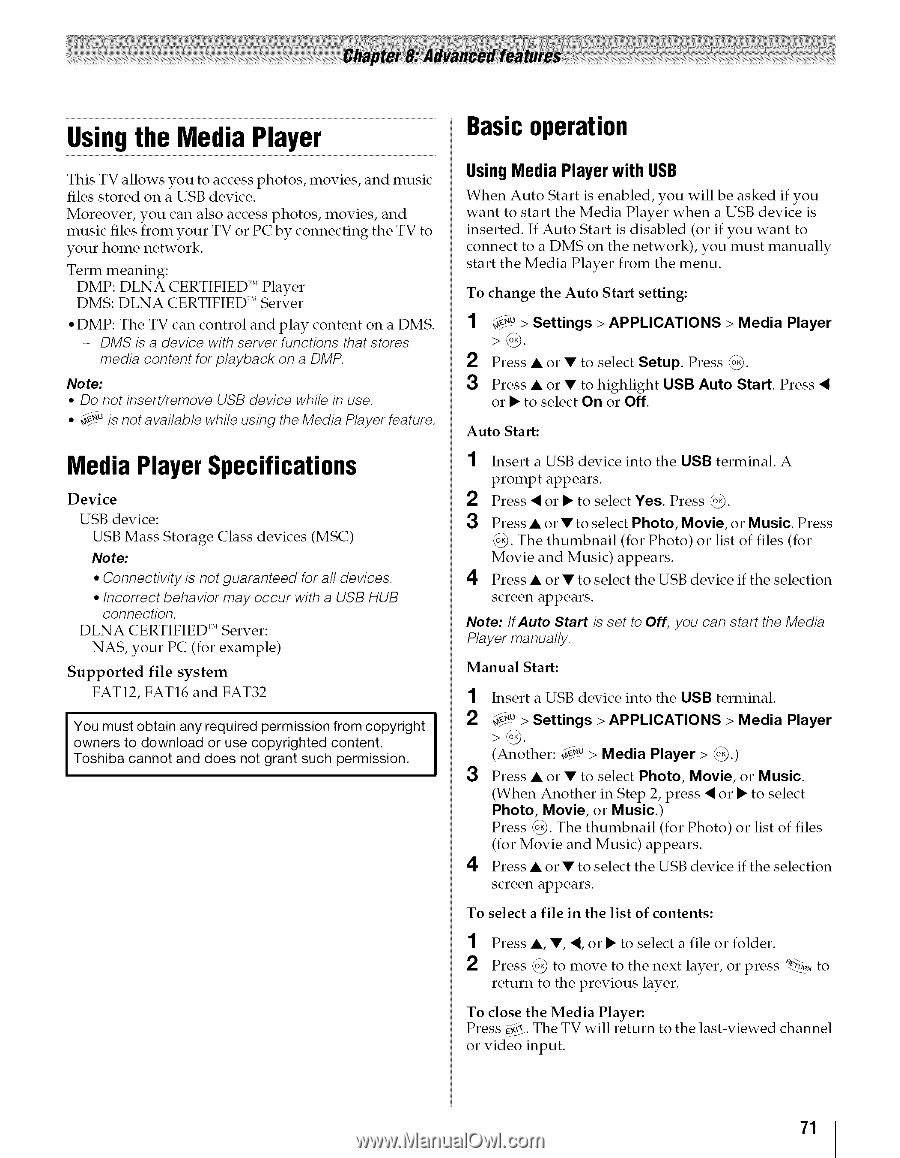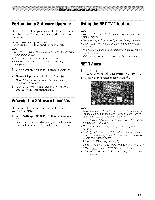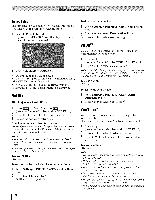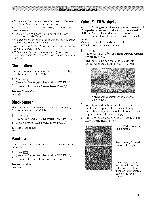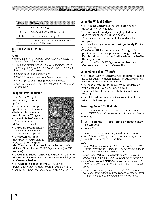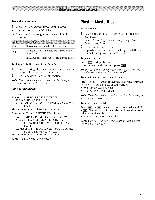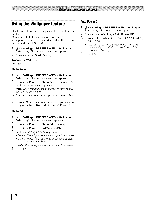Toshiba 42TL515U Owners Manual - Page 71
Usingthe Media Player, Media PlayerSpecifications, Basicoperation
 |
View all Toshiba 42TL515U manuals
Add to My Manuals
Save this manual to your list of manuals |
Page 71 highlights
Usingthe Media Player Basicoperation This TV allows you to access photos, movies, and music files stored on a USB device. Moreover, you can also access photos, movies, and music files from your TV or PC by connecting the TV to your home network. Term meaning: DMP: DLNA CERTIFIED 'MPlayer DMS: DLNA CERTIFIED'" Server °DMP: The TV can control and play content on a DMS. - DMS is a device with server functions that stores media content for playback on a DMP. Note: • Do not insert/remove USB device while in use. ° d_u is not available while using the Media Player feature. Using Media Player with USB When Auto Start is enabled, you will be asked if you want to start the Media Player when a USB device is inserted. If Auto Start is disabled (or if you want to connect to a DMS on the network), you must manually start the Media Player from the menu. To change the Auto Start setting: 1 ¢¢.u> Settings > APPLICATIONS > Media Player >_. 2 Press • or • to select Setup. Press _. 3 Press • or • to highlight USB Auto Start. Press < O1" • to select On O1" Off, Auto Start: Media PlayerSpecifications Device USB device: USB Mass Storage Note: Class devices (MSC) • Connectivity is not guaranteed for all devices. ° Incorrect behavior may occur with a USB HUB coRRection. DLNA CERTIFIED"* Server: NAS, your PC (for example) Supported file system FAT12, FAT16 and FAT32 You must obtain any required permission from copyright owners to download or use copyrighted content. Toshiba cannot and does not grant such permission. 1 Insert a USB device into the USB terminal. A prompt appears. _) Press < or • to select Yes. Press Settings > APPLICATIONS > Media Player >_. (Another: 4_-"u > Media Player > _.) 3 Press • or • to select Photo, Movie, or Music. (When Another in Step 2, press < or • to select Photo, Movie, or Music.) Press _. The thumbnail (for Photo) or list of files (for Movie and Music) appears. 4 Press • or • to select the USB device if the selection screen appears. To select a file in the list of contents: 1 Press or • to select a file or folder. 2 Press _ to move to the next layer, or press _._-_'_to, return to the previous layer. To close the Media Player: Press __% The TV will return to the last-viewed or video input. channel 71