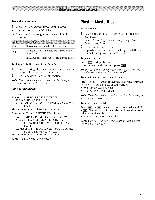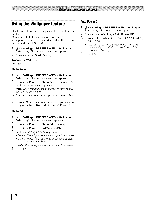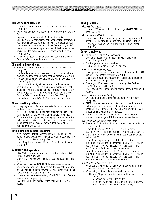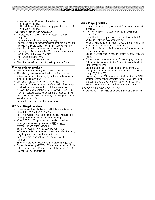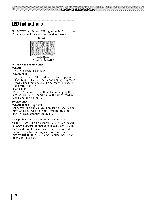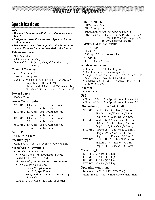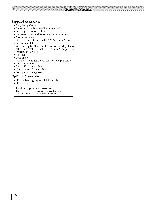Toshiba 42TL515U Owners Manual - Page 78
Networkproblems
 |
View all Toshiba 42TL515U manuals
Add to My Manuals
Save this manual to your list of manuals |
Page 78 highlights
Remotecontrol problems * Ensurethe remotecontrolis set to the correctdevicemode (_-_p. 88). ° Removeall obstructionsbetweenthe remotecontrolandthe TV. * Replacethe remotecontrol'sbatteries(_ p. 24). ° YourTV'sremotecontrolmaynotoperatecertainfeatureson yourexternaldevice.Referto the owner'smanualfor your otherdeviceto determineits availablefeatures.Ifyour TV remotecontroldoesnotoperateaspecificfeatureon another device,usethe remotecontrolthatcamewiththe device ([_ p. 91-96). * If the TVstill doesnot act asexpectedp, erformthe Reset FactoryDefaultsprocedure(_-_-p-._51). Channeltuning problems * Ensurethe remotecontrolis set to the correctdevicemode (_ p. 88). * TheAotoToningfeaturemay haveerasedthe channeflrom memory.Addthechannelto thechanneml emory(_-_p.30). * TheLockfeaturemayhaveblockedthe channelU. nblockthe channel(_-_-p.45). * If you cannottunedigitalchannelsc, heckthe antenna configuration(c_-_p.30). If the problempersists,clearall channelsfrom the channelist andreprogramchannelsinto memory(_ p. 30). If the problempersists,usethe Reset FactoryDefaultsprocedure(_-_p.51). See"TVstops respondingto controls"and"Otherproblems"(_-_p-_. 77). Closed caption problems * If the programor videoyou haveselectedis not closedcaptioned,no captionsappear. * If text is not availablea, blackrectanglemayappear.If this happens,turn off the closed-captionfeature(_-_p.42). * Aclosed-captionsignalmaynot displaycorrectlyunderthe followingcircumstancesa: ) the videotapeis dubbed;b) the signalreceptionis weak;or c) the signalreceptionis nonstandard(_-_p- . 42). Rating blocking (V-Chip) problems * If you forget your PiN code: While the PiN code entering screen is displayed, press [_ 4 times within 5 seconds. The old PIN code is cleared (_-_-p-_. 43). * The V-Chip feature is available for U.S. V-Chip systems only (_-_--p_. 43). No HDMI ® CEC operation * HDMI® CECControl feature is available for Toshiba HDMI® CECcompatible devices. * Ensure HDMI cables with the HDMI Logo (F4J_rru) are used. * When the connected HDMI® CECdevice does not work correctly after you have changed the device's settings, turn off the TV and unplug the power cord. After 1 minute, plug the power cord in and turn on the TV. * If several devices are connected, HDMI® CECControl feature may not operate properly. * Read the instruction manual of the connected HDMI® CEC device. HDMI problems For HDMI cables * EnsureHDMIcableswiththe HDMILogo(F..i-'-zrrl|) are used(_-_p. 15). For Legacy HDMI sources * SomelegacyHDMIsourcesmay not work properlywiththe latestHDMITVproductsdueto newstandardsT. urnoff theseHDMIsettings(ContentTypeand INSTAPORrTM) (_-_-p_.48). Networkproblems Cannot connect to the Intemet * Check the modem and its incoming cable/telephone connections (_-_ p. 23). * Confirm your modem's operation. * Ensure your IP address is set up correctly. No network connection * If using a wired network connection, check to ensure the LAN cables are connected properly (_-_ p. 23). * Ensure the modem and router power cords are plugged in and the devices are operating properly. * Ensure your IP address is set up correctly. SeeSection (_-_-_"Setting up the Network"). * Check to ensure proper operation of other network connected devices. Network Setup fails (Auto) * Check to ensure the LAN cables are connected properly (_-_ p. 23). * DHCP is not enabled on the router, or no router is present. Refer to your router's documentation for instructions on enabling DHCP. If your router does not support DHCP,you must manually set up the IP address. * Internet service is not available. Check your cable/DSL modem or contact your ISP for Internet service issues. Network Setup fails (Manual) * Ensure the TV IPaddress is not the same asany other device on the network. Example: IP address 192.168.0.100 and IP address 192.168.0.101 are different addresses on the same network. * Make sure the TV IP address is on the same subnet as the networked PC. Example of proper setup: The PC has the IP address 192.168.0.100 with the Subnet mask 255.255.255.0, the TV has the IP address 192.168.0.101 with the Subnet mask 255.255.255.0; both are on the same subnet. Example of improper setup: The PC has the IP address 192.168.1.100 with the Subnet mask 255.255.255.0, the TV has the IP address 192.168.0.101 with the Subnet mask 255.255.253.0; they are on different sub-nets. Unstable network connection * When using a wired home-network connection, unplug the LAN cables, and then reconnect them. * When using a wireless home-network connection: - Remove AC power from the router and the television for 1 minute. * Reconnect AC power to the router. * Reconnect AC power to the television and turn it ON. After 2 minutes, check connection stability. 78