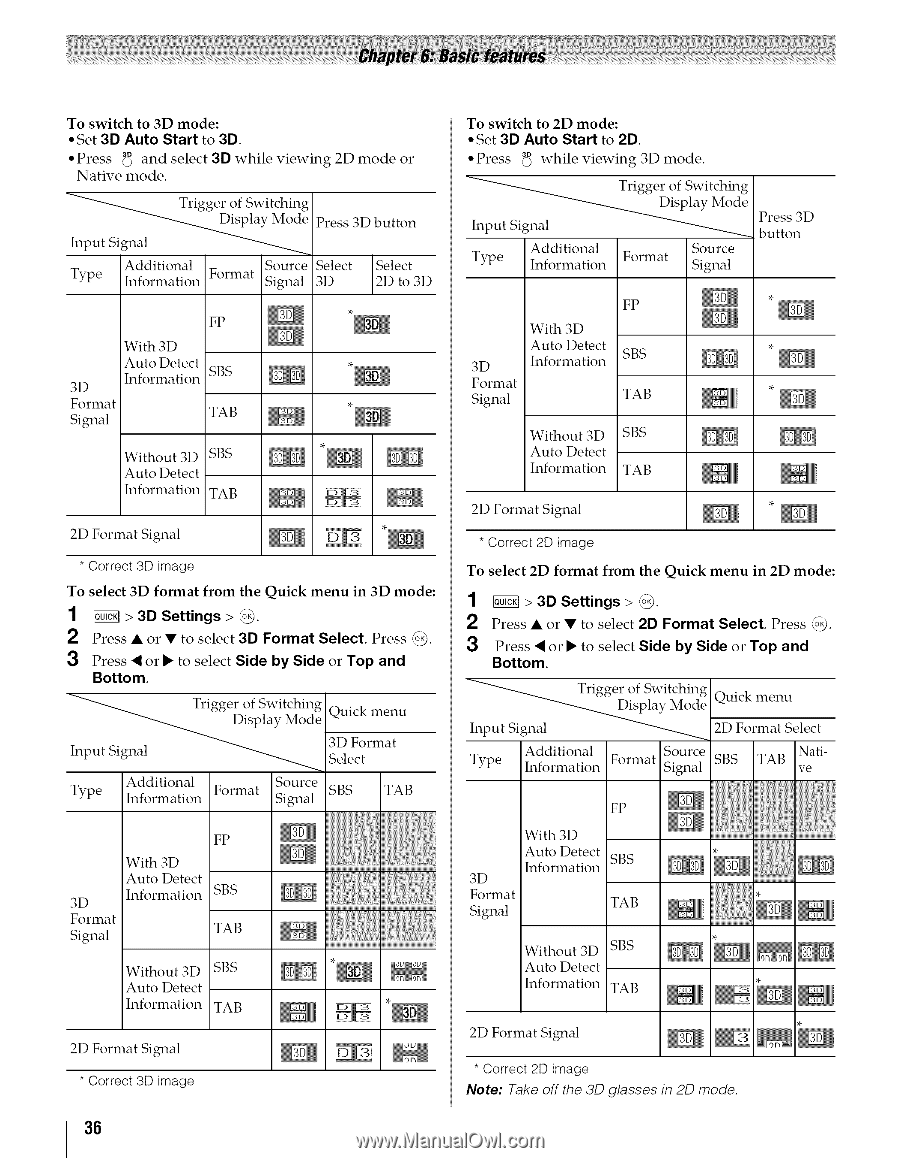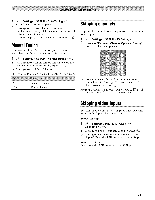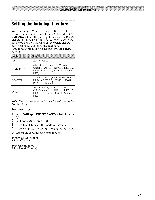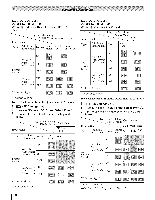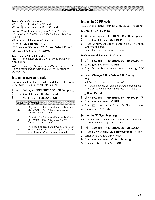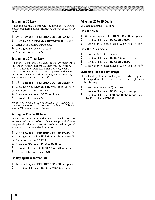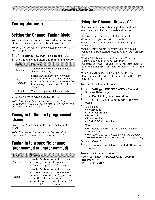Toshiba 42TL515U Owners Manual - Page 36
va<, Settings, to select, Select., Press, to select Side, or Top
 |
View all Toshiba 42TL515U manuals
Add to My Manuals
Save this manual to your list of manuals |
Page 36 highlights
To switch to 3D mode: • Set 3D Auto Start to 3D. • Press _ and select 3D while viewing 2D mode or Native mode. Trigger of Switching Input Signal_ Type Additional Information Source Format Signal Press 3D button Select 3D Select 2D to 3D FP 3D Format Signal With 3D Auto Detect Information SBS TAB Without 3D SBS Auto Detect Information TAB 2D Format Signal * Correct 3D image To select 3D format from the Quick menu in 3D mode: 1 _ > 3D Settings > _. 2 Press • or • to select 3D Format Select. Press _. 3 Press ,i or • to select Side by Side or Top and Bottom. _-.___)ispl_Tl"iggel" of Switching Input Signal Additional Type Information y Mode Quick menu 3D Format _ Select 3D Format Signal With 3D Auto Detect Information Without 3D Auto Detect Information 2D Format Signal * Correct 3D image 36 To switch to 2D mode: °Set 3D Auto Start to 2D. ° Press {_ while viewing 3D mode. Input Signal Type Additional Information Trigger of Switching Display Mode Format Source Signal Press 3D button 3D Format Signal With 3D Auto Detect Information FP SBS TAB Without 3D Auto Detect Information SBS TAB 2D Format Signal * Correct 2D image To select 2D format from the Quick menu in 2D mode: 1 va< > 3D Settings > ,_;,@. 2 Press • or • to select 2D Format Select. Press _. 3 Press ,i or • to select Side by Side or Top and Bottom. _ Input Signal_ Trigger of Switching Dis1__lavMode Quick 1wlenu 2D Format Select Type Additional Source Nati- Information Format Signal SBS TAB ve FP _ With 3D _ 3D Format Signal Auto Detect Information SBS TAB Without 3D Auto Detect Information SBS TAB ili!; I _ ili!; 2D Format Signal * Correct 2D image Note" Take off the 3D glasses in 2D mode.