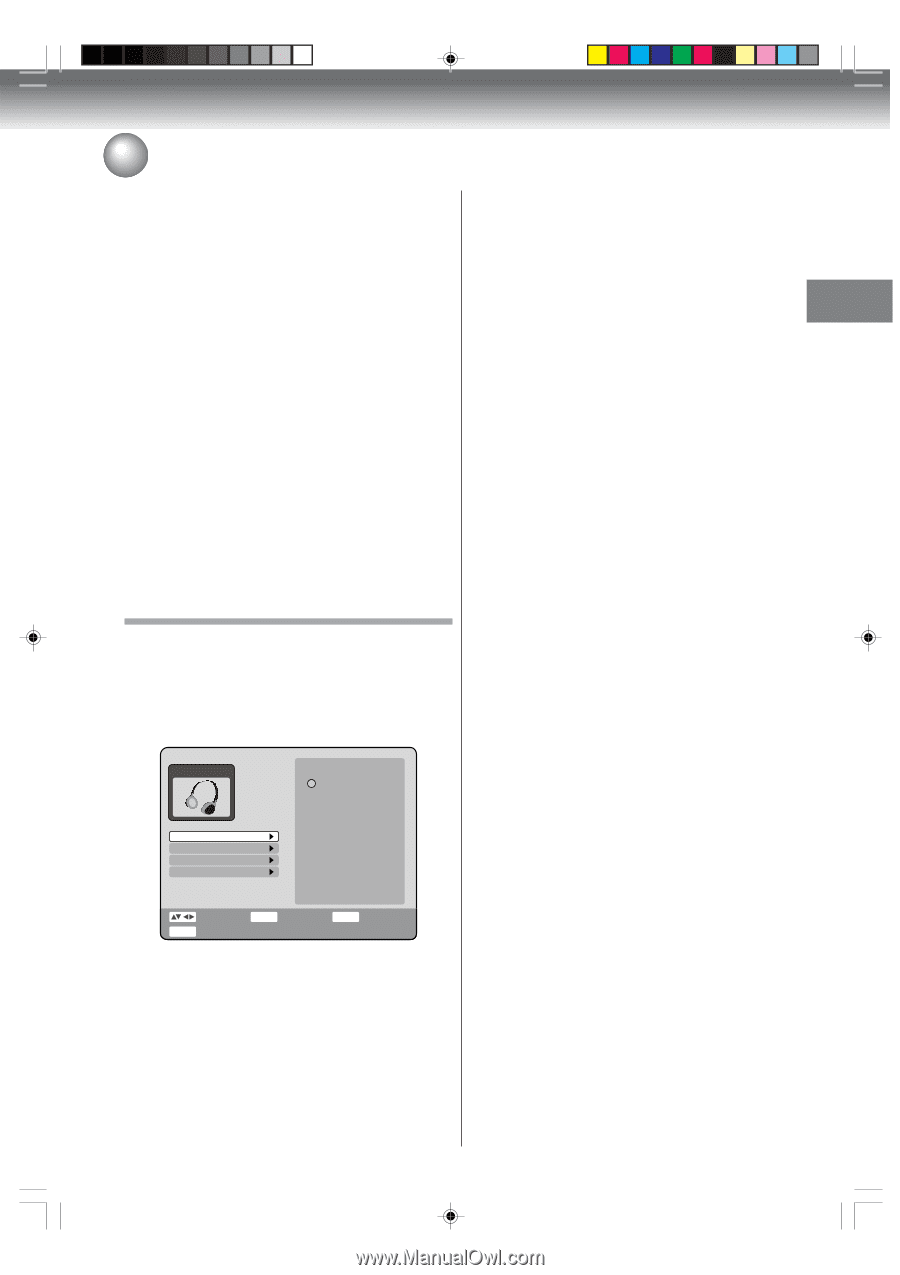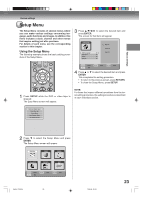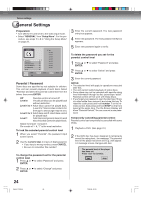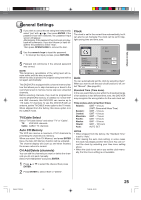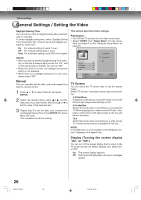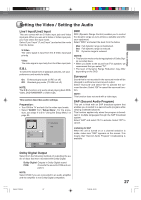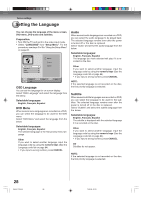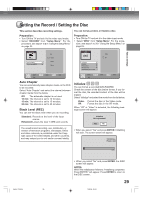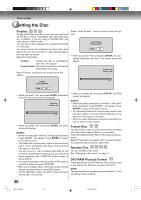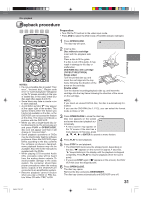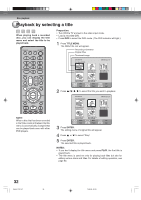Toshiba D-VR4XSU Owners Manual - Page 27
Setting the Video / Setting the Audio
 |
View all Toshiba D-VR4XSU manuals
Add to My Manuals
Save this manual to your list of manuals |
Page 27 highlights
Various settings Setting the Video / Setting the Audio Line1 Input/Line2 Input This unit comes with an S-Video input jack and Video input jack. When you use an S-Video or Video input jack, you must select the input mode. Select "Line1 Input" ("Line2 Input") and select the mode from the below. S-Video The video signal is input from the S-Video input jack priority. Video The video signal is input only from the Video input jack. E.B.L To select the black level of playback pictures, set your preference and monitor's ability. On: Enhanced grey scale (0 IRE cut off) Off: Standard grey scale (7.5 IRE cut off) NOTE: The E.B.L function only works when playing back DVDVideo, DVD-RAM/RW/R or Video-CDs. This section describes audio settings. Preparation: • Turn ON the TV and set it to the video input mode. • Select "AUDIO" from "Setup Menu". For the proce- dure, see steps 1 to 3 in "Using the Setup Menu" on page 23. AUDIO Dolby Digital DRC DRC (Dynamic Range Control) enables you to control the dynamic range so as to achieve a suitable sound for your equipment. Select "DRC" and select the level from the below. Max: Full dynamic range is maintained. Std: Full dynamic range is reduced. TV: Dynamic range is reduced. NOTES: • This function works only during playback of Dolby Digi- tal recorded discs. • When you listen to the sound from TV's speaker, we recommend that you select "TV". • The level of Dynamic Range Reduction may differ depending on the DVD. Surround Sound that is not recorded in the surround mode will be changed to artificial surround sound output. Select "Surround" and select "On" to activate the surround function. Select "Off" to cancel the surround function. NOTE: This function does not work with a video tape. SAP (Second Audio Program) This unit is fitted with an SAP broadcast system that enables you to switch to a second audio program while viewing a selected channel. This function applies only when the program is broadcast in multiple languages through the SAP broadcast system. Select "SAP" and select "On" to activate. Select "Off" to cancel. Dolby Digital Output DRC Surround SAP PCM Listening to SAP When the unit is turned on or a channel selection is made, make sure "SAP" appears on the screen. This means that "Second Audio Program" broadcasting is available. SETUP Select End ENTER Enter RETURN Back Dolby Digital Output Select from the following methods of outputting the audio of discs that were recorded with Dolby Digital. Dolby Digital: Outputs in Dolby Digital sound. PCM: Converts the sound to PCM and out- puts it. NOTE: Select PCM if you are connected to an audio amplifier and the amplifier is not Dolby Digital compatible. 27 2H5-01 P22-30 27 7/25/05, 23:19