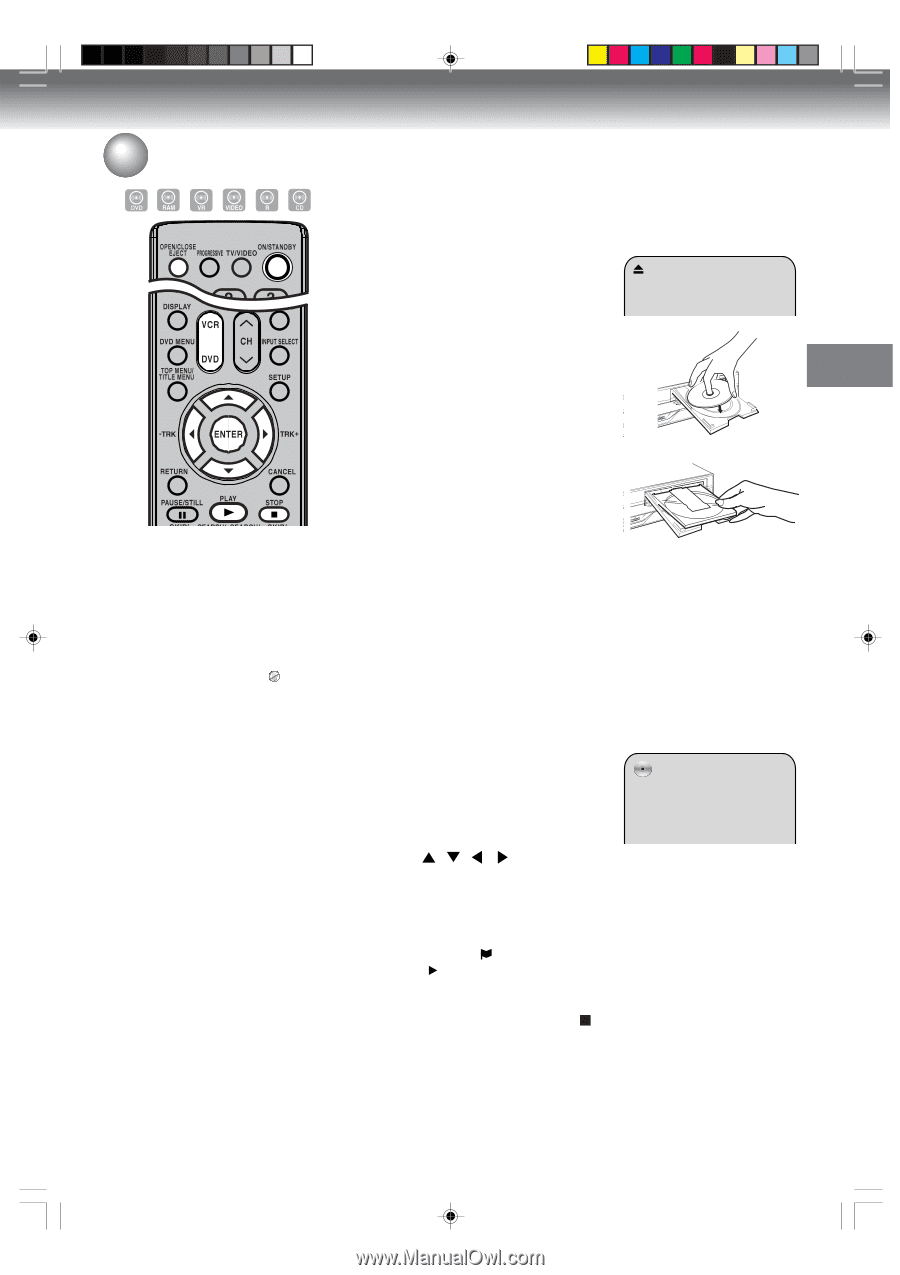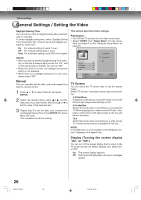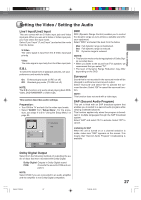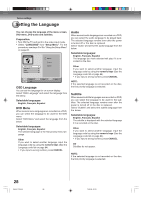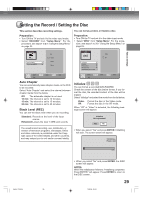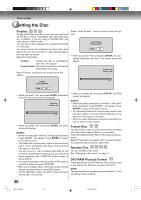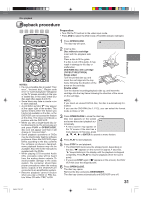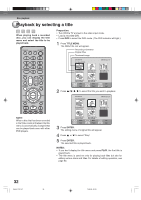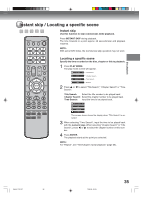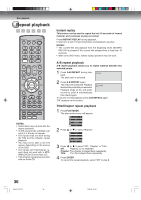Toshiba D-VR4XSU Owners Manual - Page 31
Playback procedure
 |
View all Toshiba D-VR4XSU manuals
Add to My Manuals
Save this manual to your list of manuals |
Page 31 highlights
Disc playback Playback procedure NOTES: • If a non-compatible disc is loaded, "Disc error.", "Incorrect disc.", "Region code error." or "Cannot playback." will appear on the TV screen according to the type of loaded disc. In this case, check your disc again (See pages 9 and 24). • Some discs may take a minute or so to start playback. • A prohibition symbol " " may appear at the upper right of the screen. This symbol means either the feature you tried is not available on the disc, or the DVD/VCR can not access the feature at this time. This does not indicate a problem with the DVD/VCR. • When you set a single-faced disc label downwards (ie. the wrong way up) and press PLAY or OPEN/CLOSE, disc icon will appear and then it will change to "Incorrect disc.". • Some playback operations of DVDs may be intentionally fixed by software producers. Since this DVD/VCR plays DVDs according to the disc contents the software producers designed, some playback features may not be available. Also refer to the instructions supplied with the DVDs. • When playing DTS-encoded Audio CDs, excessive noise will be heard from the analog stereo outputs. To avoid possible damage to the audio system, the consumer should take proper precautions when the analog stereo outputs of the DVD/VCR are connected to an amplification system. • Resume playback cannot function when you play a SVCD or PBC-feature Video CD while "PBC" is ON. Preparation: • Turn ON the TV and set to the video input mode. • Press DVD to select the DVD mode. (The DVD indicator will light.) 1 Press OPEN/CLOSE. The disc tray will open. 2 Insert a disc. Disc without a cartridge Insert with the playback side down. Place a disc to fit the guide. If a disc is out of the guide, it may result in damage to the disc or malfunction. DVD-RAM disc with cartridge (TYPE1/TYPE2/TYPE4) Single sided Turn the printed side up, and insert the cartridge into the tray frame following the direction of the arrow on the cartridge. Double sided Turn the desired recording/playback side up, and insert the cartridge into the tray frame following the direction of the arrow on the cartridge. NOTE: If you insert an unused DVD-R disc, the disc is automatically formatted. If you use the DVD-RW (Ver.1.1/1.2), you can select the format mode to Video or VR. 3 Press OPEN/CLOSE to close the disc tray. Disc icon appears on the screen and some discs start playback automatically. • A menu screen may appear on the TV screen if the disc has a menu feature. In this case, press , , , or ENTER to operate a menu feature. 4 Press PLAY to start playback. 5 Press STOP to end playback. • The DVD/VCR memorizes the stopped point, depending on the disc. " " appears on the screen for approx. 4 seconds. " " keeps blinking in the display until the playback is stopped completely. Press PLAY to resume playback (from the scene point). • If you press STOP again (" " appears on the screen), the DVD/ VCR will clear the stopped point. 6 Press OPEN/CLOSE. The disc tray opens. Remove the disc and press ON/STANDBY. The disc tray closes automatically and DVD/VCR turns off. 31 Disc playback 2H5-01 P31-37 31 7/25/05, 23:19