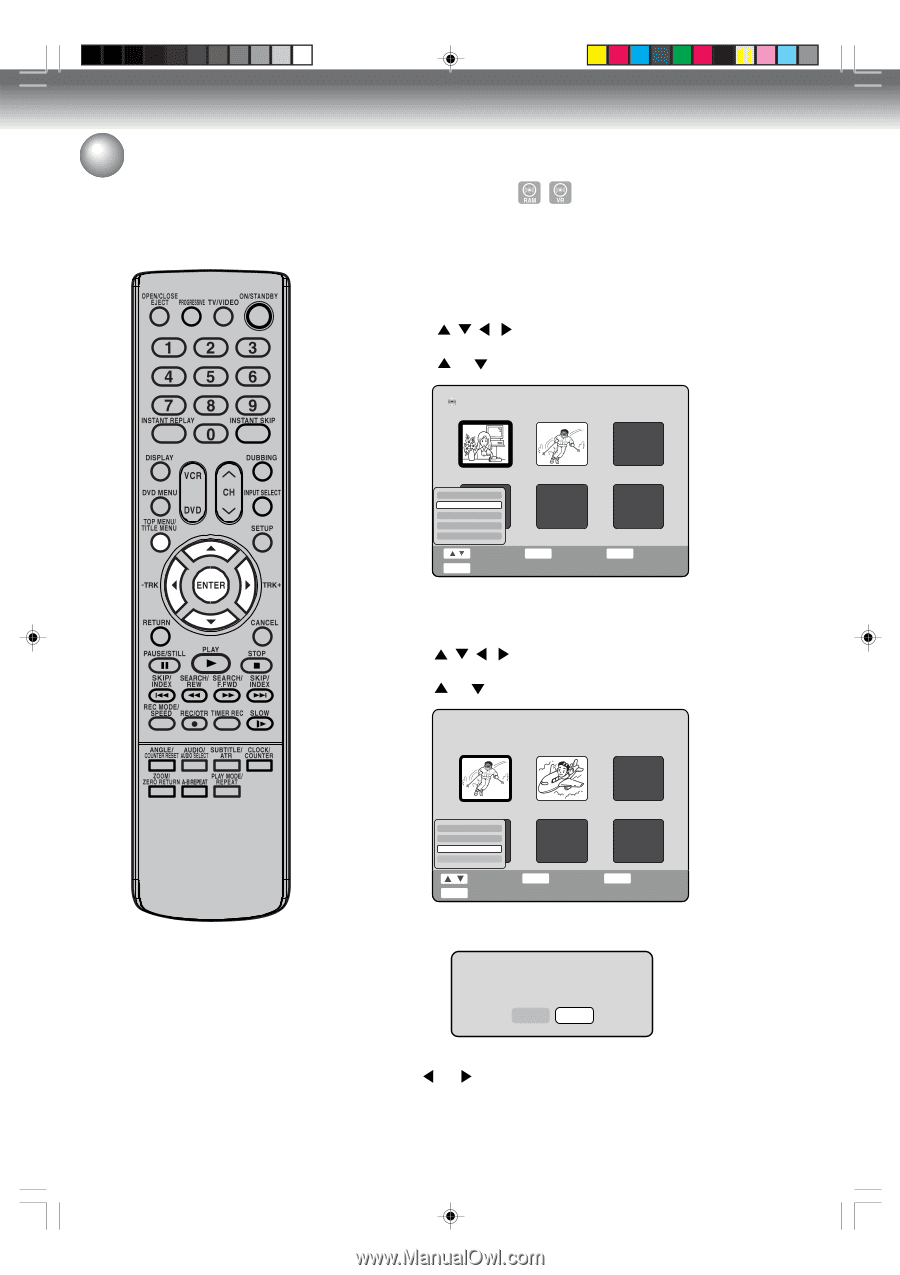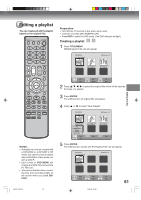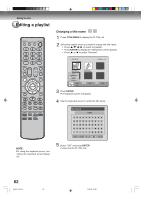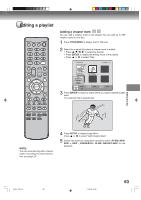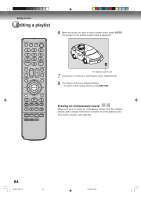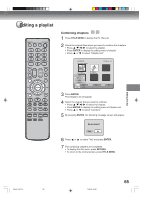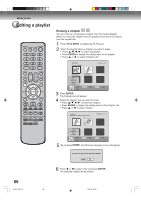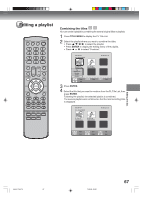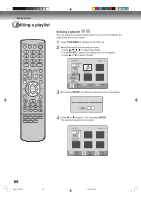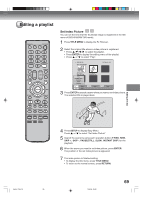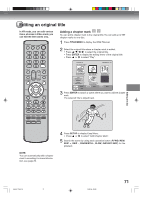Toshiba D-VR4XSU Owners Manual - Page 66
Erasing
 |
View all Toshiba D-VR4XSU manuals
Add to My Manuals
Save this manual to your list of manuals |
Page 66 highlights
Editing the disc Editing a playlist Erasing a chapter You can erase an unnecessary chapter from the created playlist. When you erase the chapter from the playlist, the scene is not erased from the original title. 1 Press TITLE MENU to display the PL Title List. 2 Select the playlist where a chapter you want to erase. • Press / / / to select the playlist. • Press ENTER to display the editing menu of the playlist. • Press or to select "Chapter List". DVD-RW VR Disc Name:050823 PL Title List 1/ 2 PL Title 01 01/31 0:11:09 Play Chapter List Rename Delete Combine PL Title 02 02/21 0:05:09 TITLE MENU Select End ENTER Enter RETURN Back 3 Press ENTER. The Chapter List will appear. 4 Select the chapter that you want to erase. • Press / / / to select the chapter. • Press ENTER to display the editing menu of the Chapter List. • Press or to select "Delete". PL Title 02 2005/02/21 12:43AM Length 0:05:09 1 2 Chapter List 1/ 2 66 2H5-01 P60-73 Play Title List Delete Combine TITLE MENU Select End ENTER Enter RETURN Back 5 By pressing ENTER, the following message screen will appear. Are you sure you want to delete this chapter? Yes No 6 Press or to select "Yes" and press ENTER. The selected chapter will be erased. 66 7/25/05, 23:22