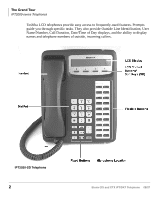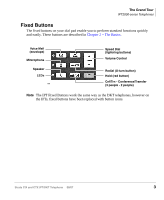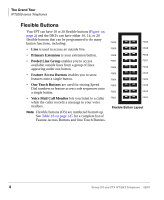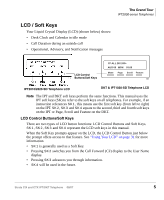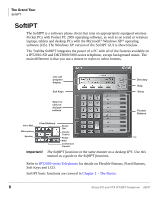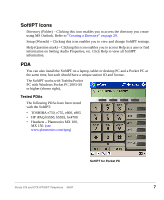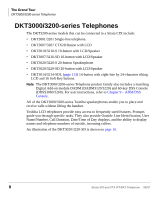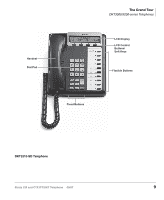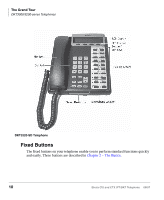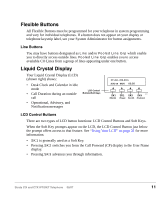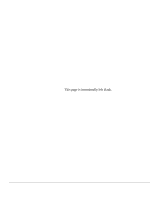Toshiba DKT3210-SD User Guide - Page 25
SoftIPT Icons, PDA, Tested PDAs - help
 |
View all Toshiba DKT3210-SD manuals
Add to My Manuals
Save this manual to your list of manuals |
Page 25 highlights
SoftIPT Icons Directory (Folder) - Clicking this icon enables you to access the directory you create using MS Outlook. Refer to "Creating a Directory" on page 29. Setup (Wrench) - Clicking this icon enables you to view and change SoftIPT settings. Help (Question mark) - Clicking this icon enables you to access Help as a user or find information on Setting Audio Properties, etc. Click Help to view all SoftIPT information. PDA You can also install the SoftIPT on a laptop, tablet or desktop PC and a Pocket PC at the same time, but each should have a unique station ID and license. The SoftIPT works with Toshiba Pocket PC with Windows Pocket PC 2003 OS or higher (shown right), Tested PDAs The following PDAs have been tested with the SoftIPT: • TOSHIBA e750, e755, e800, e805 • HP iPAQ h5550, h5555, hx4700 • Headsets - Plantronics MX 100, MX 150. (see www.plantronics.com/ipaq) SoftIPT for Pocket PC Strata CIX and CTX IPT/DKT Telephone 08/07 7