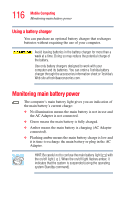Toshiba Portege M100 User Guide - Page 118
Setting battery alarms, Start, Control Panel, Performance and Maintenance, Toshiba Power Saver
 |
View all Toshiba Portege M100 manuals
Add to My Manuals
Save this manual to your list of manuals |
Page 118 highlights
118 Mobile Computing Monitoring main battery power ❖ Connect the computer to the optional high-capacity battery. ❖ Save your work and turn off the computer. If you do not manage to do any of these things before the main battery completely runs out of power, the computer automatically enters Standby mode and turns itself off. Standby mode keeps track of where you were so, when you turn on the power again, you can continue where you left off. The computer stores information on what you were doing until the main battery runs out of power. If you have Hibernation mode enabled (the default), the computer copies the details of your open programs and files to the hard disk before shutting down. Setting battery alarms You can set two alarms. Each alarm can be set to alert you when a specified percentage of remaining battery power has been reached. You can set how the warning occurs: sound an alarm, display a message, both, or none. You can also set the computer to enter Standby mode or Hibernation mode or to completely power down when the alarm goes off. To set an alarm or alarms: 1 Click Start, Control Panel. 2 Click Performance and Maintenance. 3 Click the Toshiba Power Saver icon. The TOSHIBA Power Saver Properties window appears. 4 In the "Running on batteries" section, click Details. The mode Properties window appears. 5 Click the Alarm tab and set the alarm(s), as desired.