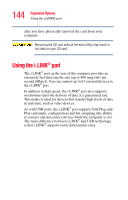Toshiba Portege M100 User Guide - Page 147
Bringing the world to your desktop, Properties., Desktop, Customize Desktop
 |
View all Toshiba Portege M100 manuals
Add to My Manuals
Save this manual to your list of manuals |
Page 147 highlights
147 Enhancing Productivity Personalizing your desktop Bringing the world to your desktop With the Windows® XP operating system you can set up your desktop with complete World Wide Web integration at a single click. Turning on the Web content interface The first step to bring active content to your desktop is to turn on the Web content interface: 1 Point to an empty space on the desktop and click the secondary button. 2 Click Properties. The Display Properties window appears. 3 Click the Desktop tab. 4 Click the Customize Desktop button. 5 Click the Web tab. 6 Follow the instructions to set up your desktop. Adding components to the Web content interface 1 Point to an empty space on the desktop and click the secondary button. 2 Click on Properties. The Display Properties window appear. 3 Click the Desktop tab. 4 Click the Customize Desktop button. 5 Click the Web tab. The operating system displays a list of items to add to the desktop. 6 To view additional components, click New. The New Desktop Item dialog box appears.