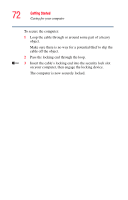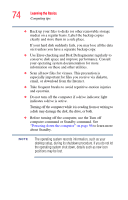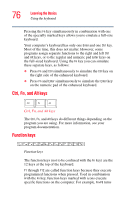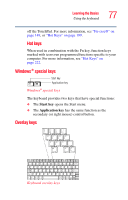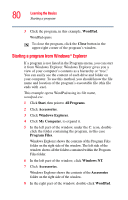Toshiba Portege M100 User Guide - Page 76
Ctrl, Fn, and Alt keys, Function keys
 |
View all Toshiba Portege M100 manuals
Add to My Manuals
Save this manual to your list of manuals |
Page 76 highlights
76 Learning the Basics Using the keyboard Pressing the Fn key simultaneously in combination with one of the specially marked keys allows you to emulate a full-size keyboard. Your computer's keyboard has only one Enter and one Ctrl key. Most of the time, this does not matter. However, some programs assign separate functions to the right and left Ctrl and Alt keys, or to the regular and numeric pad Enter keys on the full-sized keyboard. Using the Fn key you can simulate these separate keys, as follows: ❖ Press Fn and Ctrl simultaneously to simulate the Ctrl key on the right side of the enhanced keyboard. ❖ Press Fn and Enter simultaneously to simulate the Enter key on the numeric pad of the enhanced keyboard. Ctrl, Fn, and Alt keys Ctrl Fn Alt Ctrl, Fn, and Alt keys The Ctrl, Fn, and Alt keys do different things depending on the program you are using. For more information, see your program documentation. Function keys Function keys The function keys (not to be confused with the Fn key) are the 12 keys at the top of the keyboard. F1 through F12 are called function keys because they execute programmed functions when pressed. Used in combination with the Fn key, function keys marked with icons execute specific functions on the computer. For example, Fn+F9 turns