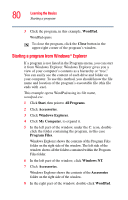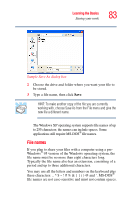Toshiba Portege M100 User Guide - Page 85
Using optional external disks, Inserting and removing disks
 |
View all Toshiba Portege M100 manuals
Add to My Manuals
Save this manual to your list of manuals |
Page 85 highlights
Learning the Basics Using optional external disks 85 Sample Print dialog box 3 Specify the print parameters. For example, the range of pages and number of copies to print. 4 Click Print. Using optional external disks To use disks, you must connect the optional external USB disk drive to the USB port on the back of the computer, or to the optional Advanced Port Replicator. See "Using the optional external USB diskette drive" on page 130 for more information. Inserting and removing disks 1 Insert a disk into the insertion slot until it clicks in place. A protective flap inside the drive's insertion slot automatically retracts when you insert a disk. The disk-in-use light glows when the computer is accessing a disk. 2 Push the disk eject button to remove a disk from the drive.