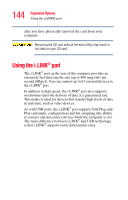Toshiba Portege M100 User Guide - Page 142
Installing SD card drivers, Installing the SD card in the SD slot - video drivers
 |
View all Toshiba Portege M100 manuals
Add to My Manuals
Save this manual to your list of manuals |
Page 142 highlights
142 Expansion Options Using an SD card music players, cellular phones, PDAs, digital cameras, digital video camcorders, etc. Do not touch the SD connector. You could expose the storage area to static electricity which can destroy data. Do not remove an SD card while data is being written or read. Even when the message "copying..." in the windows disappears, the computer may be writing to the computer and your data could be destroyed. Wait for the SD indicator light to go out. Installing SD card drivers During installation of the SD card drivers, one or more dialog boxes may appear indicating that the driver is not digitally signed. The message may appear as "Digital Signature not found (About Secure Digital Emulation from Toshiba)." Click Yes to continue. Installing the SD card in the SD slot To insert an SD card, turn the card so that the connector (metal area) faces down then push the card in the slot until it locks in place. If the operating system does not recognize an inserted SD card, remove and insert it again. The green LED on the left side of the SD card slot will glow when the card is being accessed. If the SD card is not inserted into the slot correctly, any data saved to the card may be lost.