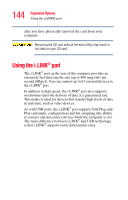Toshiba Portege M100 User Guide - Page 143
Formatting an SD card, Using Standby or Hibernate while using the SD card
 |
View all Toshiba Portege M100 manuals
Add to My Manuals
Save this manual to your list of manuals |
Page 143 highlights
143 Expansion Options Using an SD card Formatting an SD card If you want to format your SD card, you may do so using Windows® operating system formats such as FAT16 or FAT32. You can also use the TOSHIBA SD Memory Card Format Utility. After formatting is complete, there is a possibility that the SD card may become unusable on some devices which have an SD card slot. NOTE Multi Media Cards (MMCs) are not supported by this product. Stopping or removing the SD card after formatting If you have formatted the SD card drive with the Windows® operating system format (see Formatting an SD Card in the preceding section), you may be unable to stop or eject your card. If this occurs, try restarting the computer. Using Standby or Hibernate while using the SD card It is recommended that you do not select Standby or Hibernation mode while an SD card is in use. If you do so, your system may not enter Standby or Hibernation mode, some tasks may become unresponsive, and the operating system may not shut down properly. If this occurs, reset your computer by holding down the power button for four seconds. Removing an SD card Before removing an SD card from the SD slot, close any applications which utilize the SD card. Use the eject utility to ensure that the card is ready to be removed. Once the activity indicator light has turned off, you may safely remove the card. To remove an SD card, press the card inward to release it. The card pops out slightly. The device name will disappear only