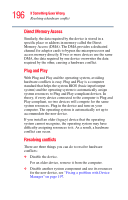Toshiba Portege M100 User Guide - Page 199
Power and the batteries, The AC power light does not come on when you plug
 |
View all Toshiba Portege M100 manuals
Add to My Manuals
Save this manual to your list of manuals |
Page 199 highlights
199 If Something Goes Wrong Resolving a hardware conflict 3 Remove the memory module, following the instructions in "Removing a memory module" on page 64. 4 Reinstall the memory module, following the instructions in "Using the AccuPoint II" on page 57, and making sure the module is seated properly. 5 Check for the error again. 6 If the error recurs, remove the memory module entirely and check for the error again. If removing the memory module eliminates the error, the memory module may be faulty. If the error recurs without the memory module installed, the error is not caused by the memory module. TECHNICAL NOTE: You must have at least one memory module installed for the computer to work. Power and the batteries Your computer receives its power through the AC adapter and power cord/cable or from the system batteries (main battery, optional high-capacity battery and real-time clock (RTC) battery). Power problems are interrelated. For example, a faulty AC adapter or power cord/cable will neither power the computer nor recharge the batteries. Here are some typical problems and how to solve them: The AC power light does not come on when you plug in the AC adapter and power cord/cable. Make sure the AC adapter and power cord/cable are firmly plugged into both the wall outlet and the computer. If the AC power light still does not come on, check that the wall outlet is working properly by plugging in a lamp or other appliance.