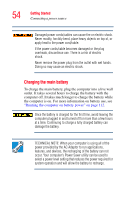Toshiba Portege M100 User Guide - Page 57
Using the AccuPoint II
 |
View all Toshiba Portege M100 manuals
Add to My Manuals
Save this manual to your list of manuals |
Page 57 highlights
Getting Started Using the AccuPoint II 57 4 The preinstalled operating system will load automatically. Never turn off the computer while any drive is in use. Using the AccuPoint II AccuPoint II pointing device Programmable button Programmable button Primary button Secondary button AccuPoint II keys AccuPoint II pointing device-Enables you to move the cursor and to select items on the screen. (If you would prefer to use a mouse or trackball, you can connect one to the computer's USB port, or to the optional port replicator's PS/2 or serial ports. For information on connecting a mouse to the computer, see "Connecting an external USB mouse" on page 65. For information on connecting a mouse using the Advanced Port Replicator, see "Connecting a mouse to the Advanced Port Replicator" on page 133. To move the cursor, gently push the pointing device in the direction you want the cursor to move. Pushing harder on the pointing device moves the cursor faster.