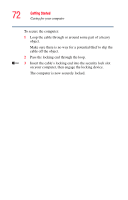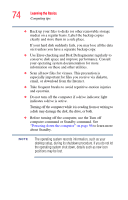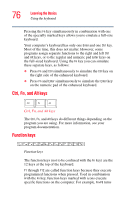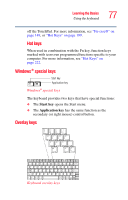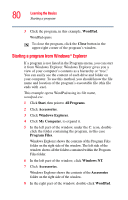Toshiba Portege M100 User Guide - Page 77
Windows ® special keys, Overlay keys, Start, Application
 |
View all Toshiba Portege M100 manuals
Add to My Manuals
Save this manual to your list of manuals |
Page 77 highlights
Learning the Basics Using the keyboard 77 off the TouchPad. For more information, see "Fn-esse®" on page 149, or "Hot Keys" on page 199. Hot keys When used in combination with the Fn key, function keys marked with icons run programmed functions specific to your computer. For more information, see "Hot Keys" on page 222. Windows® special keys Start key Application key Windows® special keys The keyboard provides two keys that have special functions: ❖ The Start key opens the Start menu. ❖ The Application key has the same function as the secondary (or right mouse) control button. Overlay keys & 7 Home 7 U ∗ 8 8 ( 9 PgUp 9 I O ) 0 ∗ P 4 5 J K End 1 2 M Ins 0 6 - L : PgDn 3 ; + > ? . Del . / / Keyboard overlay keys

77
Learning the Basics
Using the keyboard
off the TouchPad. For more information, see
“Fn-esse®” on
page 149
, or
“Hot Keys” on page 199
.
Hot keys
When used in combination with the Fn key, function keys
marked with icons run programmed functions specific to your
computer. For more information, see
“Hot Keys” on
page 222
.
Windows
®
special keys
Windows
®
special keys
The keyboard provides two keys that have special functions:
❖
The
Start
key
opens the Start menu.
❖
The
Application
key
has the same function as the
secondary (or right mouse) control button.
Overlay keys
Keyboard overlay keys
Start key
Application key
8
(
)
&
U
I
O
P
J
K
L
:
?
>
M
∗
4
5
6
1
2
3
0
+
;
7
9
0
-
/
/
7
8
9
∗
Ins
Del
Home
PgUp
End
PgDn
.
.