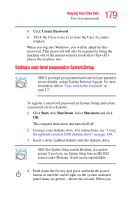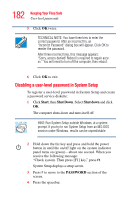Toshiba Portege M100 User Guide - Page 179
Setting a user-level password in System Setup, Create Password, Start, Shut Down
 |
View all Toshiba Portege M100 manuals
Add to My Manuals
Save this manual to your list of manuals |
Page 179 highlights
179 Keeping Your Files Safe User-level passwords 5 Click Create Password. 6 Click the Close icon (x) to close the User Accounts window. When you log into Windows, you will be asked for this password. This password will also be required to bring the machine out of the instant security mode that places the machine into. Setting a user-level password in System Setup HINT: If you forget your password and have lost your password service diskette, contact Toshiba Technical Support. For more information, refer to "If you need further assistance" on page 217. To register a user-level password in System Setup and create a password service diskette: 1 Click Start, then Shut Down. Select Shut down and click OK. The computer shuts down and turns itself off. 2 Connect your diskette drive. For instructions, see "Using the optional external USB diskette drive" on page 130. 3 Insert a write-enabled diskette into the diskette drive. HINT: Run System Setup outside Windows, at a system prompt. If you try to run System Setup from an MS-DOS session under Windows, results can be unpredictable. 4 Hold down the Esc key and press and hold the power button in until the on/off light on the system indicator panel turns on (green)-about one second. When you