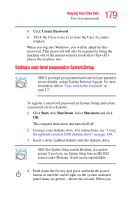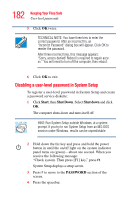Toshiba Portege M100 User Guide - Page 184
Using the power-on (user-level) password, The system prompts you for your password.
 |
View all Toshiba Portege M100 manuals
Add to My Manuals
Save this manual to your list of manuals |
Page 184 highlights
184 Keeping Your Files Safe User-level passwords Using the power-on (user-level) password Whenever you start your computer with a power-on (userlevel) password in effect, the computer prompts you to enter the password before it goes through its normal startup procedure. When your computer prompts you to enter your password, type it in and press Enter. If you enter the password correctly, the computer continues with its normal startup procedure. If you enter an incorrect password, the computer beeps. After three incorrect attempts, the system turns off automatically. If you've forgotten your password and you have a password service diskette: 1 Connect your diskette drive. For instructions, see "Using the optional external USB diskette drive" on page 130. 2 Turn on the computer. The system prompts you for your password. 3 Insert the password service diskette into the diskette drive and press Enter. The system prompts you, "Set Password Again (Y/N)?" The password service diskette is not reusable. Once you use it, you must create a new diskette, even if you set the same password. 4 To enter System Setup and reset your password, press Y. Follow the instructions in "Setting a user-level password in System Setup" on page 179 to reset your password. To remove your password, press N. It will no longer be registered.