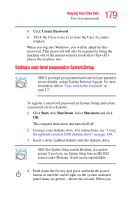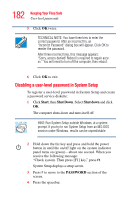Toshiba Portege M100 User Guide - Page 180
PASSWORD, error message. Repeat steps 7 and 8 to enter the password
 |
View all Toshiba Portege M100 manuals
Add to My Manuals
Save this manual to your list of manuals |
Page 180 highlights
180 Keeping Your Files Safe User-level passwords receive the following message: "Check system. Then press [F1] key," press F1. System Setup displays a setup screen. 5 Press P to move to the PASSWORD section of the screen. 6 Press the spacebar. System Setup asks you to enter a new password. 7 Type a password of 1 to 16 characters and press Enter. You may use any combination of letters and numbers in your password. 8 When System Setup prompts you to do so, verify the password by typing it again and pressing Enter. If the two passwords match, System Setup displays: Registered. If the two passwords don't match System Setup displays an error message. Repeat steps 7 and 8 to enter the password again. 9 Press End to save your change. System Setup asks you to confirm your choice. 10 Press Y to confirm you want to quit. System Setup prompts you to select the type of diskette you inserted. The System Setup process overwrites all existing information on the password service diskette. Make sure the diskette you use does not contain any important information. 11 Press 1 if you're using a 1.44 MB diskette or press 2 if you're using a 720 KB diskette.