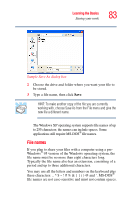Toshiba Portege M100 User Guide - Page 87
Taking care of disks, Backing up your work
 |
View all Toshiba Portege M100 manuals
Add to My Manuals
Save this manual to your list of manuals |
Page 87 highlights
Learning the Basics Backing up your work 87 Taking care of disks To protect the data stored on your disks: ❖ Store your disks in their boxes or other containers to protect them and keep them clean. ❖ Keep disks at room temperature and avoid exposing them to direct sunlight. Otherwise data may be lost. ❖ Keep your disks away from sources of magnetism, such as speakers and radios, since these can destroy data. ❖ Clean dirty disks with a soft cloth moistened in water. Do not use cleaning fluids. Avoid: ❖ Sliding back the protective metal cover. ❖ Touching the magnetic surface of a disk. Fingerprints can prevent the drive from reading the data held on a disk. ❖ Twisting or bending a disk. ❖ Placing heavy objects on your disks. ❖ Eating, smoking or using erasers near your disks. Foreign particles can damage the surface. Backing up your work To back up several files at one time, use the Backup or Restore Wizard. You can choose the files and the type of backup you want to perform. 1 Connect the backup device to your computer as shown in the manufacturer's instructions. 2 Click Start, All Programs, Accessories, System Tools, Backup. The Backup or Restore Wizard window appears.