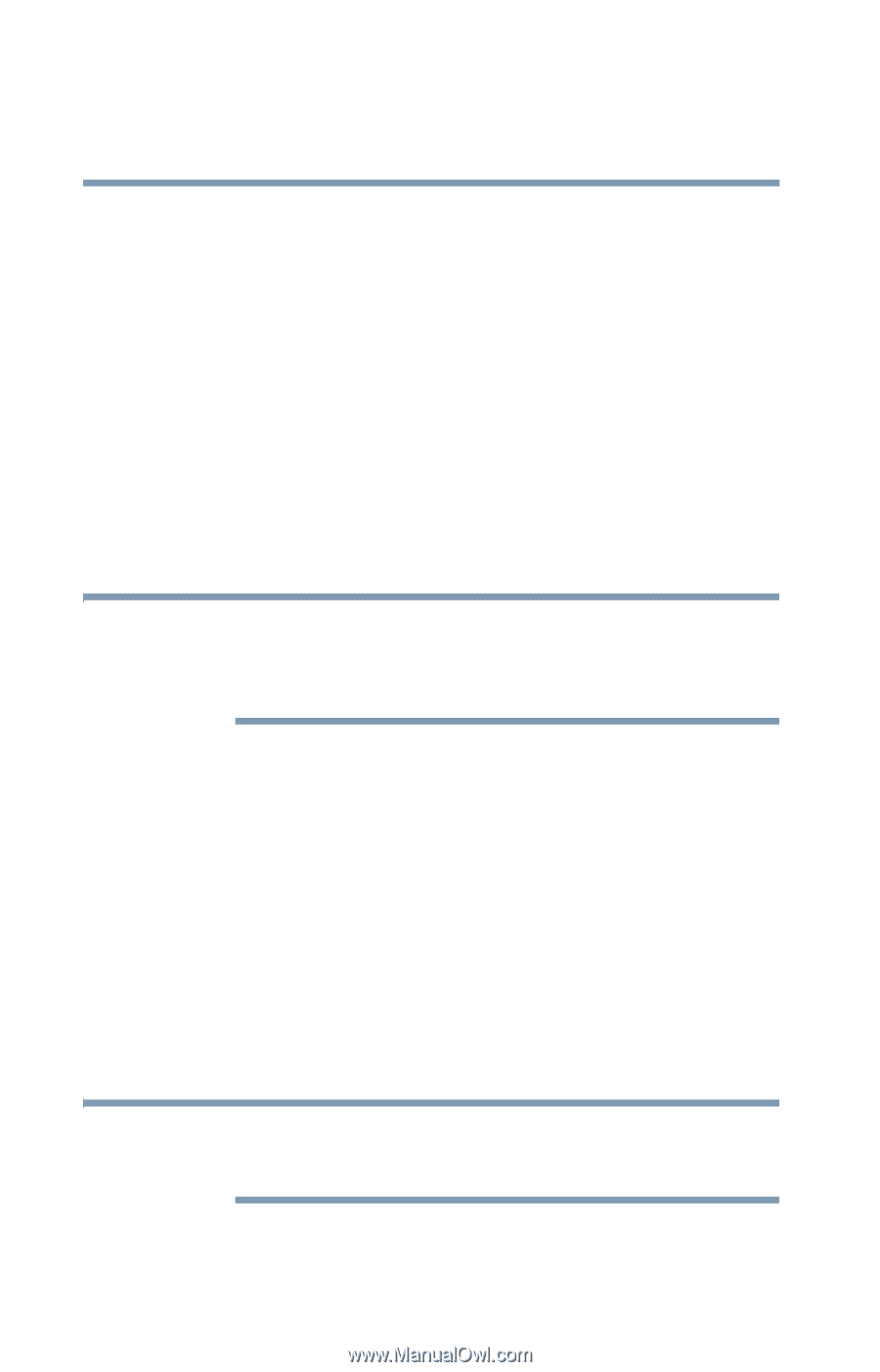Toshiba Portege M100 User Guide - Page 132
Using a keyboard with the Advanced Port Replicator, Making your external keyboard emulate the Fn key
 |
View all Toshiba Portege M100 manuals
Add to My Manuals
Save this manual to your list of manuals |
Page 132 highlights
132 Expansion Options Using a keyboard with the Advanced Port Replicator Using a keyboard with the Advanced Port Replicator If you prefer to use a standard keyboard, you can attach one to a USB, PS/2 or serial port on the optional Advanced Port Replicator, provided the keyboard is USB- or PS/2compatible. Connecting a keyboard to the Advanced Port Replicator To connect a USB or PS/2 keyboard to the optional Advanced Port Replicator, gently push the keyboard cable into the USB or PS/2 port. NOTE If you connect a PS/2 keyboard to the computer while it is in Standby or Hibernation mode, you will not be able to use the keyboard when you turn on the computer. Making your external keyboard emulate the Fn key An external keyboard does not have the Fn key provided by the computer's built-in keyboard. You can use the Fn Key Emulation option in Toshiba Hardware Setup to assign an external keyboard key combination that will emulate the internal keyboard's Fn key. In Toshiba Hardware Setup, you can emulate the Fn keys by setting key combinations in the keyboard option of the utility. See "Toshiba Hardware Setup" on page 174 for more information. NOTE The Fn emulation key is not supported when using a USB keyboard.