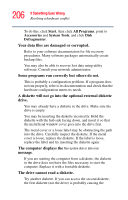Toshiba Portege M100 User Guide - Page 207
Problems with the DVDROM or multi-function drive, You press the DVD-ROM or multi-function drive eject
 |
View all Toshiba Portege M100 manuals
Add to My Manuals
Save this manual to your list of manuals |
Page 207 highlights
207 If Something Goes Wrong Resolving a hardware conflict problem. Run Error-checking on the faulty diskette (for instructions, see "Disk drive problems" on page 205). Problems with the DVD-ROM or multi-function drive You cannot access a disc in the drive. Make sure the tray which holds the CD-ROM or DVD-ROM is closed properly. Press gently until it clicks into place. Open the tray and remove the disc. Make sure the tray is clean. Any dirt or foreign object can interfere with the laser beam. Examine the disc to see if it is dirty. If necessary, wipe it with a clean cloth dipped in water or a neutral cleaner. Replace the disc in the tray. Make sure that the disc is lying flat, label side uppermost. Close the tray carefully, making sure it has shut completely. You press the DVD-ROM or multi-function drive eject button, but the DVD-ROM or multi-function drive tray does not slide out. Make sure the computer is connected to a power source and turned on. The DVD-ROM or multi-function drive eject mechanism requires power to operate. If you need to remove a disc and cannot turn on the computer (for example, if the battery is completely discharged), use a narrow object, such as a straightened paper clip, to press the manual eject button. This button is in the small hole next to the DVD-ROM or multi-function eject button on the face of the DVD-ROM/multi-function tray. Some discs run correctly but others do not. Check the type of disc you are using. The DVD-ROM drive supports the Digital Versatile Disc (DVD) formats DVDROM, DVD-R (read-only), plus CD-ROM, CD-R (read-