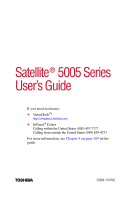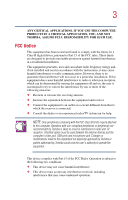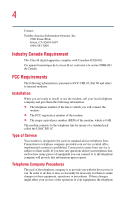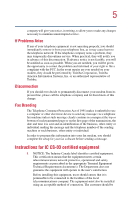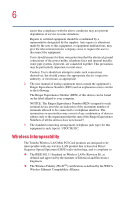Toshiba Satellite 5005 User Guide
Toshiba Satellite 5005 Manual
 |
View all Toshiba Satellite 5005 manuals
Add to My Manuals
Save this manual to your list of manuals |
Toshiba Satellite 5005 manual content summary:
- Toshiba Satellite 5005 | User Guide - Page 1
Satellite® 5005 Series User's Guide If you need assistance: ❖ VirtualTechTM http://virtualtech.toshiba.com ❖ InTouch® Center Calling within the United States (800) 457-7777 Calling from outside the United States (949) 859-4273 For more information, see Chapter 9 on page 209 in this guide. TOSHIBA - Toshiba Satellite 5005 | User Guide - Page 2
: Satellite ® 5005 Series Compact Disk-ReWritable The computer system you purchased may include a Compact DiskReWritable (CD-RW), one of the most advanced storage technologies available. As with any new technology, you must read and follow all set-up and usage instructions in the applicable user - Toshiba Satellite 5005 | User Guide - Page 3
devices and the computer's video jack, USB ports and microphone jack. Changes or modifications made to this equipment not expressly approved by Toshiba or parties authorized by Toshiba could void the user's authority to operate the equipment. This device complies with Part 15 of the FCC Rules - Toshiba Satellite 5005 | User Guide - Page 4
Contact: Toshiba America Canada. FCC Requirements The following information is pursuant to FCC CFR 47, Part 68 and refers to internal modems. Installation When you are ready to install of the telephone company is to provide you with the best service it can. In order to do this, it may occasionally - Toshiba Satellite 5005 | User Guide - Page 5
company notes a problem, they may temporarily discontinue service. When practical, Toshiba Corporation, Toshiba America Information Systems, Inc. or an authorized representative of Toshiba before sending a message. Instructions for IC CS-03 user's satisfaction. Before installing this equipment, users - Toshiba Satellite 5005 | User Guide - Page 6
service in some situations. Repairs to certified equipment should be coordinated by a representative designated by the supplier. Any repairs or alterations made by the user 2 The user manual of analog Toshiba Wireless LAN Mini PCI Card products are designed to be interoperable with any wireless LAN - Toshiba Satellite 5005 | User Guide - Page 7
prior to turning on the equipment. Regulatory Information The Toshiba Wireless LAN Mini PCI Card must be installed and used in strict accordance with the manufacturer's instructions as described in the user documentation that comes with the product. This device complies with the following radio - Toshiba Satellite 5005 | User Guide - Page 8
RF exposure compliance. The distance between the antennas and the user should not be less than 20.0 cm. Refer to the Regulatory Statements as identified in the documentation that comes with those products for additional information. The Toshiba Wireless LAN Mini PCI Card is far below the FCC radio - Toshiba Satellite 5005 | User Guide - Page 9
employ a laser system. To ensure proper use of this product, please read this instruction manual carefully and retain for future reference. Should the unit ever require maintenance, contact an authorized service location. Use of controls, adjustments or the performance of procedures other than those - Toshiba Satellite 5005 | User Guide - Page 10
classified as a "CLASS 1 LASER PRODUCT." To use this model properly, read the instruction manual carefully and keep it for your future reference. In case of any trouble with this model, please contact your nearest "AUTHORIZED service station." To prevent direct exposure to the laser beam, do not try - Toshiba Satellite 5005 | User Guide - Page 11
The information contained in this manual, including but not limited to any product specifications, is subject to change without notice. TOSHIBA CORPORATION AND TOSHIBA AMERICA INFORMATION SYSTEMS, INC. (TOSHIBA) PROVIDES NO WARRANTY WITH REGARD TO THIS MANUAL OR ANY OTHER INFORMATION CONTAINED - Toshiba Satellite 5005 | User Guide - Page 12
12 Computer Disposal Information This product contains mercury. Disposal of this material may be regulated due to environmental considerations. For disposal, reuse or recycling information, please contact your local government or the Electronic Industries Alliance at www.eiae.org. - Toshiba Satellite 5005 | User Guide - Page 13
Contents Introduction 23 This guide 23 Safety icons 24 Other icons used 25 Other documentation 25 Service options 26 Chapter 1: Finding Your Way Around 27 Making sure you have everything 27 Front with the display closed 28 Back 29 Right side 30 - Toshiba Satellite 5005 | User Guide - Page 14
41 Precautions 44 Setting up your computer 45 Installing additional memory (optional 46 Connecting a mouse 50 Connecting a printer 50 53 Using an external keyboard 53 Connecting the AC adapter 53 Charging the battery 55 Using the computer for the first time 56 Opening the display panel - Toshiba Satellite 5005 | User Guide - Page 15
15 Contents Ctrl, Fn, and Alt keys 69 Function keys 69 Windows® special keys 70 Overlay keys 70 Emulating a full-size keyboard 72 TOSHIBA Console button 72 Starting a program 73 Saving your work 73 Printing your work 74 Using diskettes 75 Inserting and removing diskettes 76 Caring for - Toshiba Satellite 5005 | User Guide - Page 16
Computing 100 Toshiba's energy-saver design 100 Running the computer on battery power 100 Using additional batteries 101 Battery safety precautions 101 Maximizing battery life 102 Charging batteries 103 Charging the main battery 103 Charging the RTC battery 104 Monitoring battery power 105 - Toshiba Satellite 5005 | User Guide - Page 17
assignments 118 Changing or removing existing key assignments 118 Hotkey utility 118 TOSHIBA Console 119 Customize Your Computer 120 Network 121 Security 121 TOSHIBA Button Controls 121 Power Management 124 Toshiba Hardware Setup 127 Chapter 6: Getting to Know the Windows ® XP Operating - Toshiba Satellite 5005 | User Guide - Page 18
System Restore 155 Lesson 14: If I am lost, what do I do 156 Windows ® XP Help and Support 156 Using the Windows ® XP tour 158 Lesson 15: Turning off your computer 159 Chapter 7: Exploring Your Internet 173 The World Wide Web 173 Internet Service Providers 174 Connecting to the Internet 174 - Toshiba Satellite 5005 | User Guide - Page 19
Internet features 175 Uploading and downloading files from the Internet 176 Toshiba's online resources 176 Exploring video features 176 Viewing presentations or DVD movies on your television 176 Transferring and editing video data 178 Playing DVDs 178 Exploring audio features 179 Recording - Toshiba Satellite 5005 | User Guide - Page 20
problems 214 The Windows® XP operating system can help you 214 Resolving a hardware conflict 215 A plan of action 215 Resolving hardware conflicts on your own .... 215 Fixing a problem with Device Manager .......... 217 Memory card problems 218 Power and the batteries 219 Keyboard problems - Toshiba Satellite 5005 | User Guide - Page 21
problems 225 Sound system problems 233 PC Card problems 233 Printer problems 236 Modem problems 237 Develop good computing habits 238 If you need further assistance 239 Before you call 239 Contacting Toshiba 239 Other Toshiba C: Video Modes 254 Your computer's video modes 255 Glossary 257 - Toshiba Satellite 5005 | User Guide - Page 22
22 Contents Index 273 - Toshiba Satellite 5005 | User Guide - Page 23
powerful and portable multimedia computers! With your new Toshiba notebook computer, your access to information can accompany you wherever operating system. This guide contains information on both operating systems and how they function with your Toshiba computer. For specific information on the - Toshiba Satellite 5005 | User Guide - Page 24
, or have not used a notebook computer before, read the first couple of chapters to familiarize yourself with the components of the computer and how to turn it on. After that, seek out whatever interests you most. Safety icons This manual contains safety instructions that must be observed in order - Toshiba Satellite 5005 | User Guide - Page 25
for the user's guide icon on your desktop or in the DOCS folder on the C: drive. ❖ Guides for other programs that may come preinstalled on your computer and for additional programs on your Recovery CDs. ❖ Toshiba Accessories Information, which lists accessories available from Toshiba and explains - Toshiba Satellite 5005 | User Guide - Page 26
26 Introduction Service options Service options Toshiba offers a full line of service options built around its SelectServ® warranty programs. For more information, visit Toshiba's Web site at Toshiba.com. If you have a problem or need to contact Toshiba, see "If Something Goes Wrong" on page 209. - Toshiba Satellite 5005 | User Guide - Page 27
Chapter 1 Finding Your Way Around This chapter presents a "grand tour" of your notebook computer. It serves as a reference when you need to locate specific parts of the computer. Making sure you have everything Before doing anything else, consult the Quick Start card provided with your system to - Toshiba Satellite 5005 | User Guide - Page 28
28 Finding Your Way Around Front with the display closed Front with the display closed Infrared Optional wireless port antenna on-off switch Display latch On those systems with Wi-FiTM and/or BluetoothTM, the wireless antenna on-off switch turns the computer's wireless antenna on or off. The - Toshiba Satellite 5005 | User Guide - Page 29
DC-IN jack USB ports Video /audio Audio in jack line out jack LAN port Modem port i.LINK port Cooling vents The USB (Universal Serial Bus) ports allow you to connect USB peripherals to your computer. DEFINITION: USB is a peripheral expansion standard that supports a data-transfer rate of up - Toshiba Satellite 5005 | User Guide - Page 30
Around Right side The LAN port lets you connect vents. Right side DVD-ROM or DVD-ROM/CD-RW drive Manual eject button Volume control dial Eject button Microphone in jack S/PDIF CD-RW drive enables you to play high-resolution, full-screen videos at up to 30 frames per second. You can also use - Toshiba Satellite 5005 | User Guide - Page 31
Finding Your Way Around Left side 31 The eject button opens the drive tray. The volume control dial lets you adjust the loudness of the system speakers. The 3.5 mm S/PDIF Digital Optical out lets you connect stereo headphones or other audio-output devices, such as external speakers. Connecting - Toshiba Satellite 5005 | User Guide - Page 32
in use. The Secure Digital card slot holds a highly secure, stampsize flash memory card with capacities of 16 MB, 32 MB, 64 MB and 128 MB. digital music players, cellular phones, PDAs, digital cameras, digital video camcorders, etc. The SmartMedia card slot supports 8 MB (3.3V), 16 MB (3.3V), 32 MB - Toshiba Satellite 5005 | User Guide - Page 33
Speaker Function keys TouchPad Primary control button Secondary control button Sub LCD CD/DVD control buttons Internet button Keyboard indicator panel Speaker TOSHIBA Console button Keyboard Palm rest System indicator panel On The power button turns the computer on and off. The stereo speakers - Toshiba Satellite 5005 | User Guide - Page 34
clear, sharp images. For more information on your viewing options, see "Your computer's video modes" on page 255, or see "Display modes" on page 250. The Internet For details, see "Keyboard indicator panel" on page 35. The TOSHIBA Console button allows quick access to various functions. The 85-key - Toshiba Satellite 5005 | User Guide - Page 35
Finding Your Way Around Front with the display open 35 Keyboard indicator panel Cursor control mode light Numeric mode light Caps lock light The cursor control mode light glows when the cursor control overlay is on. When this light is on, pressing an overlay key moves the cursor in the direction - Toshiba Satellite 5005 | User Guide - Page 36
is on. The light glows amber when the computer is in Stand By mode. The battery light indicates the main battery's current charge. It glows green when the battery is fully charged. It glows amber while the battery is being charged. It does not glow if the external power source is disconnected or if - Toshiba Satellite 5005 | User Guide - Page 37
display latch are for playing CDs and DVDs. Mode button Next track Previous track Sub LCD Play/pause Stop/eject The mode button enables the user to toggle between two modes: digital mode, signified by musical notes graphic on the Sub LCD; and CD mode, signified by a CD disc graphic on - Toshiba Satellite 5005 | User Guide - Page 38
button again to eject the disc. Underside *Optional Wi-Fi Mini-PCI cover Modem/LAN cover Subwoofer speaker Expansion memory slot cover Battery cover Battery release latch Hard disk drive cover The subwoofer speaker allows the user to hear bass sounds. The Wi-Fi Mini-PCI cover secures a Wi-Fi - Toshiba Satellite 5005 | User Guide - Page 39
Finding Your Way Around Underside 39 The hard disk drive cover protects the computer's hard disk drive. - Toshiba Satellite 5005 | User Guide - Page 40
This chapter provides tips for working comfortably, describes how to connect components, and explains what to do the first time you use your notebook computer. Selecting a place to work Your computer is portable and designed to be used in a variety of circumstances and locations. Creating a computer - Toshiba Satellite 5005 | User Guide - Page 41
dry out completely before turning it on again. If the computer does not operate correctly after you turn it back on, contact a Toshiba authorized service provider. Keeping yourself comfortable Strain and stress injuries are becoming more common as people spend more time using their computers. With - Toshiba Satellite 5005 | User Guide - Page 42
42 Getting Started Selecting a place to work ❖ If you are using an external monitor, the top of the display should be no higher than eye level. ❖ If you use a paper holder, set it at about the same height and distance as the screen. Seating and posture When using your computer, maintain good - Toshiba Satellite 5005 | User Guide - Page 43
Getting Started Selecting a place to work 43 ❖ Adjust the back of your chair so that it supports the lower curve of your spine. If necessary, use a cushion to provide extra back support. Lower-back-support cushions are available at many office supply stores. ❖ Sit with your back straight so that - Toshiba Satellite 5005 | User Guide - Page 44
can cause eyestrain. Look away from the computer frequently and focus your eyes on a distant object for at least 30 seconds. Precautions Your notebook computer is designed to provide optimum safety and ease of use, and to withstand the rigors of travel. You should observe certain precautions to - Toshiba Satellite 5005 | User Guide - Page 45
. You'll need a special program to check for viruses. Ask your dealer to help you. Setting up your computer Your computer contains a rechargeable high-capacity battery that needs to be charged before you can use it. To use external power or to charge the - Toshiba Satellite 5005 | User Guide - Page 46
modem to a telephone line. See "Connecting the modem" on page 90. Before starting to use your computer, you may also want to: ❖ Add more memory ❖ Connect a mouse (see "Connecting a mouse" on page 50) ❖ Connect a full-size keyboard (see "Using an external keyboard" on page 53) ❖ Connect an external - Toshiba Satellite 5005 | User Guide - Page 47
computer. 3 Unplug and remove any cables connected to the computer. 4 Remove the battery. 5 Close the display panel and turn the computer upside down to locate the expansion memory slot cover to the empty memory slot. Expansion memory slot cover Base of the computer 6 Using a standard Phillips no - Toshiba Satellite 5005 | User Guide - Page 48
cover screws 7 Put the screws and the cover in a safe place so that you can retrieve them later. CAUTION: Static electricity can damage the memory module. Before you handle the module, touch a grounded metal surface to discharge any static electricity you may have built up. To avoid damaging the - Toshiba Satellite 5005 | User Guide - Page 49
Getting Started Setting up your computer 49 Inserting the memory module CAUTION: Avoid touching the connectors on the memory module or on the computer. Grease or dust on the connectors may cause memory access problems. 11 Replace the memory slot cover. 12 Replace the screws and tighten them. 13 - Toshiba Satellite 5005 | User Guide - Page 50
50 Getting Started Connecting a mouse Removing a memory module 1 Follow steps 1 through 6 in "Installing additional memory (optional)" on page 46. 2 Gently push the memory locks outward until the memory module pops up. 3 Gently pull the memory module diagonally out of the slot. 4 Complete the - Toshiba Satellite 5005 | User Guide - Page 51
you can easily attach an external monitor to your computer if you need a larger screen. To do this: 1 Turn off the computer. 2 Connect the monitor's video cable to the RGB (monitor) port on the left side of the computer. 3 Connect the monitor's power cable to a live electrical outlet. 4 Turn on the - Toshiba Satellite 5005 | User Guide - Page 52
of the external display device. The external display device must support a resolution of 640 X 480 or higher. Display limitations Keep video device, such as an SVGA monitor, is capable of displaying at a maximum resolution of 640 x 480 and your system is set for a higher resolution, only part - Toshiba Satellite 5005 | User Guide - Page 53
computer's USB ports. Connecting the AC adapter The AC adapter enables you to power the computer from an AC outlet and to charge the computer's batteries. The AC power light on the computer glows when the device is plugged in. - Toshiba Satellite 5005 | User Guide - Page 54
54 Getting Started Connecting the AC adapter Power cable AC adapter Power cable and AC adapter To connect AC power to the computer: 1 Connect the power cable to the AC adapter. Connecting the power cable to the AC adapter 2 Plug the AC adapter into the DC-IN jack on the back of the computer. - Toshiba Satellite 5005 | User Guide - Page 55
shock. CAUTION: Using the wrong AC adapter could damage your computer. Toshiba assumes no liability for any damage in such cases. Never pull directly plug when removing the cable from the outlet. Charging the battery Before you can use the battery to power the computer, you must charge it. Connect - Toshiba Satellite 5005 | User Guide - Page 56
first time, avoid leaving the computer plugged in and turned off for more than a few hours at a time. Continuing to charge a fully charged battery can damage the battery. Using the computer for the first time Opening the display panel Slide the display latch to the right and lift the display panel - Toshiba Satellite 5005 | User Guide - Page 57
loaded completely. The AC power light glows when the computer is connected to an external power source. The battery light: ❖ Glows amber while the battery is being charged. ❖ Glows green when the battery is fully charged. ❖ Is unlit when the computer is not connected to an external power source. For - Toshiba Satellite 5005 | User Guide - Page 58
. To activate the power-on password: 1 Press the TOSHIBA Console button. The TOSHIBA Console window appears. For more information see "TOSHIBA Console" on page 119. 2 Click Security. 3 Click User password. 4 Follow the on-screen instructions. The password requirement becomes active the next time you - Toshiba Satellite 5005 | User Guide - Page 59
can try again. If you forget your power-on password and therefore can't turn on your computer, take your computer to a Toshiba authorized service center for help. After the third incorrect password submission, the system automatically shuts down. Using the TouchPad The TouchPad, the small, smooth - Toshiba Satellite 5005 | User Guide - Page 60
your software The first time you turn on your computer, the operating system guides you through several essential steps to set up your software. These steps Microsoft's End User License Agreement and complete information about the operating system. ❖ Registering your computer lets Toshiba keep you - Toshiba Satellite 5005 | User Guide - Page 61
also extends your Toshiba warranty worldwide at Sign up for Internet access. This step guides you through signing up for a new driver for the model of printer that is connected to your computer. You install the printer driver either by following the instructions indicated in your printer manual - Toshiba Satellite 5005 | User Guide - Page 62
62 Getting Started Using the computer for the first time If you plan to set up a printer later, click Cancel. Using the Add Printer Wizard To set up a printer with the Add Printer Wizard: 1 Click Start, Control Panel. 2 Click Printers and Other Hardware. 3 Click Printers and Faxes. The Printers - Toshiba Satellite 5005 | User Guide - Page 63
Getting Started Setting up the fax function 63 Sample Add Printer Wizard 5 Follow the instructions. HINT: If you are using more than one printer, make sure the name is descriptive enough to help you tell the difference. Setting up the - Toshiba Satellite 5005 | User Guide - Page 64
But under the device name, right-click Toshiba Soft Modem AMR, highlight Receive and click main battery. With the computer off, it may take several hours to recharge the main battery. Guidelines system Standby command to save your system settings to memory so that, when you turn on the computer again - Toshiba Satellite 5005 | User Guide - Page 65
battery power" on page 100. Cleaning the computer To keep your computer clean, gently wipe the display panel and exterior case with a lightly dampened cloth. Ask your Toshiba the back (where the ports are located). Although your notebook computer is built to withstand reasonable shock and vibration, - Toshiba Satellite 5005 | User Guide - Page 66
to purchase an optional PORT-Noteworthy computer lock cable. PORT-Noteworthy computer lock cable To secure the computer: 1 Loop the cable through or around some part of a heavy object. Make sure there is no way for a potential thief to slip the cable off the object. 2 Pass the locking end through - Toshiba Satellite 5005 | User Guide - Page 67
tips ❖ Save your work frequently. Your work stays in the computer's temporary memory until you save it to the disk. You will lose all unsaved work, . Your computer can be configured to warn you when the battery is running low. See "Setting battery alarms" on page 107. HINT: Some programs have an - Toshiba Satellite 5005 | User Guide - Page 68
lost. Using the keyboard Function keys Windows® keys Home 7 8 PgUp 9 ∗ 4 5 6 - End 1 2 PgDn 3 + Ins 0 Del / End Alt (Alternate) key Fn key Ctrl (Control) key Character keys Parts of the keyboard - Toshiba Satellite 5005 | User Guide - Page 69
called function keys because they run programmed functions when you press them. Used in combination with the Fn key, function keys marked with icons run specific functions on the computer. - Toshiba Satellite 5005 | User Guide - Page 70
70 Learning the Basics Using the keyboard Windows® special keys Application key Windows® logo key Windows® special keys The keyboard provides two keys that have special functions in the operating system: ❖ The Windows® logo key opens the Start menu. ❖ The Application key has the same function as - Toshiba Satellite 5005 | User Guide - Page 71
Learning the Basics Using the keyboard 71 Using the numeric keypad overlay To turn on the numeric keypad overlay, press Fn and F11 simultaneously. The numeric mode light on the keyboard indicator panel glows when the numeric overlay is on. You can still use the overlay keys to type alphabetic - Toshiba Satellite 5005 | User Guide - Page 72
specially marked keys allows you to emulate a full-size keyboard. For further information and instructions, see "Assigning a key to a program or document" on page 116. TOSHIBA Console button The TOSHIBA Console button allows quick access to some common functions. When the default setting is active - Toshiba Satellite 5005 | User Guide - Page 73
dialog box The Windows® XP operating system's tutorial chapter gives step-by-step instructions for starting a program from the Start menu. See "Lesson 6: Starting programs can be configured to warn you when the battery is running low, see "Setting battery alarms" on page 107. Many programs offer - Toshiba Satellite 5005 | User Guide - Page 74
74 Learning the Basics Printing your work To save: ❖ A file you are updating, open the program's File menu and click Save. ❖ A new file, choose Save As from the File menu, type a name for the file, and click OK. HINT: To make another copy of the file you are currently working with, choose Save As - Toshiba Satellite 5005 | User Guide - Page 75
Learning the Basics Using diskettes 75 Sample Print dialog box 3 Click OK to print. Using diskettes The 3.5-inch external diskette drive lets you use high-density (1.44 MB) diskettes for data transfer and storage. Diskette activity light Eject button Sample external diskette drive The diskette - Toshiba Satellite 5005 | User Guide - Page 76
76 Learning the Basics Using diskettes Inserting and removing diskettes 1 Hold the diskette so that the arrow on its upper surface points toward the drive. 2 Push the diskette gently into the drive slot. When the diskette is in place, the eject button pops out. To release a diskette from the - Toshiba Satellite 5005 | User Guide - Page 77
Learning the Basics Backing up your files 77 ❖ Never eat, smoke, or use erasers near your diskettes. Foreign particles can damage the diskette's surface. ❖ Keep your diskettes away from sources of magnetism, such as speakers and radios, since these can destroy data. Backing up your files Backing - Toshiba Satellite 5005 | User Guide - Page 78
a significant increase in data storage and support features that are not available on any other video platform. These features include wide-screen it is recommended that you play DVDs while running on AC power rather than battery power. You use CD-ROMs to load and run software, and to access - Toshiba Satellite 5005 | User Guide - Page 79
glowing. Doing so could damage the disc or the drive. The manual eject button allows you to manually open the disc tray when power to the computer and the drive is off. CAUTION: Never use a pencil to press the manual eject button. Pencil lead can break off inside the computer and damage it - Toshiba Satellite 5005 | User Guide - Page 80
the disc. The next track button skips to the following track on the disc. The Sub LCD is a display screen that shows mode, status and battery level of the computer. ❖ Mode - The left side of the Sub LCD displays one of the following icons depending on what mode your computer is - Toshiba Satellite 5005 | User Guide - Page 81
or DVD 81 ❖ CD/DVD track time ❖ Power messages: Status Display ON Welcome! OFF See you! SUSPEND Zzz... RESET Wake up! ❖ Battery level - the right side of the Sub LCD shows the battery charge level. The play/pause button starts playing the disc or makes it pause if currently playing. The - Toshiba Satellite 5005 | User Guide - Page 82
CD is in the drive, the The operating system and you system enters CD player starts, the TOSHIBA press Play/ mode and operates as a MEDIA PLAYER starts Pause stand-alone CD player. and Digital to play. CAUTION: Do not install or remove a memory module while the DVD-ROM drive power is on. - Toshiba Satellite 5005 | User Guide - Page 83
Learning the Basics Playing a CD or DVD 83 Inserting a disc WARNING: Before playing an audio CD or a DVD, turn the volume down. Playing the disc at maximum volume could damage your ears. To turn the volume down, use the volume control dial or access the Volume Control program (click Start, All - Toshiba Satellite 5005 | User Guide - Page 84
84 Learning the Basics Playing a CD or DVD 4 Carefully place the disc in the empty tray with its label facing up. Inserting a disc CAUTION: Be careful not to touch the drive's lens (located underneath the drive's spindle) or the area around it. Doing so could cause the drive to malfunction. 5 - Toshiba Satellite 5005 | User Guide - Page 85
disc tray. Depending on your default setting, your CD player will be either the Windows MediaTM Player or the TOSHIBA MEDIA PLAYER. For information on how to set the default, please see "TOSHIBA Button Controls" on page 121. To access the Windows MediaTM Player, click Start, then click Windows Media - Toshiba Satellite 5005 | User Guide - Page 86
Previous playlist Rewind Play Fast forward CD mode Stop Pause Sample TOSHIBA MEDIA PLAYER 3 Select the CD mode button to enable the CD Play/pause button on the CD Player control panel. Playing a DVD This manual has an entire chapter devoted to using WinDVDTM. For information about how to play back a - Toshiba Satellite 5005 | User Guide - Page 87
Learning the Basics Playing a CD or DVD 87 Viewing the contents of a CD or DVD CDs and DVDs contain files just like diskettes and the hard disk. CDs are often used to install software or store files that require a lot of space, such as photographs and large presentation files. You can use Explorer - Toshiba Satellite 5005 | User Guide - Page 88
or DVD Removing a disc with the computer off 1 Insert a slender object, such as a straightened paper clip, into the manual eject button access hole. CAUTION: Never use a pencil to press the manual eject button. Pencil lead can break off inside the computer and damage it. 2 Pull the tray fully open - Toshiba Satellite 5005 | User Guide - Page 89
Learning the Basics Using the DVD-ROM or DVD-ROM/CD-RW multifunction drive 89 Using the DVD-ROM or DVD-ROM/CD-RW multifunction drive Your computer may come with a DVD-ROM or DVD-ROM/ CD-RW multifunction drive that allows you to: ❖ Play prerecorded DVDs ❖ Play prerecorded CDs ❖ Read and write - Toshiba Satellite 5005 | User Guide - Page 90
Learning the Basics Setting up for communications Connecting the modem Your computer comes with a built-in V.90 56K modem and a built-in 10/100 Ethernet LAN adapter. To use the modem, you must connect it to a standard voice-grade RJ11 telephone line. NOTE: Due to FCC limitations, speeds of 53 kbps - Toshiba Satellite 5005 | User Guide - Page 91
Communications, and click Network Setup Wizard. 3 Follow the on-screen instructions. The computer connects with the network. Powering down the computer When you extended time. ❖ Restarting from Turn Off uses the most time and battery power. ❖ When starting up again, the system does not automatically - Toshiba Satellite 5005 | User Guide - Page 92
than restarting from Turn Off. ❖ Restarting from Hibernation mode uses a little more time and battery power than restarting from Stand By because information is being retrieved from the hard disk instead of memory. ❖ When starting up again, the computer returns to the state in which you left it - Toshiba Satellite 5005 | User Guide - Page 93
Learning the Basics Using Turn Off 93 ❖ Restarting from Stand By mode uses less time and battery power than restarting from Turn Off or Hibernation mode. ❖ When starting up again, the computer returns to the state in which you left it, including - Toshiba Satellite 5005 | User Guide - Page 94
Click Start, then click Control Panel. The Control Panel appears. 2 Click Performance and Maintenance. 3 Double-click the Toshiba Power Saver icon. 4 In the Running on batteries area, click the Details button, then select the System Power Mode tab. The following screen appears. Sample System power - Toshiba Satellite 5005 | User Guide - Page 95
box, do one of the following: ❖ Click DC only for the settings to apply only when you are using battery power. ❖ Click All for the settings to apply whether you are using battery power or outlet power. 8 Click OK. 9 Click OK again, then close the Control Panel. NOTE: For more information about - Toshiba Satellite 5005 | User Guide - Page 96
utility. 1 Click Start, then click Control Panel. The Control Panel appears. 2 Click Performance and Maintenance. 3 Double-click the Toshiba Power Saver icon. 4 In the Running on batteries area, click the Details button, then select the System Power Mode tab. 5 Select Hibernation for the options you - Toshiba Satellite 5005 | User Guide - Page 97
box, do one of the following: ❖ Click DC only for the settings to apply only when you are using battery power. ❖ Click All for the settings to apply whether you are using battery power or outlet power. 8 Click OK. 9 Click OK again, then close the Control Panel. NOTE: For more information about - Toshiba Satellite 5005 | User Guide - Page 98
box The computer saves the state of all open programs and files to memory, turns off the display, and goes into a low-power mode. The 2 Click Performance and Maintenance. 3 Double-click the Toshiba Power Saver icon. 4 In the Running on batteries area, click the Details button, then select the System - Toshiba Satellite 5005 | User Guide - Page 99
box, do one of the following: ❖ Click DC only for the settings to apply only when you are using battery power. ❖ Click All for the settings to apply whether you are using battery power or outlet power. 8 Click OK. 9 Click OK again, then close the Control Panel. NOTE: For more information about - Toshiba Satellite 5005 | User Guide - Page 100
efficiency. Many of these energy-saving features have been set by Toshiba. We recommend you leave these features active, allowing your computer to traveling. Running the computer on battery power The computer contains a removable lithium ion (Li-ion) high-capacity battery that provides power when you - Toshiba Satellite 5005 | User Guide - Page 101
will cause it to explode, releasing toxic materials. ❖ If a battery is leaking or damaged, replace it immediately. Use protective gloves when handling a damaged battery. To replace the main battery, use an identical battery, which you can purchase from Toshiba's Web site at toshibaaccessories.com. - Toshiba Satellite 5005 | User Guide - Page 102
you have a spare. ❖ Make sure your computer is turned off or in Hibernation mode when you are replacing the battery. ❖ Store spare batteries in a cool dry place out of direct sunlight. NOTE: For optimum DVD performance, Toshiba recommends that you play DVDs while running on AC power rather than on - Toshiba Satellite 5005 | User Guide - Page 103
may reduce the potential charge of the battery. Use only battery chargers designed to work with your notebook computer. You can order a Toshiba battery charger from Toshiba's Web site at toshibaaccessories.com. Charging the main battery To charge the main battery while it is in your computer, plug - Toshiba Satellite 5005 | User Guide - Page 104
computer and leave it turned off for at least 24 hours. NOTE: It is seldom necessary to charge the RTC battery because it charges while the computer is off. If the RTC battery is low, the real-time clock and calendar may display the incorrect time and date or stop working. When - Toshiba Satellite 5005 | User Guide - Page 105
. 1 Click Start, then click Control Panel. The Control Panel opens. 2 Click Performance and Maintenance. 3 Click the Toshiba Power Saver icon. 4 Choose the Power Save Modes tab, then under the Running on Batteries section, click Details. 5 Click the Power Save Mode tab. The current power source and - Toshiba Satellite 5005 | User Guide - Page 106
's power-saving options greatly increase the length of time you can use the computer before it becomes necessary to recharge the battery. Toshiba has combined these options into preset power usage modes. You may also set individual power-saving options to suit your own needs. See "Power Management - Toshiba Satellite 5005 | User Guide - Page 107
If you don't manage to do any of these things before the battery completely runs out of power, the computer automatically enters Hibernation mode and The computer stores the information on what you were doing until the battery runs out of power. If you have Hibernation mode enabled (the default - Toshiba Satellite 5005 | User Guide - Page 108
, be careful not to drop it or short-circuit its terminals. Removing the battery from the computer 1 Save your work. 2 Turn off the computer or place it in Hibernation mode according to the instructions in "Going into Hibernation mode more quickly" on page 96. 3 Remove all cables connected to the - Toshiba Satellite 5005 | User Guide - Page 109
release latch toward the front of the computer. Sliding the battery out 6 With the battery release latch pulled toward you, use the adjacent half-oval finger slot nearby to gently pull the battery cover free. WARNING: If the battery is leaking or its case is cracked, put on protective gloves to - Toshiba Satellite 5005 | User Guide - Page 110
Changing the main battery Removing the battery from the battery cover 1 Position the battery cover with the battery facing you. 2 Press the battery cover latches outward. Battery Cover latches Removing the battery from the battery cover 3 Lift the battery from the battery cover. Inserting a charged - Toshiba Satellite 5005 | User Guide - Page 111
ion (Li-ion) battery, which can explode if not properly replaced, used, handled, or disposed of. Putting spent batteries in the trash is not only irresponsible, it may be illegal. Dispose of the battery as required by local ordinances or regulations. Use only batteries recommended by Toshiba. - Toshiba Satellite 5005 | User Guide - Page 112
or dispose of old batteries. Traveling tips The manuals, power cables, compact discs and diskettes. Contact your authorized Toshiba representative for more information, or visit toshibaaccessories.com. TECHNICAL NOTE: When traveling by air, you may be required to pass your notebook - Toshiba Satellite 5005 | User Guide - Page 113
details, set additional options, or change default options. These utilities are described in this chapter: ❖ TOSHIBA Accessibility ❖ Fn-esse® ❖ Hotkey utility ❖ Toshiba Console TOSHIBA Accessibility The TOSHIBA Accessibility utility allows you to use the Fn key to create a hot key combination with - Toshiba Satellite 5005 | User Guide - Page 114
4 Put a check mark next to the desired option. 5 Click Apply, then click OK. The function is now active. Fn-esse The operating system shortcuts and Toshiba's Fn-esse program provide quick ways to open programs, documents, and folders from within any program without using the Start menu. - Toshiba Satellite 5005 | User Guide - Page 115
115 Toshiba Utilities Fn-esse This section describes how to use the Fn-esse keyboard overlay. Starting Fn-esse You can access Fn-esse in one of two ways: ❖ Click Start, All Programs, Toshiba Utilities and Fn-esse. ❖ Click on the Fn-esse icon. The Fn-esse keyboard appears. Sample Fn-esse keyboard The - Toshiba Satellite 5005 | User Guide - Page 116
116 Toshiba Utilities Fn-esse ❖ Assigned keys and keys associated with a popup list To assign a key to a program or document: 1 Start both Fn-esse and Windows® Explorer (or the program supporting drag-and-drop). 2 Resize the Explorer window so that you can see both the Fn-esse keyboard and Explorer - Toshiba Satellite 5005 | User Guide - Page 117
117 Toshiba Utilities Fn-esse Using the keyboard or pointing device To assign a key to open a program or document: 1 Start Fn-esse. 2 Perform one of the following: ❖ - Toshiba Satellite 5005 | User Guide - Page 118
118 Toshiba Utilities Hotkey utility do this, refer to your operating system documentation. ❖ Click OK to associate the folder with the key use the hot key combination for Standby [Fn+F3] and Hibernation [Fn+F4]. To activate: Click Start, All Programs, Toshiba Utilities and then click Hotkey utility. - Toshiba Satellite 5005 | User Guide - Page 119
Console provides quick access to computer functions and allows you to customize a range of computer settings. You can normally access the TOSHIBA Console in two ways: ❖ Press the TOSHIBA Console button located above the F9 key on your keyboard. ❖ Use the Start menu. If you use the latter, do the - Toshiba Satellite 5005 | User Guide - Page 120
Console offers three categories of features: ❖ Customize Your Computer ❖ Network ❖ Security Customize Your Computer The features available in this category are: ❖ Power Management ❖ TOSHIBA Button Controls ❖ Sub LCD ❖ Mouse ❖ Hotkey assignment (for detailed information, see "Fn-esse" on page 114 - Toshiba Satellite 5005 | User Guide - Page 121
this option) ❖ IR Utility Security The features available in this category are: ❖ Supervisor password ❖ User password TOSHIBA Button Controls The TOHSIBA Button Controls allow you to enable or disable the TOSHIBA Console and Internet buttons and the programs associated with them. Those buttons are - Toshiba Satellite 5005 | User Guide - Page 122
Controls Properties window 2 Click the Buttons tab 3 Check the boxes for the TOSHIBA Console button and/or the Internet button. 4 Under Select a Program, make the desired selections. 5 Click Apply, then click OK. You can choose which of two - Toshiba Satellite 5005 | User Guide - Page 123
Console Sample Media Apps tab 3 Under Select a Player, choose either the Windows Media Player or TOSHIBA MEDIA PLAYER in the Audio/Video Control and CD Audio Control menu selections. 4 Click Apply, then click OK. You can also program the Sub LCD, the rectangular window in the middle - Toshiba Satellite 5005 | User Guide - Page 124
124 Toshiba Utilities TOSHIBA Console 2 Choose the appropriate clock setting, either for 12 or 24 hours, and click the appropriate radio button. Sample SubLCD tab Besides setting the clock, - Toshiba Satellite 5005 | User Guide - Page 125
, double-click the Power Management icon. The TOSHIBA Power Saver Properties window appears. Sample TOSHIBA Power Saver Properties window The Power Save Modes tab shows the power usage modes for both AC power ("Plugged in") and battery power (Running on batteries"). You can either use one of the - Toshiba Satellite 5005 | User Guide - Page 126
usage mode - Full Power. You can create other AC power modes, but Toshiba recommends use of the preset Full Power mode. The windows and settings for creating and customizing AC power modes are described below. Running on batteries section This section lists the preset modes along with the estimated - Toshiba Satellite 5005 | User Guide - Page 127
127 Toshiba Utilities TOSHIBA Console Customizing a power mode 1 Highlight the mode on the Power Save Modes window. Saver Properties window. You can change the name here if you wish. Toshiba Hardware Setup Toshiba Hardware Setup is the Toshiba configuration management tool. To access it: In the - Toshiba Satellite 5005 | User Guide - Page 128
BIOS version ❖ Password - Allows you to set user passwords. ❖ Boot Priority - Allows you to change the sequence in which your computer searches the drives for the operating system. You can also manually LAN - Lets you enable or disable the Wake-up on LAN feature. Choose the desired tab and - Toshiba Satellite 5005 | User Guide - Page 129
Chapter 6 Getting to Know the Windows® XP Operating System This chapter introduces the Windows® XP operating system by guiding you through a few basic tasks. Whether you have used a Windows®operating system or not, the skill and confidence you will gain from this chapter will - Toshiba Satellite 5005 | User Guide - Page 130
Lesson 1: Exploring the desktop find documents, set up system components, and perform most other computing tasks. HINT: The illustrated examples in this guide may appear slightly different from the screens displayed by your system. However, the differences are not significant and do not indicate any - Toshiba Satellite 5005 | User Guide - Page 131
Toshiba Great Software Offer - A service provided by Toshiba that offers additional software. FreedomWareTM - Free offers and discounts on hardware and software for your notebook on your configuration. See Windows® XP online Help for more specific information on each icon and how to use it. Start - Toshiba Satellite 5005 | User Guide - Page 132
Adjust system settings ❖ Search for files ❖ Access Windows® Help and Support ❖ Run programs ❖ Suspend system activity and turn off the computer are Current time, Power usage mode, and speaker volume. To activate a specific task, double-click the appropriate System tray icon. Windows®XP file system - Toshiba Satellite 5005 | User Guide - Page 133
the TouchPad and control buttons in tandem. NOTE: How to best use the TouchPad and control buttons together is a matter of personal preference. Many users find that the ideal way is to use both hands, with one index finger working the TouchPad and the other clicking the control buttons. 1 Using - Toshiba Satellite 5005 | User Guide - Page 134
) of the adjoining control buttons to open the Start menu. NOTE: In this guide, the term "click" refers to the primary button, which is usually the left one. Instructions requiring the secondary button specifically mention that button. For example, "click the secondary button." 2 Click an empty area - Toshiba Satellite 5005 | User Guide - Page 135
135 Getting to Know the Windows® XP Operating System Lesson 2: Using the TouchPad and control buttons together Sample My Computer window open 6 Now click the Close button in the upper-right corner of this window. The My Computer window is closed. 7 Click an empty area of the taskbar at the bottom of - Toshiba Satellite 5005 | User Guide - Page 136
136 Getting to Know the Windows® XP Operating System Lesson 2: Using the TouchPad and control buttons together Start button Taskbar System tray Sample desktop with the taskbar on the right HINT: You can move the taskbar to any of the desktop's four edges. 8 Click the taskbar once again and drag it - Toshiba Satellite 5005 | User Guide - Page 137
Internet This lesson demonstrates how to access a Web page from a window and from the taskbar. The lesson assumes you have an account with an Internet Service Provider (ISP). Opening a Web page from a window The most common way to open a Web page is by typing a Web address in the address line of - Toshiba Satellite 5005 | User Guide - Page 138
138 Getting to Know the Windows® XP Operating System Lesson 4: Creating a new document Sample My Computer window Lesson 4: Creating a new document This lesson teaches you how to create a text file without having to first open a program. 1 Move the pointer to an empty area of the desktop, then click - Toshiba Satellite 5005 | User Guide - Page 139
139 Getting to Know the Windows® XP Operating System Lesson 5: Creating a new folder Sample Notepad window Notice that when the document opens, there is a new button on the taskbar that reads New Doc.txt- Notepad (the name may be too long to fit into the taskbar space but, if you point to the name, - Toshiba Satellite 5005 | User Guide - Page 140
140 Getting to Know the Windows® XP Operating System Lesson 6: Starting programs The operating system stores documents and programs in folders. It even stores other folders in folders. In this lesson, you will create a folder in which to store your new document. 1 Move the pointer to an empty area - Toshiba Satellite 5005 | User Guide - Page 141
141 Getting to Know the Windows® XP Operating System Lesson 6: Starting programs This lesson teaches you how to launch programs from the Start menu, using two of the programs that are built into the operating system: Paint and Windows® Explorer. 1 Click Start, then All Programs. 2 Point to - Toshiba Satellite 5005 | User Guide - Page 142
142 Getting to Know the Windows® XP Operating System Lesson 7: Resizing, repositioning, and hiding windows Sample Windows Explorer window Notice the taskbar now has two buttons on it-one for Paint and one for Windows® Explorer. 4 Click the Paint button on the taskbar. The operating system displays - Toshiba Satellite 5005 | User Guide - Page 143
143 Getting to Know the Windows® XP Operating System Lesson 7: Resizing, repositioning, and hiding windows This lesson introduces several ways to adjust the size, shape, and position of windows open on the desktop. Close button Maximize button Minimize button Taskbar Sample Windows® Explorer open on - Toshiba Satellite 5005 | User Guide - Page 144
144 Getting to Know the Windows® XP Operating System Lesson 7: Resizing, repositioning, and hiding windows ❖ Close windows Choose your option depending on how you wish to set up your desktop. Minimizing and maximizing windows 1 To make the Explorer window the active window, click the Windows - Toshiba Satellite 5005 | User Guide - Page 145
145 Getting to Know the Windows® XP Operating System Lesson 8: Closing programs Paint returns to its previous size and location. Notice that the Restore button has changed back into the Maximize button. For the next few steps assume that you want to be able to see both Paint and Windows® Explorer at - Toshiba Satellite 5005 | User Guide - Page 146
146 Getting to Know the Windows® XP Operating System Lesson 9: Creating shortcuts programs and documents open simultaneously can slow down your computer. This lesson teaches you how to close the programs you opened earlier in this tutorial. To close the programs: 1 Click the Close button at the top- - Toshiba Satellite 5005 | User Guide - Page 147
147 Getting to Know the Windows® XP Operating System Lesson 9: Creating shortcuts The operating system displays the Create Shortcut dialog box. Sample Create Shortcut dialog box 3 In the Command line box, type c:\windows\system32\calc.exe and click Next. The operating system prompts you to select a - Toshiba Satellite 5005 | User Guide - Page 148
148 Getting to Know the Windows® XP Operating System Lesson 9: Creating shortcuts Sample Search option on the Start menu The operating system displays the Search Results dialog box. - Toshiba Satellite 5005 | User Guide - Page 149
: Search also allows you to perform searches on the Internet. 2 Click All files and folders. 3 Type char in the text box labeled: In all or part of the file name. The operating system displays a list of all the files with "char" in their names. 4 Click the Character Map file with the - Toshiba Satellite 5005 | User Guide - Page 150
150 Getting to Know the Windows® XP Operating System Lesson 10: Changing the screen saver Clicking a shortcut icon opens the program or folder immediately. You can place as many shortcuts on your desktop as you find useful. HINT: The Character Map is a useful tool when you want to add a special - Toshiba Satellite 5005 | User Guide - Page 151
151 Getting to Know the Windows® XP Operating System Lesson 10: Changing the screen saver The operating system opens the Display Properties dialog box. Sample Display Properties dialog box 3 Click the Screen Saver tab. 4 Click the arrow beside the current option-probably "(None)" -to open the screen - Toshiba Satellite 5005 | User Guide - Page 152
152 Getting to Know the Windows® XP Operating System Lesson 11: Setting the date and time The next lesson explains how to set two other properties-the date and time. Lesson 11: Setting the date and time You initially set the computer's date and time properties when you turned the computer on for the - Toshiba Satellite 5005 | User Guide - Page 153
153 Getting to Know the Windows® XP Operating System Lesson 12: Removing objects from the desktop 4 Click the Time Zone tab and drop-down list box, and set your time zone. 5 Click OK. 6 Close the Control Panel. Lesson 12: Removing objects from the desktop Earlier in this tutorial, you created a new - Toshiba Satellite 5005 | User Guide - Page 154
154 Getting to Know the Windows® XP Operating System Lesson 12: Removing objects from the desktop Sample Recycle Bin window 4 To completely remove an object, select it, and then click File, Delete. The object is permanently deleted from the Recycle Bin. Later on-in your real work, not in this - Toshiba Satellite 5005 | User Guide - Page 155
the Recycle Bin. Lesson 13: Using System Restore The System Restore feature allows you to return your computer to the way it was configured on a specific date or time, a "restore point." This is useful if you are reconfiguring your computer for new hardware or software. In the event that your - Toshiba Satellite 5005 | User Guide - Page 156
for future use. It also guides you through restoring your system to the selected date or time. Lesson 14: If I am lost, what do I do? This teaches you how to use some of the Help features in the Windows ® XP operating system. Windows® XP Help and Support The operating system has a Help - Toshiba Satellite 5005 | User Guide - Page 157
® XP Operating System Lesson 14: If I am lost, what do I do? 2 If you do not see the index, click index. Help and Support displays the Index. Sample Help and Support Index The left side of the screen contains the index. The text box above the index, where the cursor is flashing, lets - Toshiba Satellite 5005 | User Guide - Page 158
158 Getting to Know the Windows® XP Operating System Lesson 14: If I am lost, what do I do? Sample help window for drawings Notice that under the category drawings, there is a subcategory: creating using Paint. 4 Highlight creating using Paint, then click Display. Help opens a topic screen that, in - Toshiba Satellite 5005 | User Guide - Page 159
15: Turning off your computer To start the tour: 1 Click Start, then click Tour Windows XP The Windows® XP Tour window appears. 2 Follow the instructions. Sample Windows® XP Tour window Lesson 15: Turning off your computer It is very important that you let the operating system turn off your computer - Toshiba Satellite 5005 | User Guide - Page 160
In this chapter, you will explore other features of your notebook computer. Windows® XP special features The Windows® XP operating system rollback the system to its previous mode ❖ An improved help center, support automation, and automatic Windows® operating system update ❖ Wizards to simplify - Toshiba Satellite 5005 | User Guide - Page 161
161 Exploring Your Options Personalizing your desktop Personalizing your desktop Your desktop is your virtual workspace. This section explains how to customize its features for the way you like to work. You can customize the following aspects of the desktop: ❖ Taskbar - which resources to display - Toshiba Satellite 5005 | User Guide - Page 162
, or Internet Explorer. For more information about changing your desktop style, enter customizing the desktop on the Index tab in Help and Support. Choosing a style To select desktop and browsing style options: 1 Click Start, then click My Computer. The My Computer window appears. 2 Select the - Toshiba Satellite 5005 | User Guide - Page 163
163 Exploring Your Options Personalizing your desktop Sample Web-style option 3 Click the preferred options. 4 Click Apply, click OK. Personalizing individual windows Just as you can display a Web page on your desktop, you can also display a Web page in an individual window. If you subscribe to the - Toshiba Satellite 5005 | User Guide - Page 164
164 Exploring Your Options Personalizing your desktop automatically displays the appropriate toolbar buttons and menus. You can also add these toolbars to the taskbar. Address bar Standard buttons Sample toolbar locations - Toshiba Satellite 5005 | User Guide - Page 165
165 Exploring Your Options Personalizing your desktop The elements you can add to the top of the window are: Toolbar element Description Address Bar Opens Web pages, programs, folders, or documents. By default, the address bar shows your current location, and whether it is a folder or a Web page - Toshiba Satellite 5005 | User Guide - Page 166
166 Exploring Your Options Personalizing your desktop 2 Double-click the folder you want to open. 3 In the Tools menu, select Folder Options. The Folders Options box appears. 4 In the Tasks section, click the button for Show common tasks in folders. 5 Click Apply, then OK. Helpful information on how - Toshiba Satellite 5005 | User Guide - Page 167
external diskette drive, you can work with your notebook as if it were a standard office computer. transfer program on both computers. 3 Set any specific options. 4 Start the transfer. 5 When you to connect to the Internet, use an online service, or communicate across the telephone lines with another - Toshiba Satellite 5005 | User Guide - Page 168
❖ A browser or communications program ❖ An Internet Service Provider (ISP) or online service if you plan to use the Internet Determining the is intended to support you if you need to either upgrade your modem or reset the port to the default settings. If you're having trouble connecting through the - Toshiba Satellite 5005 | User Guide - Page 169
8 Click the General tab. The computer should indicate whether the modem is working properly. 9 If the modem isn't working properly, click Troubleshooting and follow the instructions. 10 Click OK to close the properties box, then the Phone and Modem Options box. 11 Close the Control Panel. Connecting - Toshiba Satellite 5005 | User Guide - Page 170
network, you need a wireless networking PC Card, or contact your authorized Toshiba representative. Setting up the connection To set up a dial-up connection, , and click New Connection Wizard. 3 Follow the on-screen instructions. The computer connects to the network. Setting up a wireless connection - Toshiba Satellite 5005 | User Guide - Page 171
from your computer. For assistance, contact a Toshiba Wireless Authorized Service Partner. Using Bluetooth The following information applies to Your Bluetooth module is based on the Bluetooth specification version 1.1. Toshiba cannot confirm all compatibility with PC products and/or electronic devices - Toshiba Satellite 5005 | User Guide - Page 172
must establish a network link between computers. SPANworks 2000 supports communication over a wired LAN, a wireless LAN or between devices equipped with Bluetooth. To access SPANworks 2000: 1 Click the SPANworks icon on the desktop. 2 Follow the instructions on your screen to set up a connection to - Toshiba Satellite 5005 | User Guide - Page 173
❖ Host 8 Follow the on-screen instructions. An overview of using the Internet The Internet ❖ The World Wide Web ❖ Internet Service Providers ❖ Connecting to the Internet ❖ connected to the Internet) that work together using a specific Internet protocol called Hypertext Transfer Protocol (HTTP). The - Toshiba Satellite 5005 | User Guide - Page 174
overview of using the Internet Special programs called Web browsers are specifically designed to work with HTTP. They make it easier to connect to a particular network address and send and receive information. Internet Service Providers To connect a computer directly to the Internet, many people and - Toshiba Satellite 5005 | User Guide - Page 175
to that site. You can also use a Search Engine, a Web site specifically designed to help you look for information. Internet features The Internet offers many set up an email address at the same time as you sign up for the service. ❖ Internet chat rooms A chat room is a Web site that offers a place - Toshiba Satellite 5005 | User Guide - Page 176
Toshiba's online resources clearinghouse where all the messages are placed, like a gigantic bulletin board. ❖ Online shopping Many Web sites offer products and services more information, see "Contacting Toshiba" on page 239. Exploring video features Your computer's video features include: ❖ Viewing - Toshiba Satellite 5005 | User Guide - Page 177
or Windows ® presentation in fullscreen mode on your TV: 1 Connect the video/audio cable to your television. ❖ The cable has three color-coded box is highlighted, release the Fn and F5 keys to send the display to the video/audio line out port. To return to the internal LCD display, press the Fn and - Toshiba Satellite 5005 | User Guide - Page 178
at a guaranteed rate. This makes it ideal for devices that transfer high levels of data in real-time, such as video devices. Like your USB ports, the i.LINK port supports hot swapping (the ability to connect and disconnect devices while the computer is on). The main difference between the i.LINK - Toshiba Satellite 5005 | User Guide - Page 179
179 Exploring Your Options Exploring audio features Exploring audio features You can use your computer to record sounds using an external microphone. You can play .wav sound files or audio CDs using the built-in speakers, headphones or external speakers. Recording sounds You can make audio - Toshiba Satellite 5005 | User Guide - Page 180
180 Exploring Your Options Exploring audio features Positioning bar Record Stop Play Skip forward Skip backward Sample Sound Recorder screen 3 Click the Record button and speak normally into the microphone. NOTE: You can only record 60 seconds at a time. 4 When you have finished recording, click the - Toshiba Satellite 5005 | User Guide - Page 181
181 Exploring Your Options Exploring audio features 3 In the Audio Properties dialog box, adjust the Sound Playback quality and volume, and the Sound Recording volume. 4 Click OK. Your new settings take effect the next time you record. Using external speakers or headphones Your computer is equipped - Toshiba Satellite 5005 | User Guide - Page 182
to the PCMCIA (Personal Computer Memory Card International Association) standard. Your computer has two stacked PC Card slots and supports two types of PC Cards to set up and use. PC Card supporting software The operating system provides the Card and Socket Services for your PC Card and is installed - Toshiba Satellite 5005 | User Guide - Page 183
183 Exploring Your Options Using PC Cards Services, you should use the files included in the Windows ® XP operating system. Inserting PC Cards Inserting a PC Card 1 If your PC Card does not support hot swapping, save your data and turn off the computer before inserting the PC Card. For more - Toshiba Satellite 5005 | User Guide - Page 184
184 Exploring Your Options Using PC Cards There are two eject buttons, one per slot. CAUTION: To avoid damaging the PC Card or the computer, don't force the card into the PC Card slot. Removing PC Cards 1 Double-click the PC Card icon on the taskbar. 2 Click Safely remove xxxx, where xxxx is the - Toshiba Satellite 5005 | User Guide - Page 185
icon on the taskbar. Once the PC Card has stopped, you can safely remove it. Using SmartMedia cards Your computer supports the use of SmartMedia cards which are super compact memory cards that are highly portable and can be carried in a pocketbook or credit card holder. SmartMedia cards are used to - Toshiba Satellite 5005 | User Guide - Page 186
. 3 Lift the left side of the computer, grasp the card, and pull it straight out. Using Secure Digital cards Your computer supports the use of Secure Digital memory/ input/output cards. The cards can be used with a variety of digital products: digital music players, cellular phones, PDAs, digital - Toshiba Satellite 5005 | User Guide - Page 187
187 Exploring Your Options Using Secure Digital cards Inserting a Secure Digital card 1 Turn the card so that the contacts (metal areas) are face down. 2 Push the card into the slot until it locks in place. Secure Digital card slot Removing a Secure Digital card 1 Right-click the Secure Digital - Toshiba Satellite 5005 | User Guide - Page 188
program for playing back CDs and DVDs. This chapter explains how to use this program. Playing DVDs TECHNICAL NOTE: For optimum DVD performance, Toshiba recommends playing DVDs while your computer is connected to AC power. For systems with a DVD-ROM or DVD-ROM/CD-RW multifunctional drive, you - Toshiba Satellite 5005 | User Guide - Page 189
locate the volume control buttons. Insert a DVD into the drive, following the instructions in "Inserting a disc" on page 83. The computer automatically detects the disc for information on enabling autoplay). To open WinDVD manually: 1 Click Start, and point to All Programs. 2 Point to - Toshiba Satellite 5005 | User Guide - Page 190
at the top and a status bar at the bottom. If the toolbar or status bar does not appear, you can display them by following the instructions in "Setting general properties" on page 197. The toolbar contains basic DVD playback controls. Pause the pointer over a button to display its definition. The - Toshiba Satellite 5005 | User Guide - Page 191
WinDVD control panel resembles the control panel of a standard home DVD player. TECHNICAL NOTE: The DVD author determines what features the DVD supports. Depending on the DVD format and your computer's hardware configuration, some of the control panel features may be unavailable when playing a DVD - Toshiba Satellite 5005 | User Guide - Page 192
192 WinDVD 2000 Playing DVDs You can open a shortcut menu, by positioning the cursor over the WinDVD window, other than over the control panel, then clicking the secondary button. The shortcut menu contains the same features as the control panel, plus the enable caption feature, which displays - Toshiba Satellite 5005 | User Guide - Page 193
193 WinDVD 2000 Playing DVDs Click this To do this Or use keyboard shortcut Repeat - repeat the current None chapter, if the DVD contains chapters. Otherwise this button repeats the DVD from the beginning. When the repeat button is activated, the repeat symbol appears to the left of the chapter - Toshiba Satellite 5005 | User Guide - Page 194
click the play button to resume playing the DVD. Time - move to a specific None time slot, then click the play button to play the DVD from the volume. Shift ↓ (decreases) Maximizing the video window To close the WinDVD control panel and expand the video window to fill the screen, click the - Toshiba Satellite 5005 | User Guide - Page 195
195 WinDVD 2000 Using playlists To display the control panel again, double-click anywhere in the video window. Using playlists A playlist is a customized list of DVD files in the order in which you want to view them. For example, you may want - Toshiba Satellite 5005 | User Guide - Page 196
196 WinDVD 2000 Using playlists DVD files have an .mpg,.vob or .ac3 file name extension. After selecting a file, the file name appears in the Selected files list. You can also double-click a file name to add it to the playlist. 4 Add as many files as you wish to the playlist. You must add the files - Toshiba Satellite 5005 | User Guide - Page 197
to the DVD-ROM or DVD-ROM/CD-RW drive, the autoplay default option, and which WinDVD toolbars are displayed by default. Region coding is part of the protection system for DVD content. It divides the world into six regions. The intent is to enable specific content to be viewed in - Toshiba Satellite 5005 | User Guide - Page 198
display when WinDVD launches. Tool bar is the bar containing basic player functions that is displayed at the top of the WinDVD video window. Status bar is the bar that is displayed at the bottom of the WinDVD video window. Player is the WinDVD control panel. 5 Click OK to save your settings. - Toshiba Satellite 5005 | User Guide - Page 199
199 WinDVD 2000 Customizing WinDVD Setting audio properties 1 In the Properties dialog box, click the Audio tab. The Audio tab moves to the front. The Current audio track box displays the current audio format and attributes. Sample Properties dialog box with Audio tab on top 2 In the Audio channels - Toshiba Satellite 5005 | User Guide - Page 200
is resized. Otherwise clear the check box. 3 Select the Startup in full screen mode check box to automatically start WinDVD each time with the video window maximized and the control panel hidden. Otherwise, clear the check box. 4 Select the OSD (On Screen Display) check box to enable OSD. Otherwise - Toshiba Satellite 5005 | User Guide - Page 201
201 WinDVD 2000 Using WinDVD advanced features select WinDVD to display the control panel in a different format. You can also select About to display copyright and version information. Using WinDVD advanced features The features described in this section are available on the WinDVD expanded control - Toshiba Satellite 5005 | User Guide - Page 202
the audio. The audio is automatically muted at any other playback speed. Brightness - move + (increases) the slider to the right to increase video - (decreases) brightness. Move it to the left to decrease brightness. Directional buttons ↑ (Up) - use to navigate the → (Right) WinDVD menus, as - Toshiba Satellite 5005 | User Guide - Page 203
Use this 203 WinDVD 2000 Using WinDVD advanced features To do this Or use keyboard shortcut Numeric keypad - 0 - 9 use these buttons to select a chapter by entering the chapter number. After you have entered a chapter number, click the enter button on the lower-right corner of the numeric keypad - Toshiba Satellite 5005 | User Guide - Page 204
options. This feature is most commonly used with multi-language content to change the spoken/heard language. This button is enabled only when the DVD supports dynamic audio track changes. - Toshiba Satellite 5005 | User Guide - Page 205
- displays S a list of all the available language subtitles. This button is enabled only for DVD content that includes subtitles and supports dynamic subtitle information changes. Select the desired language, or select Default to display subtitles in the DVD's default language. Camera angles - Toshiba Satellite 5005 | User Guide - Page 206
to that location on the DVD. Click Delete All to delete all bookmarks. Zooming in You can zoom in on an area of the WinDVD video window to get a closer look. 1 Click the Zoom button, located in the upper-left corner of the directional button panel. 2 Position the cursor over the - Toshiba Satellite 5005 | User Guide - Page 207
, down, left or right. The close-up view changes to reflect the new zoom window location. Zooming out To return the video to normal size, click the zoom button. The video also returns to normal size when you reach the zoom limit. Adjusting the color balance You can adjust the DVD color - Toshiba Satellite 5005 | User Guide - Page 208
208 WinDVD 2000 Launching an Internet browser from WinDVD The adjustment dialog box provides another set of sliders for adjusting volume and brightness. It also provides two color control sliders. Move the Color control 1 slider to the right to increase the blue and decrease the yellow color values. - Toshiba Satellite 5005 | User Guide - Page 209
This chapter aims to help you solve many problems by yourself. It covers the problems you are most likely to encounter. If all else fails, contact Toshiba. You will find information on Toshiba's support services at the end of this chapter. Problems that are easy to fix Your program stops responding - Toshiba Satellite 5005 | User Guide - Page 210
and select the text the operating system displays. The Details button displays information that the software manufacturer needs to help you solve your problem. 2 Press Ctrl and c simultaneously to copy the text to the clipboard. 3 Open Notepad (click Start, point to All Programs, then point to - Toshiba Satellite 5005 | User Guide - Page 211
problems may occur when you turn on the power. The computer will not start. Make sure you attached the AC adapter and power cable properly or installed a charged battery operating system from the hard disk. If you have a hard disk problem, you will not be able to start the computer. Insert a system - Toshiba Satellite 5005 | User Guide - Page 212
Stand By mode and the battery has discharged. Data stored in the computer's memory has been lost. To charge the battery, leave the computer plugged ❖ The screen does not look right. Unless a hardware device has failed, problems usually occur when you change the system in some way such as installing a - Toshiba Satellite 5005 | User Guide - Page 213
change your system's configuration or verify the startup procedure to fix the problem. To do this, use the options in the Startup menu. This known good configuration (your most recent settings that worked) ❖ Directory Services Restore Mode (Windows® domain controllers only) ❖ Debugging Mode ❖ Start - Toshiba Satellite 5005 | User Guide - Page 214
system has started properly, but you still have a problem using your computer, the online Help can assist you in troubleshooting the problem. To access Windows® XP Help and Support: 1 Click Start, then click Help and Support. The Help and Support Center window appears. 2 Then do one or both - Toshiba Satellite 5005 | User Guide - Page 215
receive an error message telling you there is a device driver conflict or a general hardware problem, try using Windows® Help and Support to troubleshoot the problem first. For help on hardware conflicts: 1 Click Start, then click Help and Support. 2 Click the Hardware link in the window's left pane - Toshiba Satellite 5005 | User Guide - Page 216
direct channel to the computer's memory to store information as it Memory Access Similarly, the data required by the device is stored in a specific place or address in memory called the Direct Memory resources for the new device, see "Fixing a problem with Device Manager" on page 217. ❖ Reconfigure - Toshiba Satellite 5005 | User Guide - Page 217
problem users who understand configuration parameters and the ramifications of changing them. Disabling a device 1 Click Start, Control Panel, Administrative Tools. 2 Click the Computer Management icon. 3 Select the specific the type of device, the drivers installed, and the system resources assigned - Toshiba Satellite 5005 | User Guide - Page 218
the drivers being used by the device. A Troubleshooting button is also present. Click troubleshooting. A Help and Support window for that device appears. For more information about Device Manager, refer to Windows® XP online help. Memory card problems Incorrectly connected or faulty memory modules - Toshiba Satellite 5005 | User Guide - Page 219
installed, the error is not caused by the memory module. Power and the batteries Your computer receives its power through the AC adapter and power cable or from the system batteries (main battery and real-time clock (RTC) battery). Power problems are interrelated. For example, a faulty AC adapter or - Toshiba Satellite 5005 | User Guide - Page 220
Have you added a device, such as a PC Card or memory module, that takes its power from the battery? Is your software using the hard disk more? Is the Fn and F11 simultaneously to turn off the numeric keypad light. If the problem occurs when both the keypad overlays are off, make sure the software you - Toshiba Satellite 5005 | User Guide - Page 221
the display priority is not set for an external monitor. To do this, press Fn and F5 simultaneously (once). If this does not correct the problem, press Fn and F5 simultaneously again to return the display priority to its previous setting. If you are using an external monitor: ❖ Check that the - Toshiba Satellite 5005 | User Guide - Page 222
more information, see Windows® Help. A message tells you that there is a problem with your display settings and that the adapter type is incorrect or the current . Reduce the size of the color palette to one that is supported by the computer's internal display. To change the display properties: - Toshiba Satellite 5005 | User Guide - Page 223
higher. Devices that do not support this resolution will only work in Internal/External mode. Disk drive problems Problems with the hard disk or Sometimes a disk problem may cause one or more files to appear to have garbage in them. Typical disk problems are: You are having trouble accessing a disk - Toshiba Satellite 5005 | User Guide - Page 224
data using utility software, which is available from your dealer. Some programs run correctly but others do not. This is probably a configuration problem. If a program does not run properly, refer to its documentation and check that the hardware configuration meets its needs. A diskette will not - Toshiba Satellite 5005 | User Guide - Page 225
the second diskette, the first diskette (not the drive) is probably causing the problem. Run Error-checking on the faulty diskette (for instructions, see "Disk drive problems" on page 223). DVD-ROM or DVD-ROM/CD-RW drive problems You cannot access a disc in the drive. Make sure the drive tray has - Toshiba Satellite 5005 | User Guide - Page 226
manual eject button. This button is in the small hole next to the disc eject button on the right side of the computer. Some discs run correctly, but others do not. If the problem Green-colored CDROMs are the least reliable. WinDVD problems: general issues WinDVDTM has been configured to provide - Toshiba Satellite 5005 | User Guide - Page 227
® 8.1 or higher and WinDVD. Contact the manufacturer of the component. 4 Verifying that your display driver resolution, color depth and refresh rate are optimal for DVD playback. (Some systems do not support video overlays if these parameters are not optimal.) Try lowering these settings to improve - Toshiba Satellite 5005 | User Guide - Page 228
particular, the video portion of the movie may become jerky or show pauses. The normal version of the movie will not show this problem. WinDVD will are present in your system: ❖ Sound card (with 48 KHz sampling rate support) ❖ DirectX® 8.1 or higher (Source: Microsoft) ❖ DVD-ROM drive with - Toshiba Satellite 5005 | User Guide - Page 229
Valid disc types are DVD-Video and audio CD. Microsoft require features that are not supported by WinDVD. Reinstall Microsoft® problem with the audio card or audio component within the system. The problem may be one of the following: The audio card is faulty. There is a problem with the audio driver - Toshiba Satellite 5005 | User Guide - Page 230
or drivers. The wrong audio driver may be installed in the system. Check installation of the audio card drivers. An unexpected error has occurred. This error is unclassified. Report the problem and any error code to your supplier's Technical Support. This is usually a rare, title-specific problem - Toshiba Satellite 5005 | User Guide - Page 231
(authorize playback of) the DVD disc. There may be a problem with the DVDROM drive. Try to play another disc. Contact your supplier's Technical Support. WinDVD does not support this version of the DVD specification. Check that this is a DVD-Video 1.0 disc. This DVD disc cannot be played in this - Toshiba Satellite 5005 | User Guide - Page 232
encountered an error. Report the problem and any error code to your supplier's Technical Support. This file appears to contain unsupported data. Please refer to the Supported Formats section of the WinDVD Help drive or DVD disc. Ensure the disc is a valid type (DVDVideo, Video CD, or audio CD). - Toshiba Satellite 5005 | User Guide - Page 233
PC Cards (PCMCIA-compatible) include many types of devices, such as a removable hard disk, additional memory, or a pager. Most PC Card problems occur during installation and setup of new cards. If you're having trouble getting one or more of these devices to work together, several sections in this - Toshiba Satellite 5005 | User Guide - Page 234
with the PC Card. Some card manufacturers use special software called enablers to support their cards. Enablers result in nonstandard configurations that can cause problems when installing the PC Card. If your system does not have built-in drivers for your PC Card and the card did not come with an - Toshiba Satellite 5005 | User Guide - Page 235
The computer stops working (hangs) when you insert a PC Card. The problem may be caused by an I/O (input/output) conflict between the PCMCIA socket to make sure each device has its own I/O base address. See "Fixing a problem with Device Manager" on page 217 for more information. Since all PC Cards - Toshiba Satellite 5005 | User Guide - Page 236
which should contain a troubleshooting section. Printer problems This section lists some of the most common printer problems: The printer will printer's self-test to check for any problem with the printer itself. Make sure you installed the proper printer drivers, as shown in "Setting up a printer - Toshiba Satellite 5005 | User Guide - Page 237
the software manufacturer for more information. Modem problems This section lists common modem problems: The modem will not receive or transmit second) or higher. Refer to the program's documentation and the modem manual for information on how to change these settings. TECHNICAL NOTE: Disable - Toshiba Satellite 5005 | User Guide - Page 238
. Save your work! See "Computing tips" on page 67 for instructions. On a regular basis, back up the information stored on your user's guides. It's very difficult to provide a fail-safe set of steps you can follow every time you experience a problem with the computer. Your ability to solve problems - Toshiba Satellite 5005 | User Guide - Page 239
before contacting Toshiba: ❖ Review the troubleshooting information in your operating system documentation. ❖ If the problem occurs while you are running a program, consult the program's documentation for troubleshooting suggestions. Contact the software company's technical support group for - Toshiba Satellite 5005 | User Guide - Page 240
along with its installation diskettes or CD-ROM. ❖ Information about what you were doing when the problem occurred. ❖ Exact error messages and when they occurred. For technical support, call the Toshiba InTouch Center: Within the United States at (800) 457-7777 Outside the United States at (949 - Toshiba Satellite 5005 | User Guide - Page 241
241 If Something Goes Wrong Other Toshiba Internet Web sites Other Toshiba Internet Web sites toshiba.com computers.toshiba.com toshiba.ca toshiba-Europe.com toshiba.co.jp/index.htm csd.toshiba.com/cgi-bin/tais/ support/supp_home_latin.jsp Worldwide Toshiba corporate site Marketing and product - Toshiba Satellite 5005 | User Guide - Page 242
OY Sinimäentie 14 P.O. Box 83 02630 ESPOO Finland Germany Toshiba Europe GmbH Leibnizstraße 2 D-93055 Regensburg Germany Hungary Technotrade Kft. 1-Chome Minato-Ku, Tokyo, 105-8001 Japan Mexico and all of Latin America Toshiba de México S.A. Sierra Candela No.111, 6to. Piso Col. Lomas de Chapultepec - Toshiba Satellite 5005 | User Guide - Page 243
22 Rue de Béthune Casablanca Morocco Norway Scribona Norge A/S Toshiba PC Service Stalfjaera 20 P.O. Box 51 Kalbakken 0901 OSLO 9 Norway Poland TECHMEX S.A. ul. Partyzantów 71, 43-316 Bielsko-Biala 01-059 Warszawa Poland Singapore Toshiba Singapore Pte. Ltd. 438B Alexandra Rd. # 06-01 Alexandra - Toshiba Satellite 5005 | User Guide - Page 244
AB Sundbybergsväegen 1 Box 1374 171 27 Solna Sweden United Kingdom Toshiba Information Systems (U.K) Ltd. Toshiba Court Weybridge Business Park Addlestone Road Weybridge KT15 2UL United Kingdom The Rest of Europe Toshiba Europe (I.E.) GmbH Hammfelddamm 8 D-4-1460 Neuss Germany Switzerland Ozalid AG - Toshiba Satellite 5005 | User Guide - Page 245
Appendix A Hot Keys Hot keys are keys that, when pressed in combination with the Fn key, turn system functions on and off. Hot keys have a legend on or above the key indicating the option or feature the key controls. Volume Mute Fn + This hot key enables/disables volume mute on your computer. - Toshiba Satellite 5005 | User Guide - Page 246
any key will make the screen saver password dialog box appear, and you can then type in either a user or supervisor password. For the Windows® XP operating system, you type the user or supervisor password into the Windows® security screen dialog box. To activate the password feature: 1 Click Start - Toshiba Satellite 5005 | User Guide - Page 247
system under battery power are: Long Life, Normal, and High Power; DVD Playback, Presentation and Super Long Life Sample power usage modes The power usage mode in the Windows®operating system under AC power is Full Power only. The properties of each mode are set in the Toshiba Power Management - Toshiba Satellite 5005 | User Guide - Page 248
257 Hot Keys Stand By mode Stand By mode Fn + This hot key puts the computer into Stand By mode. ❖ A message box is displayed by default to confirm that the computer is going into Stand By mode. This message box can be set so it doesn't display. Sample Stand By confirmation box ❖ For more - Toshiba Satellite 5005 | User Guide - Page 249
258 Hot Keys Hibernation mode Hibernation mode Fn + This hot key puts the computer into Hibernation mode. ❖ If Hibernation mode is enabled (the default) a message box is displayed by default to confirm the computer is going into Hibernation mode. The message box can be set so it doesn't display. - Toshiba Satellite 5005 | User Guide - Page 250
panel only ❖ Built-in display panel and external monitor simultaneously ❖ External monitor only ❖ Built-in display panel and external video device simultaneously ❖ External video device only Sample display options window In order to use a simultaneous mode, you must set the resolution of the - Toshiba Satellite 5005 | User Guide - Page 251
❖ Wi-Fi enabled-This enables the Wi-Fi module. ❖ Bluetooth enabled-This enables just the Bluetooth module. (See "Using Bluetooth" on page 171 for instructions on setting up Bluetooth.) Sample wireless modes window Keyboard hot keys Fn + This hot key turns the cursor control overlay on and off. - Toshiba Satellite 5005 | User Guide - Page 252
261 Hot Keys Keyboard hot keys Fn + This hot key turns the numeric overlay on and off. Fn + This hot key turns the scroll lock feature on and off. - Toshiba Satellite 5005 | User Guide - Page 253
Appendix B Power Cable Connectors Your notebook computer features a universal power supply you can use worldwide. This appendix shows the shapes of the typical AC power cable connectors for various parts of the world. USA and Canada United Kingdom UL approved CSA approved Australia AS approved - Toshiba Satellite 5005 | User Guide - Page 254
have the following meanings: Mode is the mode number in hexadecimal and is generally used by programmers to specify video modes in programs. Type identifies the display adapter that first supported the mode and specifies whether the mode is text or graphics. Resolution is the measure of the screen - Toshiba Satellite 5005 | User Guide - Page 255
Scan Freq hor/vert is the horizontal and vertical scanning frequency in Hertz. This is for external monitors only. Your computer's video modes Your computer supports the video modes defined in this table. If your application offers a selection of mode numbers that do not match the numbers on the - Toshiba Satellite 5005 | User Guide - Page 256
256 Video Modes Your computer's video modes Video Mode Type Resolution F VGA Grph 640 x 350 Pels 10 VGA Grph 640 x 350 Pels 11 VGA Grph 640 x 480 Pels 12 VGA Grph 640 x 480 - Toshiba Satellite 5005 | User Guide - Page 257
The following acronyms may appear in this user's guide. AC alternating current BIOS basic input/output system bps bits per second CD compact disc CD-ROM compact disc read-only memory CD-RW compact disc rewrite memory CMOS complementary metal-oxide semiconductor COM1 communications - Toshiba Satellite 5005 | User Guide - Page 258
video) disc DVD-ROM digital versatile (or video) disc read-only memory ECP enhanced capabilities port EPROM erasable programmable read-only memory I/O input/output IRQ interrupt request ISP Internet service provider KB kilobyte LAN local area network LCD liquid crystal display LPT1 - Toshiba Satellite 5005 | User Guide - Page 259
synchronous dynamic random access memory static random access memory super video graphics adapter thin film transistor universal serial bus uniform resource locator wide area network World Wide Web Terms The following terms may appear in this user's guide. A active-matrix display - A liquid - Toshiba Satellite 5005 | User Guide - Page 260
A computer program that you use to perform tasks of a specific type. Applications include word processors, spreadsheets, and database management systems See also bits per second. BIOS (basic input/output system) - Basic instructions, stored in read-only memory (ROM), containing the information the - Toshiba Satellite 5005 | User Guide - Page 261
that connects the central processing unit (CPU) with other parts of the computer, such as the video adapter, disk drives, and ports. It is the pathway logic and circuits for processing, memory, input/output, and/or control functions. Chips are mounted on printed circuit boards. click - To press and - Toshiba Satellite 5005 | User Guide - Page 262
program (called a "driver") that permits a computer to communicate with a device. dialog box - An on-screen window displayed by the operating system or a program giving a direction or requesting input from the user. direct current (DC) - The type of power usually supplied by batteries. DC flows in - Toshiba Satellite 5005 | User Guide - Page 263
access (DMA) - A dedicated channel, bypassing the CPU, that enables direct data transfer between memory and a device. directory - See folder. disable - To turn a computer option off. See also enable. disc - A round, flat piece of metal, designed to be read from - Toshiba Satellite 5005 | User Guide - Page 264
stated. driver - See device driver. DVD - An individual digital versatile (or video) disc. See also DVD-ROM. DVD-ROM (digital versatile [or video] disc read-only memory) - within a particular folder. It consists of two parts: the actual name and the file name extension. See also file extension. - Toshiba Satellite 5005 | User Guide - Page 265
can write information to the disk or read information from it. frontside bus - The primary pathway (bus) between the CPU and the computer's main memory. Also called "system bus." See also bus. function keys - The keys labeled F1 through F12, typically located on the keyboard. Their function is - Toshiba Satellite 5005 | User Guide - Page 266
of many Toshiba notebook computers that parameters, such as the battery save mode. (2) A key or combination of keys that activates a memory resident program. hot swapping that provides electronic mail, the World Wide Web, and other services. See also World Wide Web. K keyboard shortcut - A key - Toshiba Satellite 5005 | User Guide - Page 267
267 Glossary L2 (level two) cache - Memory cache installed on the motherboard to help improve processing speed. It is slower than L1 cache and faster than main memory. See also cache, CPU cache, L1 cache. LAN (local area network) - A group of computers or other devices dispersed over a relatively - Toshiba Satellite 5005 | User Guide - Page 268
computers and analog telephone lines. motherboard - The main circuit board in the computer. It contains the processor, memory, and other primary components. to share data and peripheral devices, such as printers, with other users and to exchange electronic mail. non-interlaced - A method of - Toshiba Satellite 5005 | User Guide - Page 269
A unique string of characters entered by a user to verify his or her identity to the expansion card designed to increase the capabilities of notebook computers. PC Cards provide functions such as modem processing unit (CPU). program - A set of instructions that can be executed by a computer. The - Toshiba Satellite 5005 | User Guide - Page 270
ROM remains whether or not the computer is receiving power. This type of memory is used to store your computer's BIOS, which is essential instructions the computer reads when you start it up. See also BIOS, memory. Compare RAM. S select - To highlight or otherwise specify text, data, or graphics - Toshiba Satellite 5005 | User Guide - Page 271
sign) indicating where users are to enter commands. T TFT display - See active-matrix display. U universal serial bus (USB) - A serial bus that supports a data transfer perform a narrowly focused operation or solve a specific problem. Utilities are often related to computer system management. - Toshiba Satellite 5005 | User Guide - Page 272
protocol to permit an Ethernet connection using wireless communication components. World Wide Web (www) - The worldwide network of Web sites linked together over the Internet. A user of the Web can jump from site to site regardless of the location of the computer hosting the site. See also Internet. - Toshiba Satellite 5005 | User Guide - Page 273
Index A AC adapter 53 AC power light 36, 53, 57 Accessories programs 155 adding memory 46 alarms low battery 107 audio CDs playing 78 audio features 179 avoiding injury 41 B battery alarms 107 changing 108 charge not lasting 220 charging 55, 64, 103 conserving power 106 disposal 111 inserting 110 - Toshiba Satellite 5005 | User Guide - Page 274
control 33 Start 131 stop 38 TOSHIBA Console 34, 72 C calculator 146 CD control buttons 80 CD player TOSHIBA MEDIA PLAYER 85 Windows Media Player problem solving 226 changing main battery 108 channels DMA 216 IRQ 216 Character Map 147 charging main battery 55, 64, 103 RTC (real-time clock) battery - Toshiba Satellite 5005 | User Guide - Page 275
to a network 90 USB-compatible keyboard 53 mouse 50 video projector 51 conserving battery power 106 control buttons 60 cooling vents CPU 30 copying Disk Defragmenter 224 disk drive corrupted/damaged data files 224 missing files/trouble accessing a disk 223 running slow 224 diskette drive 53, 75 can - Toshiba Satellite 5005 | User Guide - Page 276
information 165 disposing of used batteries 111 DMA (Direct Memory Access) 216 double-click 60 downloading 176 DVD-ROM 36, 89 launch WinDVD 2000 178 DVD-ROM drive 30, 78, 178, 188 inserting a disc 83 playing DVDs 188 problems 225 removing a disc 87 troubleshooting 218 WinDVD general properties 197 - Toshiba Satellite 5005 | User Guide - Page 277
Hypertext Transfer Protocol (HTTP) 173 I i.LINK port 29 transfer and edit video data 178 icon 131 desktop 131 moving to desktop 131 naming 140 safety 24 167 inserting CDs and DVDs 84 main battery 110 PC Cards 183 installing main battery 108 memory module 46 Internal/External mode 223 Internet 173 bookmarked - Toshiba Satellite 5005 | User Guide - Page 278
changing 108 maximizing battery life 102 recharging 103 removing 108 memory adding 46 problem solving 218 removing 50 removing expansion slot cover 47 memory cards Secure Digital 32, 187 memory module inserting 48 microphone jack 31 Microsoft Internet Explorer 89 Microsoft Support Online Web site - Toshiba Satellite 5005 | User Guide - Page 279
168 not recognized 235 problem solving 233, 234 removing 184 replacing 184 slots 32 using 182 PCMCIA (Personal Computer Memory Card International Association) 33 problem solving 219 power down options Hibernation 91 Stand By 91 Turn Off 91, 93, 95, 97 Power Management 124 running on batteries 126 - Toshiba Satellite 5005 | User Guide - Page 280
problem solving 236, 237 printing a file 74 problem solving AC power 219 accessing disk drives 211 battery charge doesn't last 220 battery up 211 contacting Toshiba 239, 240 corrupted not functioning properly 228 video content poor 228 221 faulty memory 218 hardware missing files/trouble accessing a - Toshiba Satellite 5005 | User Guide - Page 281
Digital card 32, 187 Secure Digital cards inserting 187 removing 187 using 186 security fitting a computer lock cable 66 lock slot 31 SelectServ 26 setting battery alarms 107 setting up AC adapter 53 communications 89 computer 40, 45, 46, 60, 61 date and time 152 printer 61 software 60 shortcut - Toshiba Satellite 5005 | User Guide - Page 282
64 factors to consider 91, 92 low battery 107 mode 36 restarting 91, 93, 99 Stand By mode hot key 248 Start button 131 starting a program 73 Startup menu problem solving 213 sticky key 113 stop button 38 Sub LCD programming 123 subwoofer option 33 support for Windows 132 system indicator panel 34 - Toshiba Satellite 5005 | User Guide - Page 283
video projector adjusting display 52 connecting 51 video/audio out jack 29 volume control dial 31 volume, adjusting 182 W warranty SelectServ 26 wav files recording 179 Web address 137, 175 Web browsers 174 Web sites 240 Support Online 215 Web sites,Toshiba Support 214 opening a Web page 137 problem - Toshiba Satellite 5005 | User Guide - Page 284
, audio 199 properties, display 200 region codes 198 slow playback 227 starting 189 status bar 190 system requirements 228 toolbar 190 video content poor 228 video window, maximizing 194 zoom 206, 207 WinDVD 2000 178 wireless antenna on-off switch 28 wireless features Bluetooth 171 WiFi 170
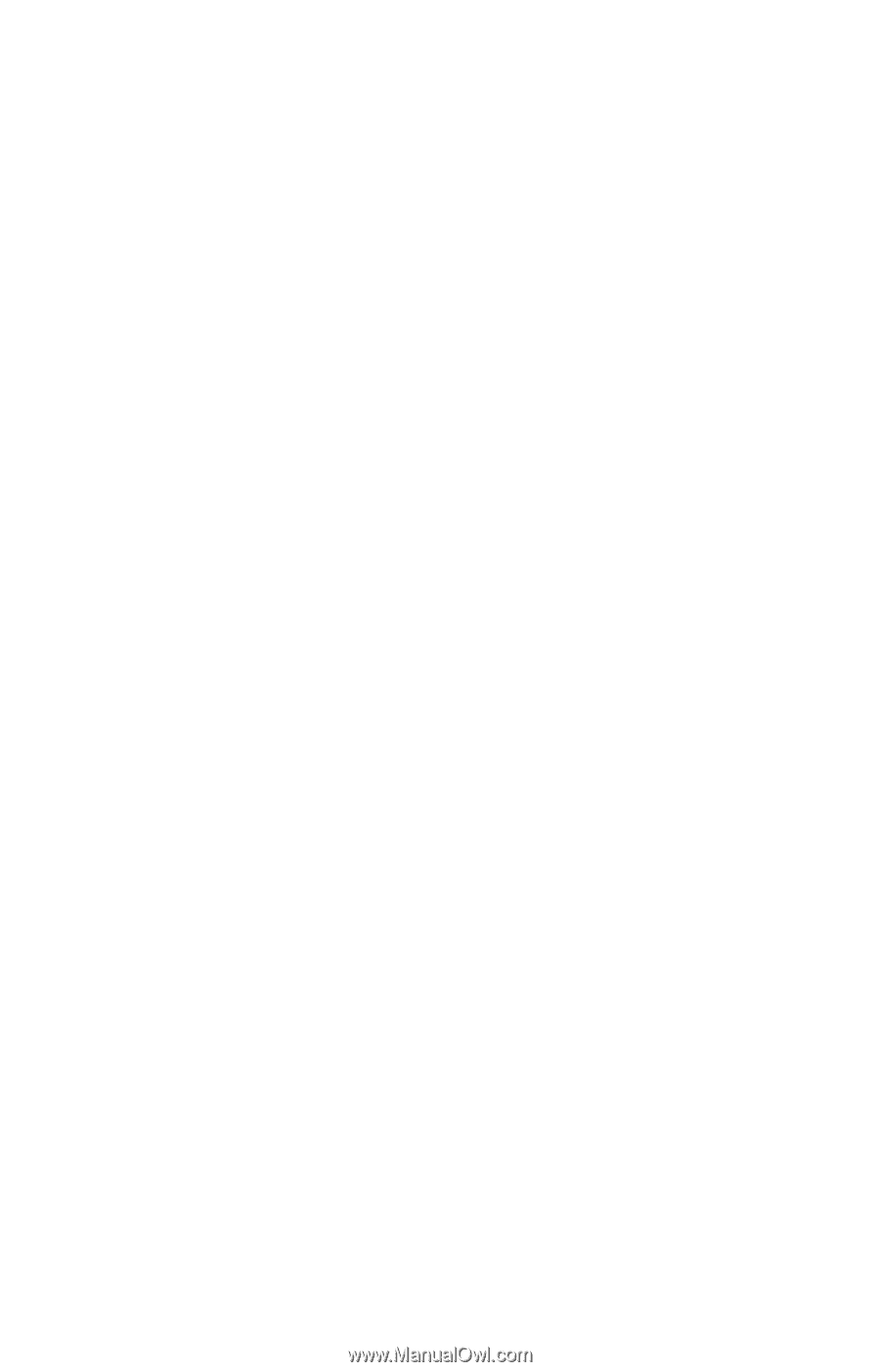
TOSHIBA
C6604-1101M2
Satellite
®
5005 Series
User’s Guide
If you need assistance:
❖
VirtualTech
TM
❖
InTouch
®
Center
Calling within the United States (800) 457-7777
Calling from outside the United States (949) 859-4273
For more information, see
Chapter 9
on
page 209
in this
guide.