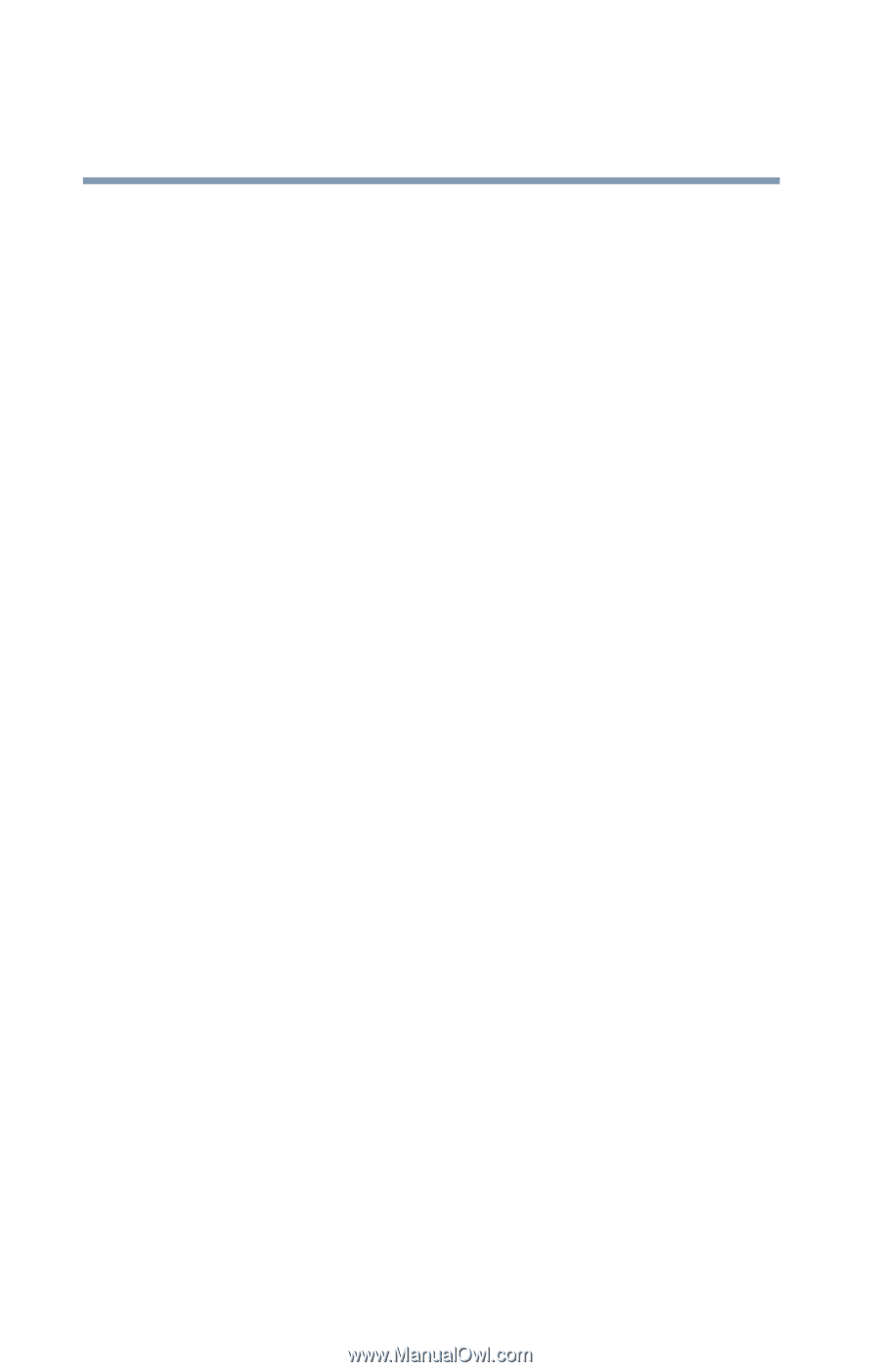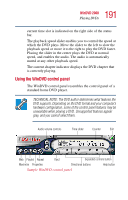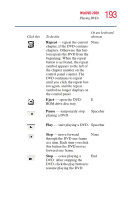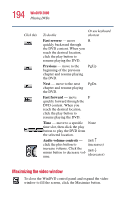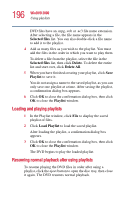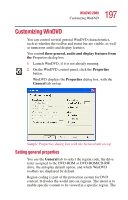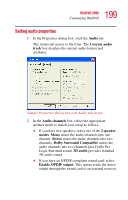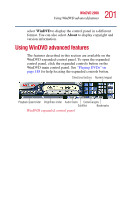Toshiba Satellite 5005 User Guide - Page 196
Loading and playing playlists, Resuming normal playback after using playlists, Selected files, Delete
 |
View all Toshiba Satellite 5005 manuals
Add to My Manuals
Save this manual to your list of manuals |
Page 196 highlights
196 WinDVD 2000 Using playlists DVD files have an .mpg,.vob or .ac3 file name extension. After selecting a file, the file name appears in the Selected files list. You can also double-click a file name to add it to the playlist. 4 Add as many files as you wish to the playlist. You must add the files in the order in which you want to play them. To delete a file from the playlist, select the file in the Selected files list, then click Delete. To delete the entire list and start over, click Delete All. 5 When you have finished creating your playlist, click Save Playlist to save it. You do not assign a name to the saved playlist, as you can only save one playlist at a time. After saving the playlist, a confirmation dialog box appears. 6 Click OK to close the confirmation dialog box, then click OK to close the Playlist window. Loading and playing playlists 1 In the Playlist window, click File to display the saved playlist of files. 2 Click Load Playlist to load the saved playlist. After loading the playlist, a confirmation dialog box appears. 3 Click OK to close the confirmation dialog box, then click OK to close the Playlist window. The DVD begins to play the loaded playlist. Resuming normal playback after using playlists To resume playing the DVD files in order after using a playlist, click the eject button to open the disc tray, then close it again. The DVD resumes normal playback.